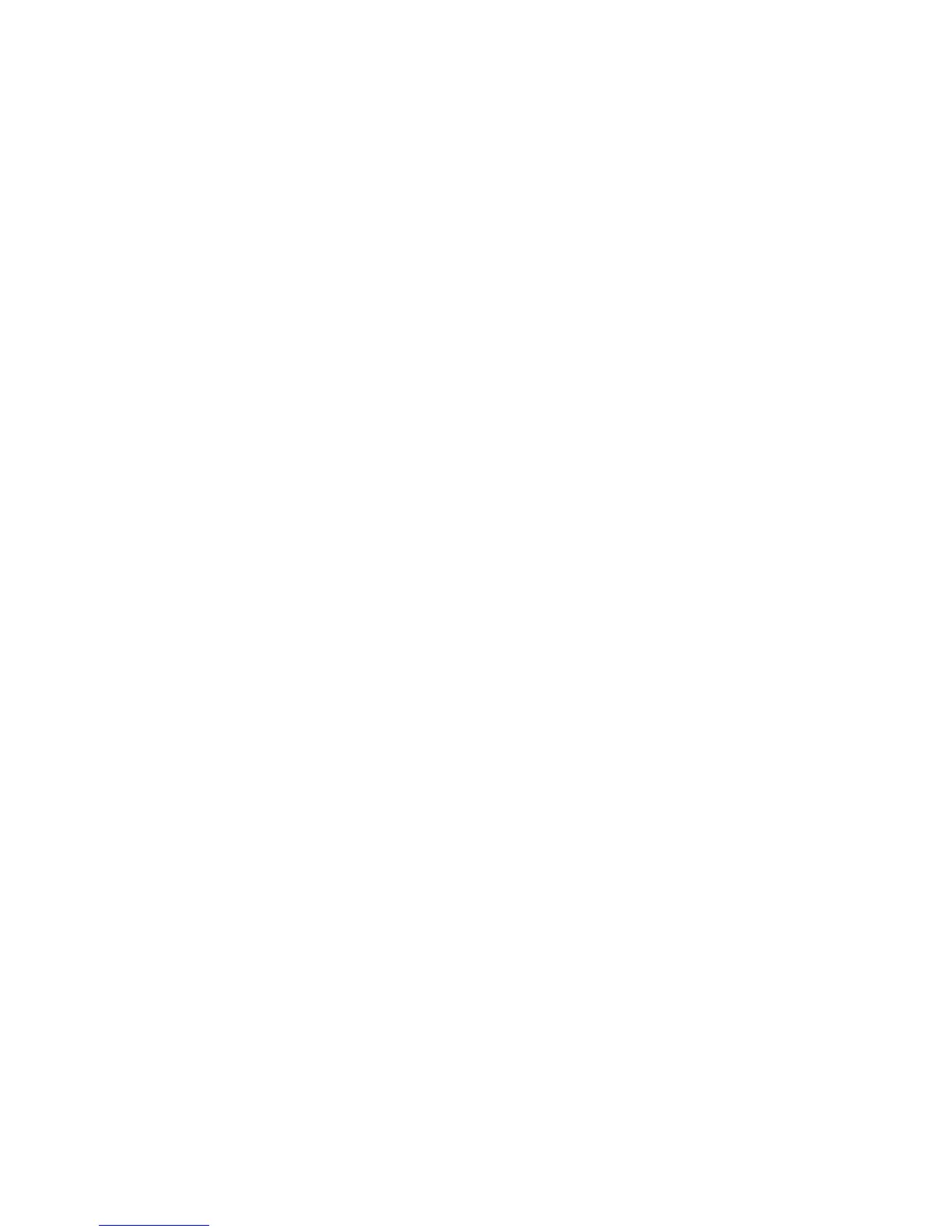3. Type the Domain Name and Server Name/IP Address for each of your servers.
4. Click Apply to accept the changes or Undo to retain the previous settings.
Configuring Authentication Server Settings for LDAP
To configure authentication settings for the Lightweight Directory Access Protocol
(LDAP):
1. In CentreWare Internet Services, click Properties > Connectivity > Protocols >
LDAP > LDAP Authentication.
2. Next to Authentication Method, select Direct Authentication or Authentication
of User Attributes.
Direct Authentication uses the user name and password entered by the user for
authentication with the LDAP server.
Authentication of User Attributes allows you to specify what is entered by the user
(Attribute of Typed User Name) and what is used by the printer (Attribute of the
Login User Name) to authenticate the user.
3. If you selected Authentication of User Attributes:
a. Type the Attribute of Typed User Name. Enter the LDAP attribute that
corresponds to the information you want the user to enter at the Control Panel.
For example, if you want the user to enter the mail address, enter “mail”.
(Maximum 32 characters.)
b. Type the Attribute of Login User Name. Enter login information registered on
the LDAP server. (Maximum 32 characters.)
4. Select Enabled next to Use Added Text String, and type the additional text string
if you want to add text to the user input prior to authentication.
5. Click Apply.
Authentication Using a Card Reader
System
Setting Up Authentication for Xerox® Secure Access
Before you begin:
• Enable Secure HTTP (SSL).
• Install the Xerox
®
Secure Access Unified ID System
®
(authentication server) and
configure with user accounts. Refer to the authentication server documentation for
help.
• Connect and configure your card reader.
6-5 Xerox
®
Color C60/C70 Printer
System Administrator Guide
Security
