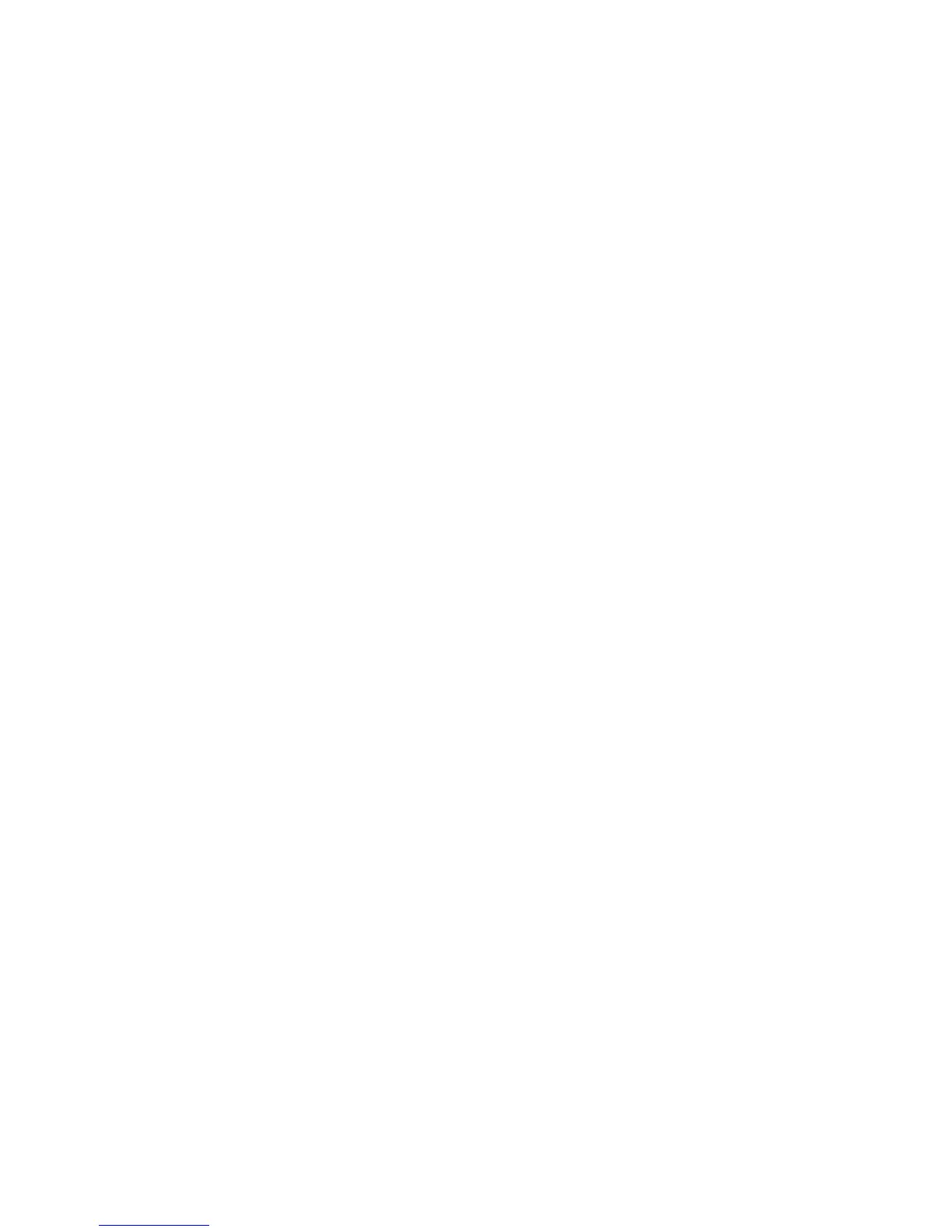Uploading a Certificate
When a signed certificate is received back from a trusted certificate authority (CA), you
can upload the certificate to the printer. You can also upload certificates, root certificates,
and intermediate CA certificates to establish a complete chain of trust.
To upload a certificate:
1. In CentreWare Internet Services, click Properties > Security > Machine Digital
Certificate Management.
2. Click Upload Signed Certificate.
3. If the certificate is password protected, type the password and retype it to verify.
4. Click Browse or Choose File, navigate to the signed certificate in .crt format, and
click Open or Choose.
5. Click Import.
Note
The signed certificate must match the CSR created by the printer.
Managing Certificates
To see information about the certificates installed on the printer, or specify the certificate
to use for S/MIME, SSL, and IPSEC:
1. In CentreWare Internet Services, click Properties > Security > Certificate
Management.
2. Select a Category, Certificate Purpose, and Certificate Order to filter the display.
3. Click Display the list.
4. Select a certificate from the list and click Certificate Details.
5. To set the certificate as the primary certificate, click Use this certificate. If Use this
certificate is not available, then the selected certificate has expired or is not valid.
All certificates in the certification path (chain of trust) must be installed on the
printer and be valid.
6. Click Delete to remove the certificate or Export to save the certificate to your
computer.
Certificate Revocation Retrieval Settings
To configure certificate revocation retrieval settings:
1. In CentreWare Internet Services, click Properties > Security > Certificate
Revocation Retrieval Settings.
2. Under General, select the Level of Certificate Verification.
6-13 Xerox
®
Color C60/C70 Printer
System Administrator Guide
Security
