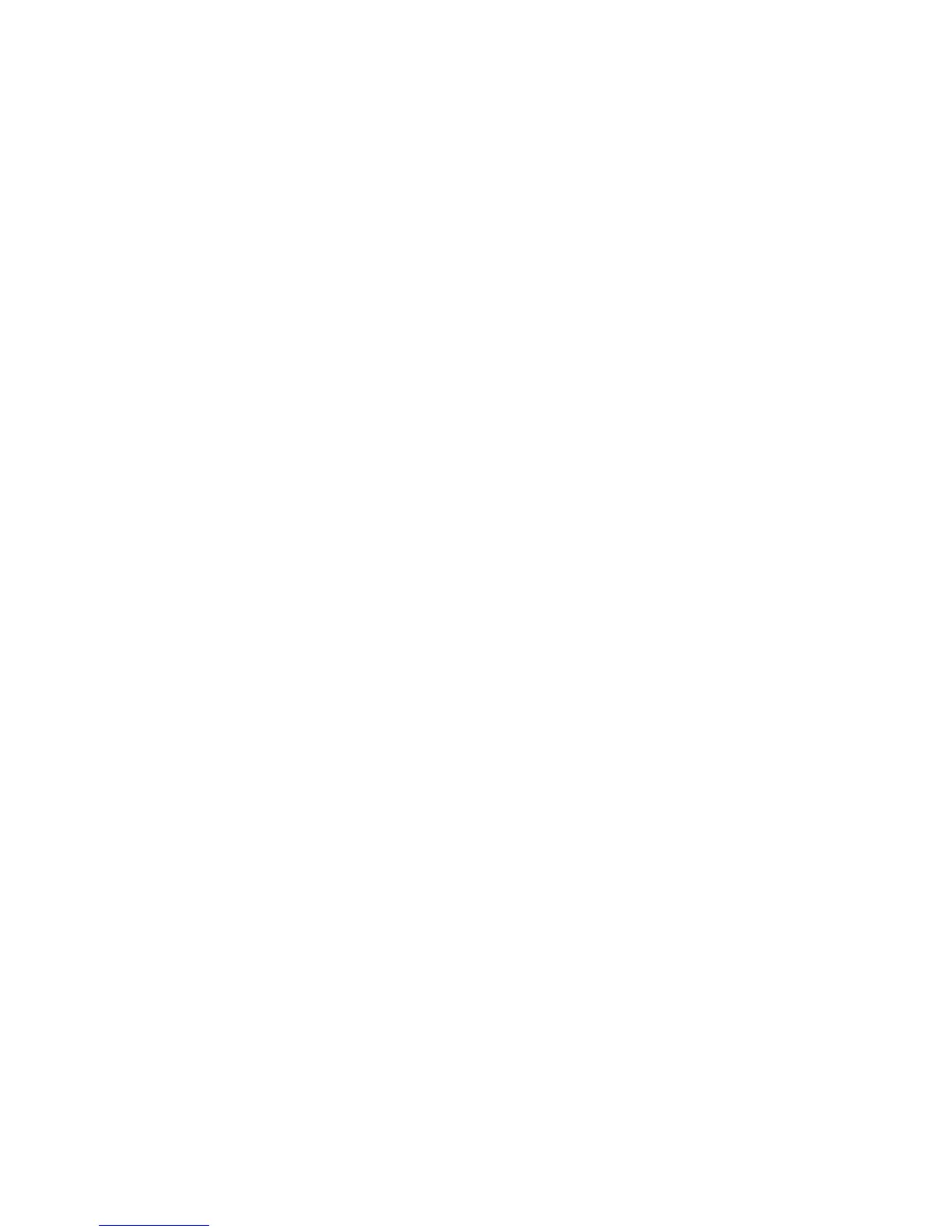5. Type a number for the Source IP Mask that will use this rule. The allowable range
of 0 to 32 corresponds to the 32-bit binary number comprising IP addresses. A
number of 8, for example, represents a Class A address (mask of 255.0.0.0). The
number 16 represents a Class B address (mask of 255.255.0.0). The number 24
represents a Class C address (mask of 255.255.255.0).
6. Click Apply and follow the prompts to reboot the machine.
7. Refresh your browser and navigate back to the IP Filtering page. Under IP Filter
Rule List, select the rule that you just created.
8. Select your rule in the list, and click Apply.
9. Click Edit or Delete to edit or delete an existing rule.
Audit Log
When the Audit Log feature is enabled, the printer begins recording events that happen
on the printer. You can download the Audit Log as a tab-delimited text file and review
it to find security breaches and assess the printer's security.
Enabling Audit Log
Note
Secure HTTP (SSL) must be enabled before you can enable the Audit Log. For details,
see Secure HTTP (SSL).
To enable the Audit Log:
1. In CentreWare Internet Services, click Properties > Security > Audit Log.
2. Next to Audit Log, select Enabled.
3. Click Apply to accept the changes or Undo to retain the previous settings.
Saving an Audit Log
1. In CentreWare Internet Services, click Properties > Security > Audit Log.
2. Under Export Audit Log, right-click the Export as text file link and save the
compressed auditfile.txt file to your computer.
3. Open the file in an application that can read a tab-delimited text file.
Interpreting the Audit Log
The Audit Log is formatted into columns:
• Log ID: A unique value that identifies the event.
• Date: The date that the event happened in mm/dd/yy format.
• Time: The time that the event happened in hh:mm:ss format.
• Audit Event ID: The type of event. The number corresponds to a unique description.
Xerox
®
Color C60/C70 Printer6-20
System Administrator Guide
Security
