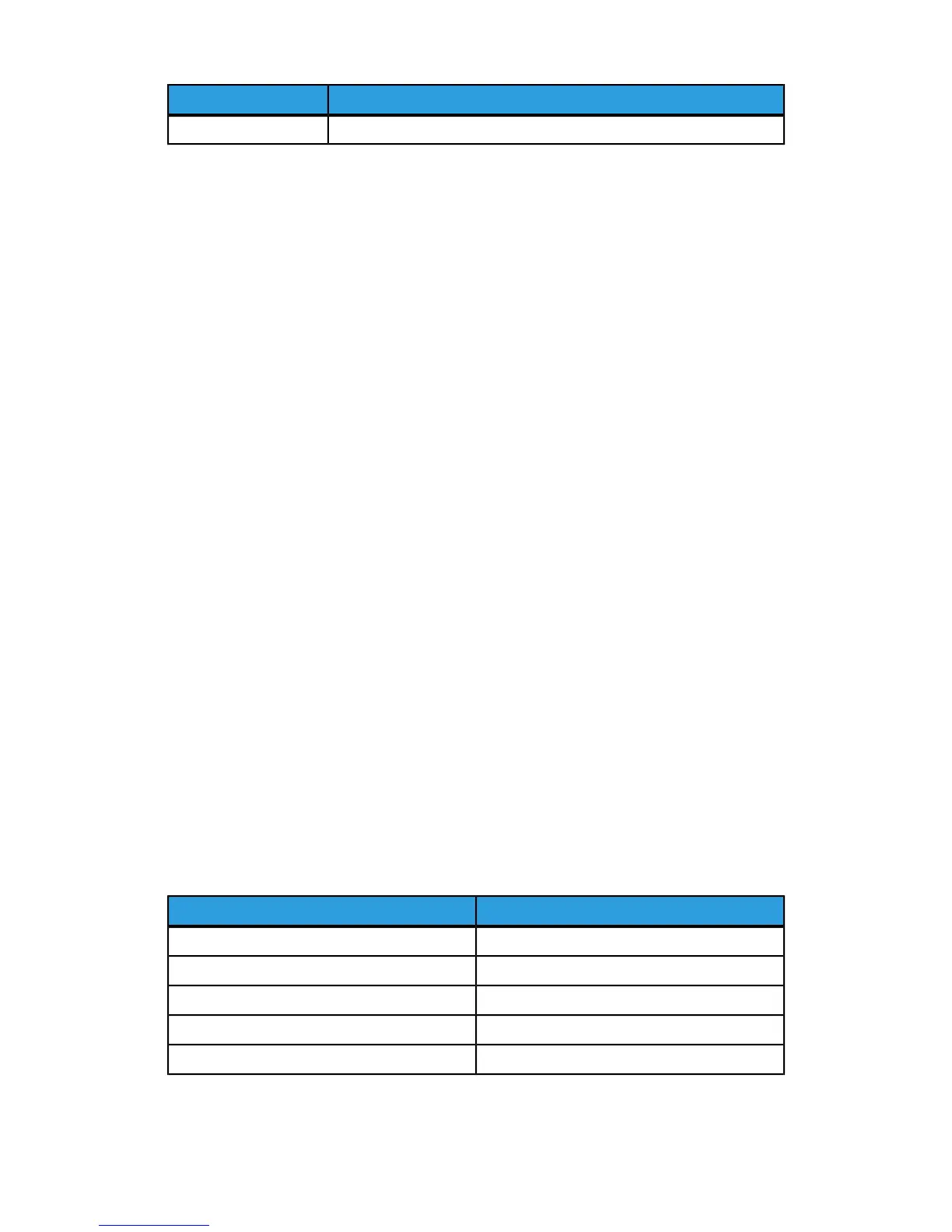Current SettingItem
Auto Detect - Plain (64-79 gsm)Tray 7
Change Paper Settings During Loading
From the Paper Tray Settings area, you can set which paper tray attributes will display
for selection when paper is loaded.
To set which paper tray attributes will be available when paper is loaded:
1. At the printer Control Panel, log in as Administrator and then access the Paper Tray
Settings screen.
2. Select Paper Tray Attribute During Loading.
3. Select Off or On.
4. Touch Save.
Establishing Bypass Tray Defaults
The Paper Tray Settings area allows you to define up to 20 sizes that will display when
Tray 5 (Bypass) is loaded and in what order they will appear.
To define and set the paper sizes that will display when Tray 5 is loaded:
1. At the printer Control Panel, log in as Administrator and then access the Paper Tray
Settings screen.
2. Select Tray 5 - Paper Size Defaults.
3. Use the up or down arrow to select the option you want to change.
4. Touch Change Setting.
5. Select the desired feature you want. Select from A/B Series Size, Inch Size, Others,
or Custom Size.
6. Touch Save > Close.
The following table lists the current paper size default settings:
Current SettingItem
8.5”x 11” Long Edge (LE)Paper size 1
8.5” x 11 Short Edge (SE)Paper size 2
8.5” x 14” SEPaper size 3
11”x 17” SEPaper size 4
12” x 18” SEPaper size 5
Xerox
®
Color C60/C70 Printer3-4
System Administrator Guide
Paper Tray Settings
