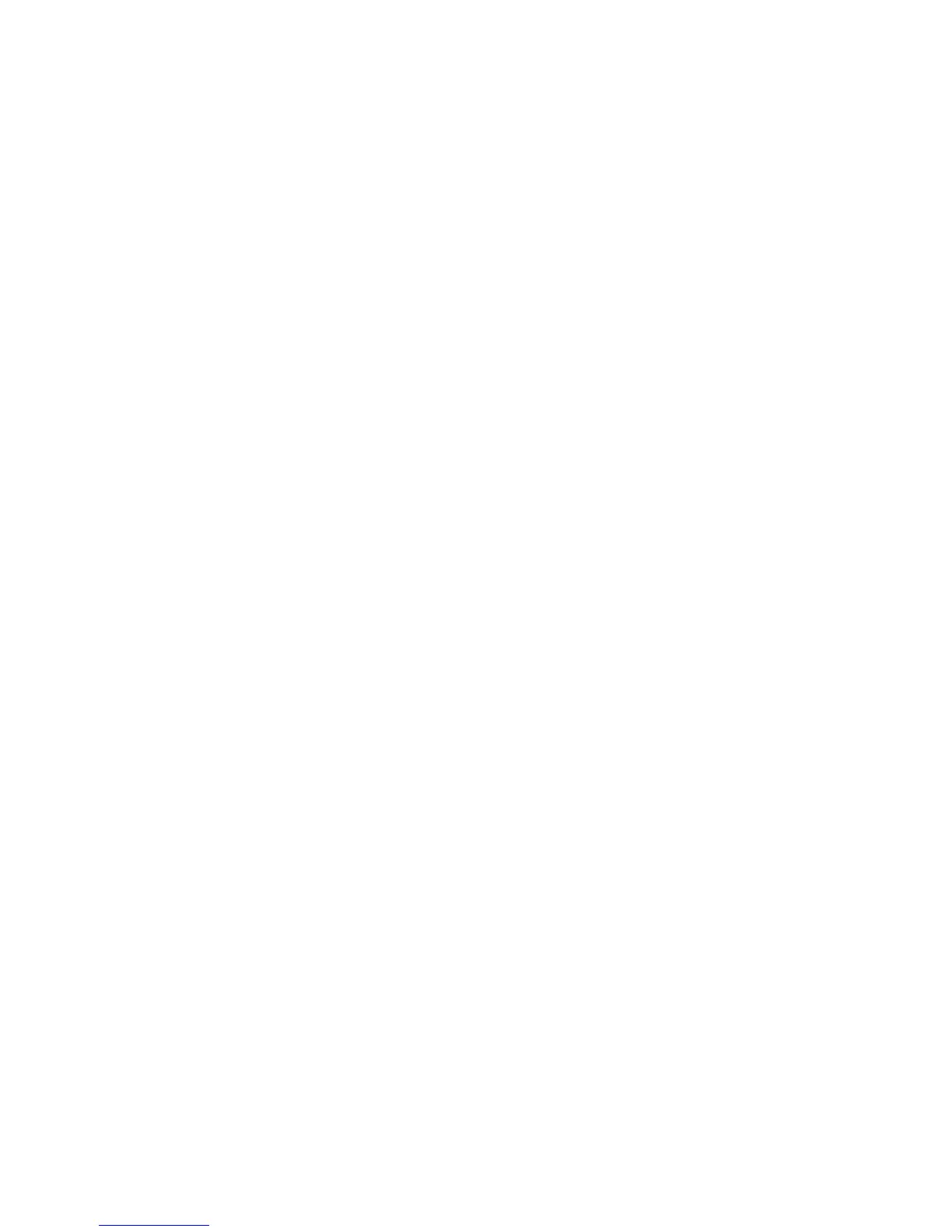To configure a Job Flow, you must:
• Create a Folder
• Create a Job Flow Sheet
• Link the Job Flow Sheet to the Folder
Note
To use scanning with this feature, you must purchase and install the Scan Kit. See the
instructions included with the kit for details.
Note
To use fax with this feature, you must purchase and install the Fax Hardware Kit. See
the instructions included with the kit for details.
Note
For details, refer to www.xerox.com/support. Enter Xerox Color C60/C70 Printer in the
Search or Choose field and select the desired documentation.
Before you begin:
• Purchase and install the Scan Kit. See the instructions included with the kit for details.
• Enable ports for SNMP, SOAP, and UDP.
Create a Folder
Create a folder. For details, see Creating and Editing a Folder.
Create a Job Flow Sheet
To create a job flow sheet:
1. In CentreWare Internet Services, click Scan > Job Flow Sheets.
2. Next to Sheet Type, select Personal or Shared.
3. Enter a User Name.
4. Next to Sheet Order, select the order in which you want to have sheets displayed.
5. Click Display Job Flow Sheets List.
6. Click Create Job Flow Sheet.
7. Next to Job Flow Sheet Name, type a name for the sheet.
8. Next to Description, type a description for the sheet.
9. Next to Keyword, type keywords that will help users find the sheet when searching
at the Control Panel.
10. Click Apply.
11. Refresh your browser and navigate back to the Job Flow Sheets page.
12. Click Display Job Flow Sheets List.
13. Select the sheet you just created and click Edit Job Flow Sheet.
10-17 Xerox
®
Color C60/C70 Printer
System Administrator Guide
Scanning
