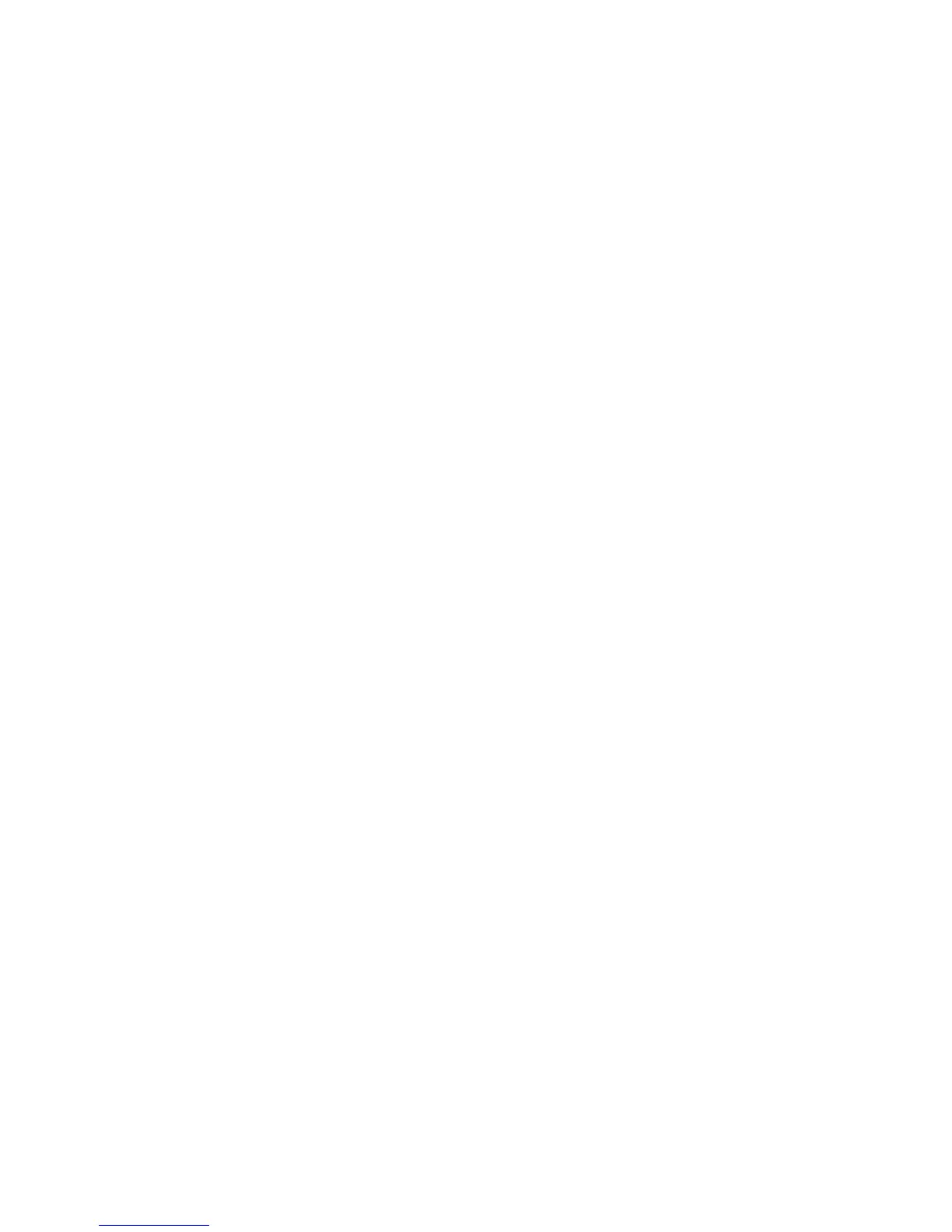14. Under Edit Job Flow Sheet, next to Edit Destination, select an action that you want
to take on the documents in your folder (Print, Fax, Internet Fax, Email, FTP, SMB,
and Email Notification).
Note
Make sure the service that you select is configured correctly as specified in this guide,
and the required scan or fax kit is installed on the printer.
15. Click Edit Job Flow Sheet.
16. Select file handling options:
• Email or Internet Fax: Type the recipient’s names and email addresses, and
select the File Format.
For email, enable thumbnail previews if desired. You must purchase and install
the Thumbnail Preview Kit to use this option.
Select MRC High Compression options, and enable Searchable Text options if
desired. You must purchase and install the Searchable PDF Kit to use this option.
• Print: Select the Paper Supply tray, Output Destination tray, Quantity, and 2
Sided Printing options as necessary.
• Fax: Type the recipient's name and address (fax phone number), and select the
Starting Rate.
Type the Folder Number of the folder and the Folder Passcode.
Select Send Relay Broadcast, or Print at Relay Station if necessary.
Type the Relay Station ID / Broadcast Recipients, F Code and Password if
necessary.
• FTP or SMB: Type the Name and the Server Name.
Next to Save in, type the directory path of the folder where you want to send
scanned documents.
Type the Login Name and Password of the folder.
Select the File Format, and enable thumbnail previews if desired. You must
purchase and install the Thumbnail Preview Kit to use this option.
Select MRC High Compression options, and enable Searchable Text options if
desired. You must purchase and install the Searchable PDF Kit to use this option.
• Email Notification: Type the recipient’s email addresses and select When to
Notify options. Type a message that will be included in the body of the email.
17. Click Apply.
18. Add other destinations as necessary. Destinations appear on the Job Flow Sheet
Common Attributes page after they are added to the Job Flow Sheet.
Xerox
®
Color C60/C70 Printer10-18
System Administrator Guide
Scanning
