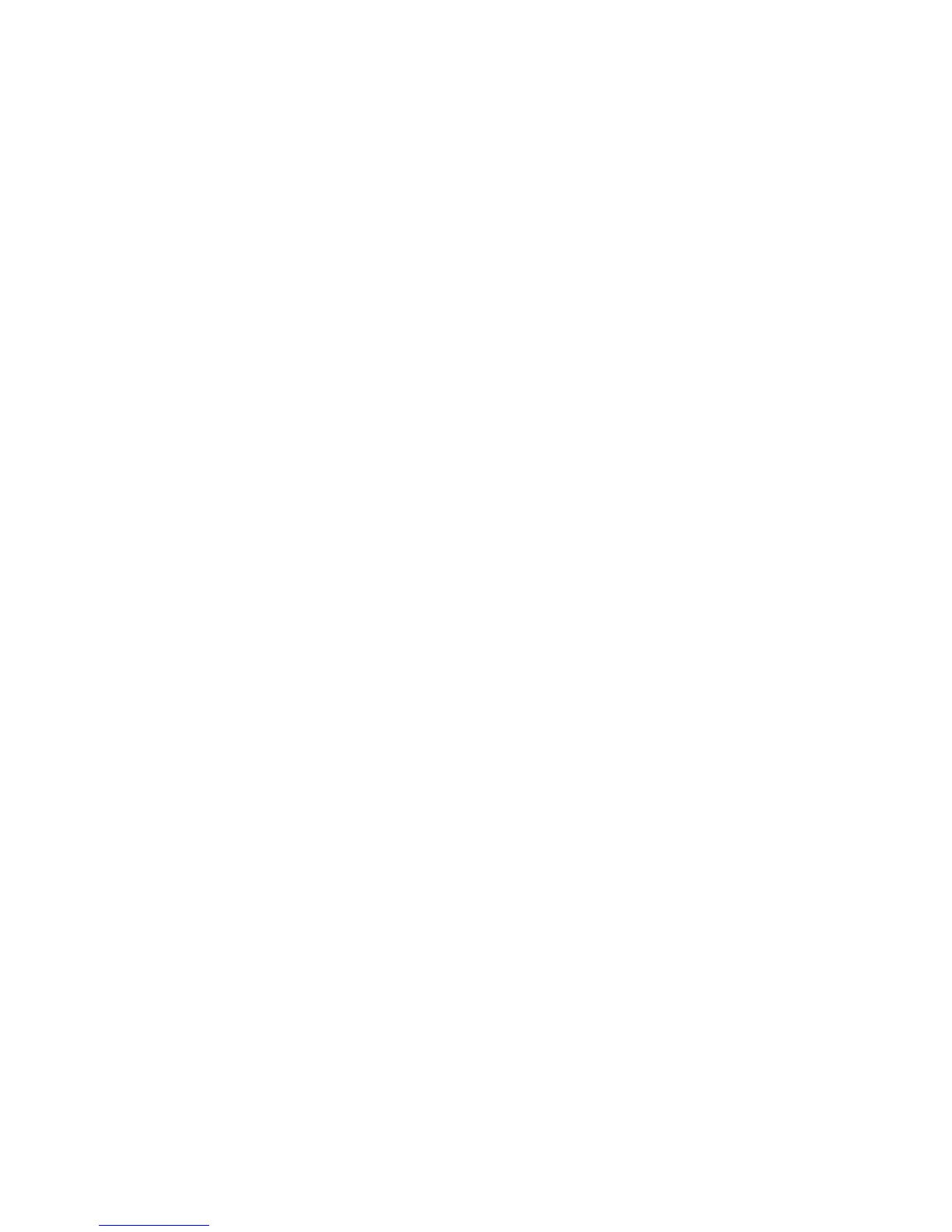• In CentreWare Internet Services, click Properties > Services > Fax > Fax Repository
Setup.
To configure a fax repository using SMB:
1. Select SMB from the Protocol drop-down menu.
2. Type the appropriately formatted address or host name and, if required, port number
of the SMB server or workstation where the fax filing repository is located.
3. Next to Share, type the share name.
4. Type the File Path, relative to the share, where the fax repository is located. For
example: if the path is sharename\wc\fax, type \wc\fax in the File Path field.
5. Type the Login Name and Password.
6. Retype the password to confirm.
7. Click Apply.
Configure a Fax Repository using SMTP
To configure a fax repository using SMTP:
1. In CentreWare Internet Services, click Properties > Services > Fax > Fax Repository
Setup.
2. Select SMTP from the Protocol drop-down menu.
3. Type the domain name of your SMTP server in the Domain field.
4. Next to E-mail Address Display Format, select add “FAX=” if necessary.
5. Click Apply.
Server Fax Confirmation Report and Job Log
You can configure a confirmation sheet to notify users about the status of a fax
transmission.
To configure the server fax confirmation report and job log settings:
1. In CentreWare Internet Services, click Properties > Services > Fax > Defaults.
2. Next to Confirmation Sheet, select On to print a confirmation sheet for every
transmission, or select Errors Only to print only when a fax transmission fails.
3. Next to Job Log, select User Name or Domain if you want this information to display
on the Job Log. The Job Log is filed in the fax repository with the fax job.
4. Click Apply.
Xerox
®
Color C60/C70 Printer11-8
System Administrator Guide
Faxing
