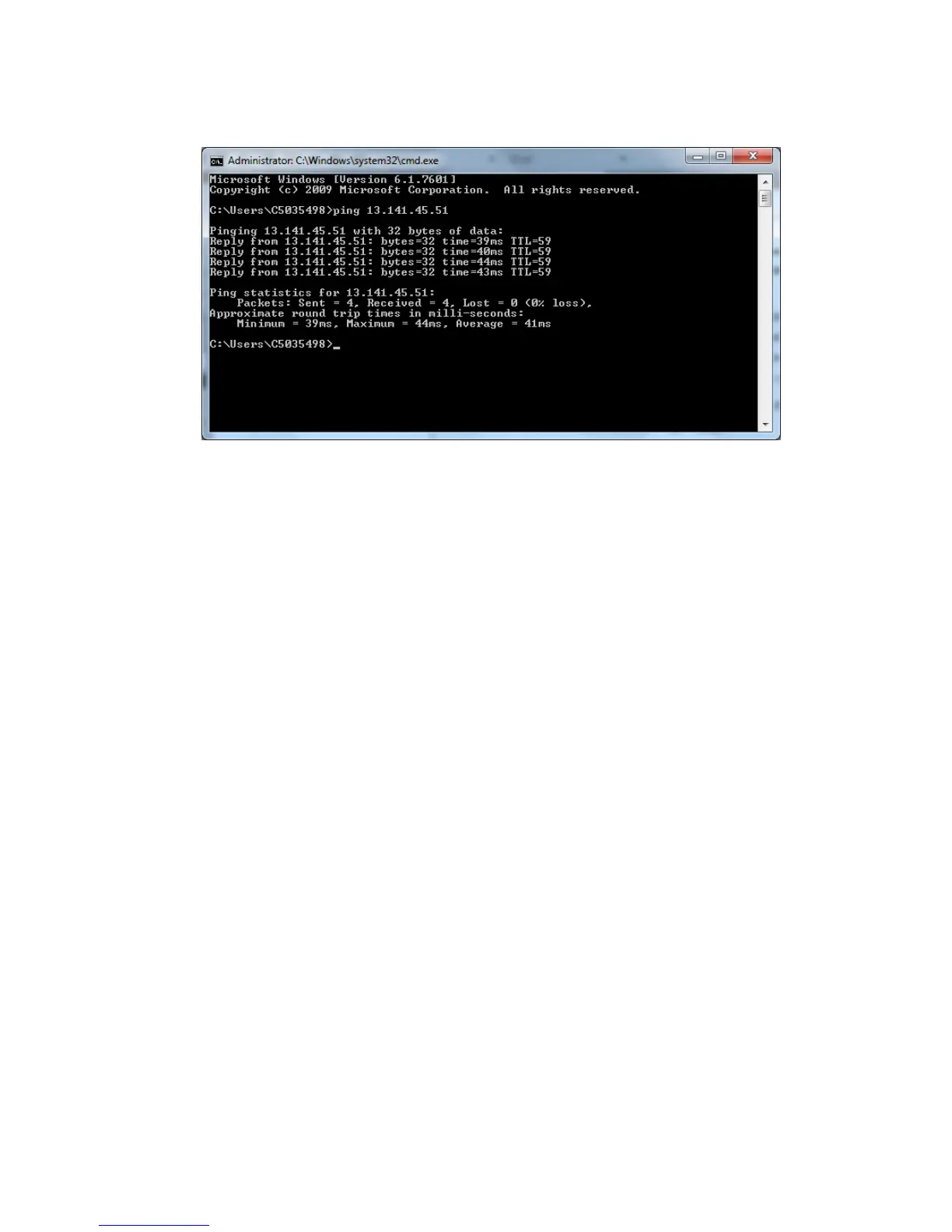At the prompt, type ping followed by a space and the IP address of the proxy server.
If there is no reply, there may be no network connectivity between the device and
the proxy server.
Note
Use the information you gathered on the installation worksheet to confirm your
settings.
a. Verify the information entered on the device, especially the default gateway.
b. Verify the proxy server address.
c. Verify that the default HTTP (80) and HTTPS (443) ports are not blocked at the
proxy server.
d. Verify if the proxy server requires authentication. If authentication is required,
obtain the user name and password if you don’t already have them, then enter
the information via CenterWare Internet Services.
e. Verify the proxy server IP address (or host name/fully qualified domain name)
and the port number entered into the browser.
f. If the proxy server was provided instead of an IP address, ensure that DNS is
enabled on the printer Control Panel.
Note
A host name can only be used for the proxy server if you are also running a name
service such as DNS; otherwise, an IP address must be supplied for the proxy server.
2. The firewall may be blocking access to the Internet. Verify the following
information with the IT Administrator.
a. The firewall rules are set to allow the device access to the Internet.
b. A user name and password is not required by the firewall for outbound access.
c. The standard HTTP (80) and HTTPS (443) ports are not blocked by the firewall.
Xerox
®
Color C60/C70 Printer17-10
System Administrator Guide
Xerox® Remote Print Services
