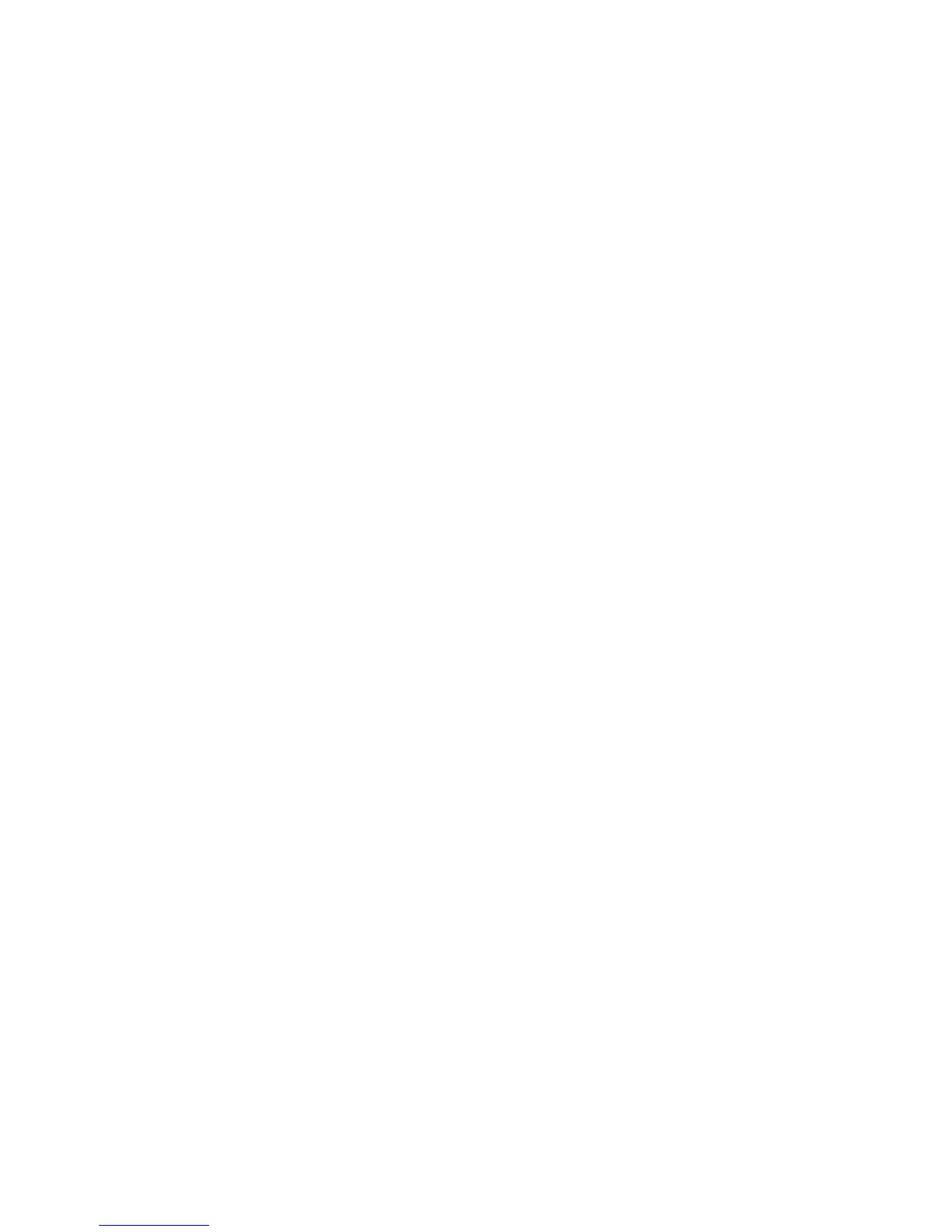• Rotate 90 Degrees: Touch Yes to rotate scanned faxes 90 degrees.
• G3 Sender ID - Fax: Touch On to notify G3-ID to recipients.
• Save Undelivered Faxes: Touch Yes to save undelivered faxes. You can access
saved undelivered faxes on the Job Status screen.
• Save Deleted Faxes: Touch Yes to save deleted faxes. You can access saved
deleted faxes on the Job Status screen.
• Saved Faxes - Auto Delete: Touch Delete after 24 Hours to automatically delete
saved faxes after 24 hours.
• Transmission Interval: Specify how often faxes are transmitted (3-155 seconds).
A longer transmission interval increases the total time required to send a
broadcast transmission, but allows faxes to be received during that time.
• Batch Send: Touch Yes to allow multiple faxes addressed to a single destination
to be sent in a single fax transmission whenever possible. This will reduce
transmission costs.
• Manual Send / Receive Default: Touch Manual Receive or Manual Send to
specify the default on-hook manual setting when a fax line is shared with a
telephone.
• Fax Receiving Mode: Touch Auto Receive or Manual Receive to set the default
fax receiving mode that appears when you press the Machine Status button.
• Border Limit: If a received fax document is longer than a page, specify the border
size around the document to force a page break (0-177mm).
• Auto Reduce On Receipt: Touch Yes to fit a long received fax document on a
single page if the document is within the range specified in the Border Limit
setting.
• Tray for Printing Incoming Faxes: Select the tray that you want to use for
received faxes.
• 2 Pages Up On Receipt: Touch Yes to print two pages on a single sheet of paper.
• 2 Sided Printing: Touch Yes to print on both sides of a single sheet of paper.
• Edge Erase: Set top, bottom, left, and right edge erase margins.
• Reduce 8.5 x 11 Original to A4: Touch Yes to resize letter size documents to A4
when the Reduce/Enlarge setting is set to Auto on the Layout Adjustment screen.
• Pseudo-Photo Gradation Mode: Touch Error Diffusion or Dither.
• Folder Selector by G3 ID: Store faxes based on G3 ID.
• Folder Selector Setup: Touch Enabled to classify received faxes by line type and
store them in folders as specified in CentreWare Internet Services at Properties
> Services > Fax > Fax Received Options.
• Filename Format for Store and Folder: Specify the file format to be used.
• Memory Full Procedure: If the printer’s hard disk becomes full while scanning
a document, the current job can be aborted and deleted or the partially stored
job can be sent. Touch Delete Job or Run Job.
11-3 Xerox
®
Color C60/C70 Printer
System Administrator Guide
Faxing
