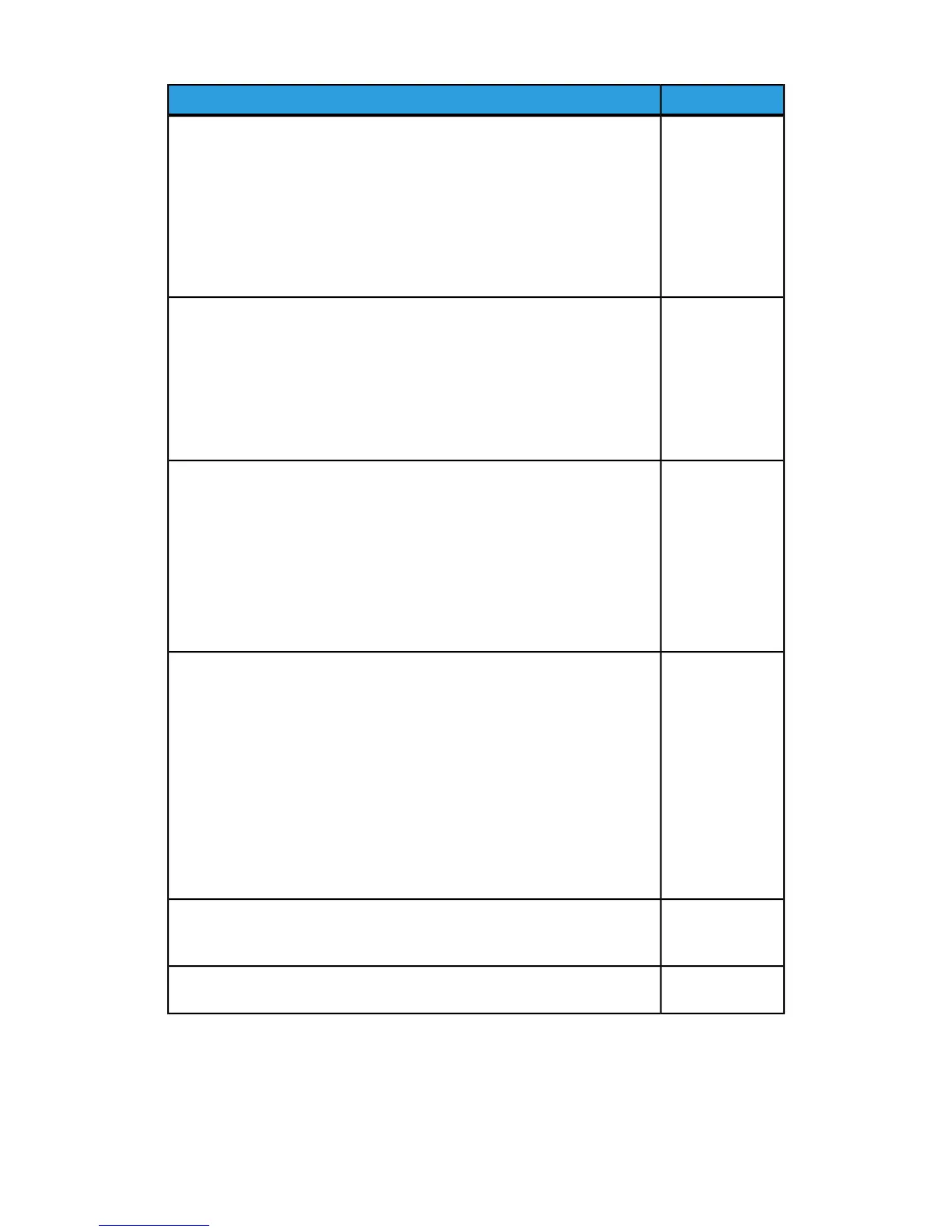Default SettingFeature
NormalOutput Color Recognition– Allows you to change a level from the five levels
with which the machine determines a document as monochrome or color.
This setting is used when you select Auto Detect for Output Color on the
Copy screen.
• Selecting More Black and White enables the machine to easily re-
cognize monochrome documents.
• Selecting More Color enables the machine to easily recognize color
documents.
NormalPhoto Reproduction level – When copying with Original Type in the Image
Quality screen set to Photo and Text, you can adjust the color reproduction
level in the areas determined by the machine as photos.
• Selecting More Text yields a bold copy effect, emphasizing the dense
parts of an image.
• Selecting More Photo softens the image gradation of an image,
enhancing the reproducibility of subtle colors.
High QualityBackground Suppression (color copy) – Set the method of background
suppression to be used when making color copies. Background suppression
is the function to detect the density of colors and suppress the scan of
background colors when a document has background colors on colored paper.
• Select High Speed to sample a section of the document and detect
the background color.
• Select High Quality to conduct a pre-scan and sample the whole
document to detect the background color.
High QualityBackground Suppression ( BIW copy) – Background suppression is the
function to detect the density of colors and suppress the scan of background
colors when a document has background colors on colored paper.
• Select High Speed to sample a section of the document and detect
the background color.
• Select High Quality to conduct a pre-scan and sample the whole
document to detect the background color.
Important: When you select High Quality and Corner Shift is selec-
ted in Image Shift with a ratio of 60 or less specified in Reduce/En-
large, a part of the image may not be printed or blank paper may
be output.
High QualityBackground Suppression (scan jobs) – Set the method of background High
Quality suppression to be used for scan operations. Set how the machine
detects density and deletes the background color.
OnImage Enhancement – Select On to give the image a smoother appearance
when printed.
4. Touch Change Settings.
5. Make a new selection from the available options.
Xerox
®
Color C60/C70 Printer4-2
System Administrator Guide
Image Quality and Calibration
