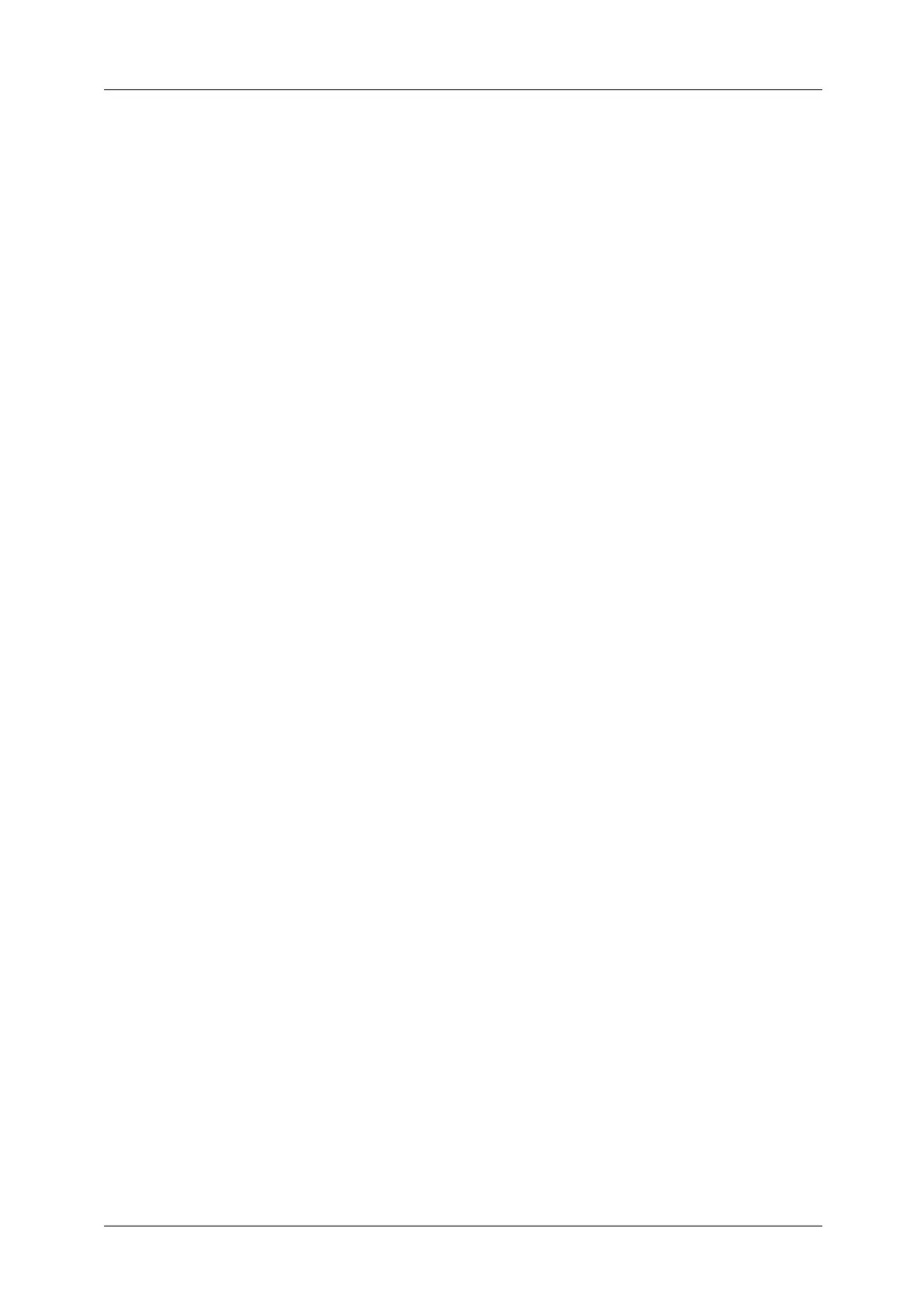12
Installation When Using USB Port ...........................................................................................................566
Step 1 Preparations..................................................................................................................................566
Step 2 Configuration on the Machine..............................................................................................566
Step 3 Configuration on the Computer ...........................................................................................567
CentreWare Internet Services Setting Items.................................................................................567
Installation When Using TCP/IP (LPD/Port 9100).............................................................................568
Step 1 Preparations..................................................................................................................................568
Step 2 Configuration on the Machine..............................................................................................568
Step 3 Configuration on the Computer ...........................................................................................569
CentreWare Internet Services Setting Items.................................................................................569
Installation When Using Internet Printing Protocol (IPP) ..............................................................571
Step 1 Preparations..................................................................................................................................571
Step 2 Configuration on the Machine..............................................................................................571
Step 3 Configuration on the Computer ...........................................................................................572
CentreWare Internet Services Setting Items.................................................................................572
16 E-mail Environment Settings............................................................................................................573
E-mail Overview................................................................................................................................................574
Preparations.......................................................................................................................................................575
Installation Procedures .................................................................................................................................577
Step 1 Enabling Port and Setting up TCP/IP..................................................................................577
Step 2 Configuring E-mail Environment ..........................................................................................578
CentreWare Internet Services Setting Items.................................................................................579
17 Scanner Environment Settings........................................................................................................581
Scan Service Overview ...................................................................................................................................582
Configuration of Store to Folder...............................................................................................................584
Step 1 Enabling Port and Setting up TCP/IP..................................................................................584
Step 2 Registering a Folder ...................................................................................................................585
Step 3 Configuring a Computer ..........................................................................................................585
Configuration of Scan to PC .......................................................................................................................586
Step 1 Preparations..................................................................................................................................586
Step 2 Enabling Port and Setting up TCP/IP..................................................................................587
Step 3 Configuration on the Computer ...........................................................................................588
Configuration of Store to USB ...................................................................................................................589
Step 1 Available USB Memory Devices ............................................................................................589
CentreWare Internet Services Setting Items.................................................................................589
Configuration of Network Scanning (Job Template Scanning)....................................................590
Step 1 Preparations..................................................................................................................................590
Step 2 Enabling Ports and Setting up TCP/IP................................................................................590
Step 3 Configuring the SNMP Port.....................................................................................................591
Step 4 Configuration on the Computer ...........................................................................................591
Configuration of Scan to My Folder ........................................................................................................592
Step 1 Preparations..................................................................................................................................592
Step 2 Enabling SMB Port and Setting up TCP/IP .......................................................................593
Step 3 Configuring Remote Authentication...................................................................................593
Step 4 Configuring Scan to My Folder..............................................................................................594
