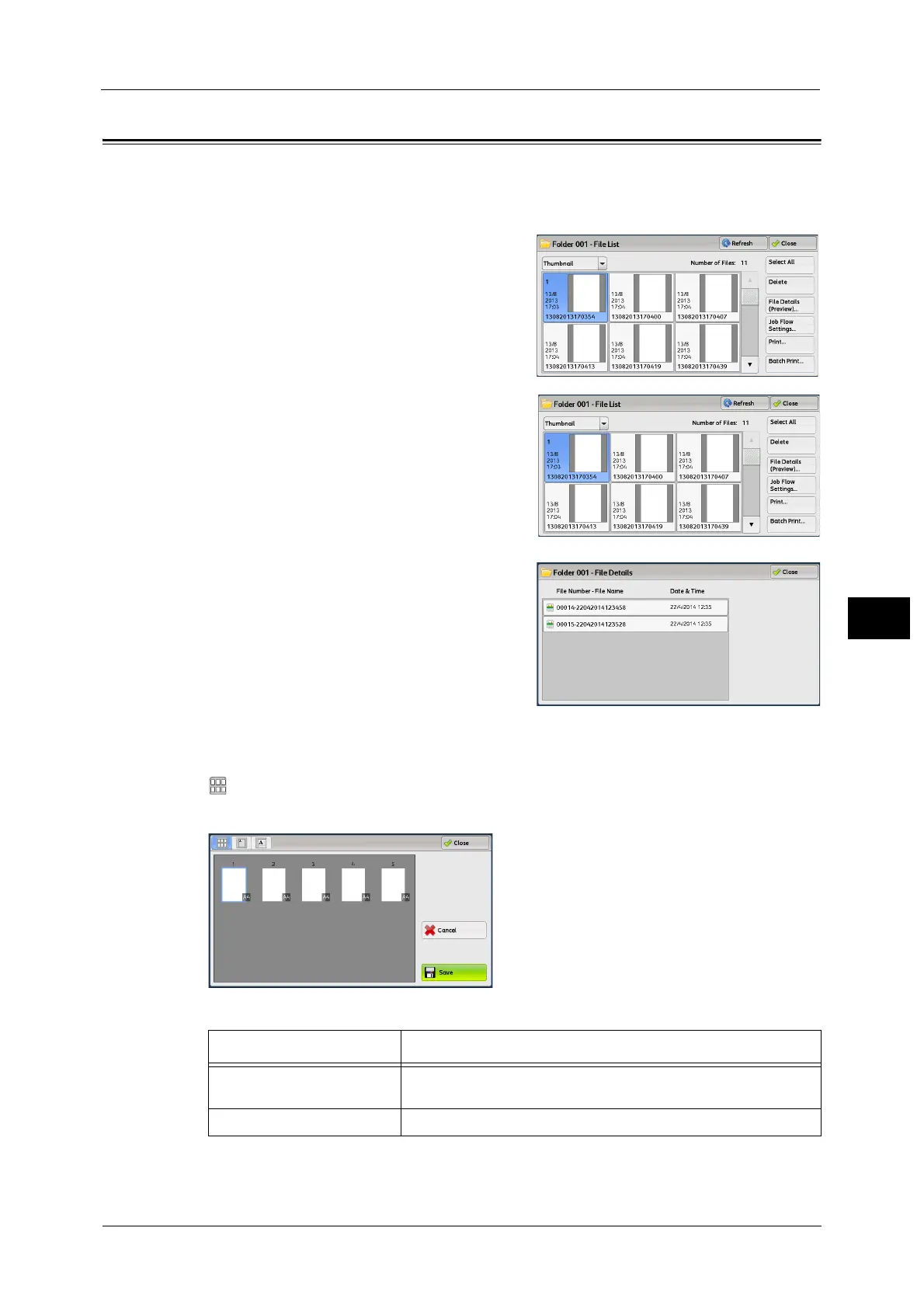Checking File Details
311
Send from Folder
6
Checking File Details
You can preview the selected file to check its details.
Note •Monochrome images with high gradation levels may appear bluish when previewed.
1 Select a file and [File Details (Preview)] on the
[Folder - File List] screen.
2 Click [File Details (Preview)...].
3 When you select multiple files, select a file to
check details.
4 Select any option.
(Thumbnailed view)
A previewed image is displayed in a thumbnailed view.
In the thumbnailed view, the following operations are available.
Note •Drag or flick the screen vertically to switch the screen to be displayed. For information on how to
drag or flick, refer to "Touch Screen" (P.88).
Feature Operation
Switching pages on the
preview area
Drag or flick the preview area up and down.
Displaying the entire view Tap a thumbnail.
