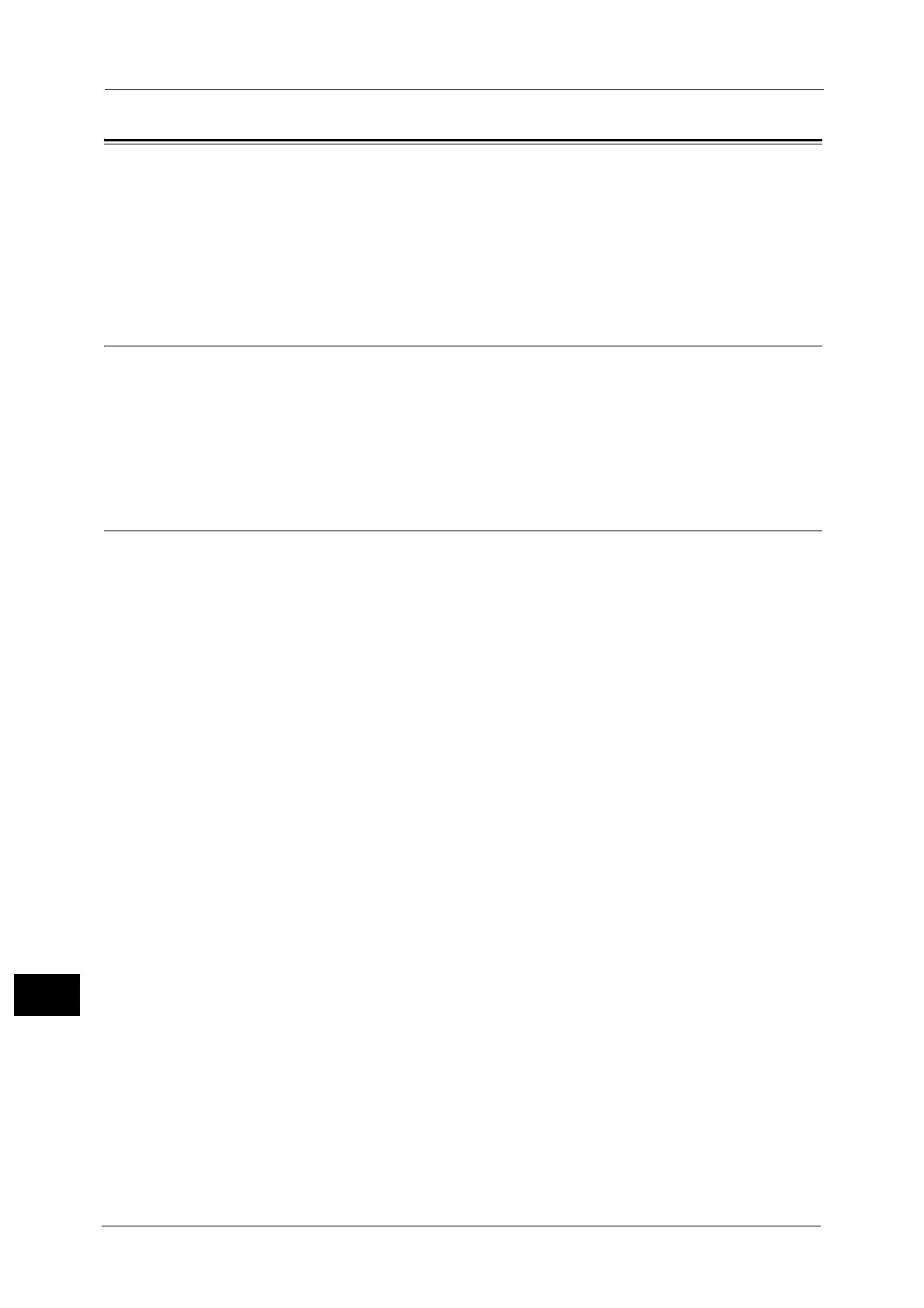15 Printer Environment Settings
568
Printer Environment Settings
15
Installation When Using TCP/IP (LPD/Port 9100)
This section describes how to install the machine using TCP/IP.
Step 1 Preparations..................................................................................................................................................................... 568
Step 2 Configuration on the Machine .................................................................................................................................... 568
Step 3 Configuration on the Computer.................................................................................................................................. 569
CentreWare Internet Services Setting Items ........................................................................................................................ 569
Step 1 Preparations
The following items are required to use the machine via TCP/IP (LPD/Port 9100).
z
TCP/IP network environment
Note •LPD port is supported on Mac OS X 10.7 Lion, OS X 10.8 Mountain Lion, and OS X 10.9 Mavericks.
• For Mac OS X 10.7 Lion, OS X 10.8 Mountain Lion, and OS X 10.9 Mavericks, you can use the
Port9100 port.
Step 2 Configuration on the Machine
The following describes the configuration procedures to use TCP/IP (LPD/Port 9100) on the
machine. Enable the LPD Port or the Port 9100 port, and then configure TCP/IP settings.
Note •You can configure the settings using CentreWare Internet Services.
For the items that can be configured using CentreWare Internet Services, refer to "CentreWare Internet Services Setting
Items" (P.569).
1 Display the [Tools] screen.
1) Press the <Log In/Out> button.
2) Enter the system administrator’s user ID with the numeric keypad or the keyboard
displayed on the screen, and select [Enter].
When a passcode is required, select [Next] and enter the system administrator’s
passcode, and select [Enter].
Note •The default user ID is "11111".
• The default passcode is "x-admin".
3) Select [Tools] on the Services Home screen.
2 Enable the LPD port or Port 9100 port as appropriate.
In this example, the LPD port is enabled.
1) Select [Connectivity & Network Setup].
2) Select [Port Settings].
3) Select [LPD], and then select [Change Settings].
4) Select [Port Status], and then select [Change Settings].
5) Select [Enabled], and then select [Save].
6) Select [Close] repeatedly until the [Tools] screen is displayed.
3 Set an IP address and the other addresses.
Skip this step if an IP address is already set.
If DHCP or BOOTP is available in your environment, configure the method for obtaining the
address. The configuration of an IP address, a subnet mask, and a gateway address is not
required.
