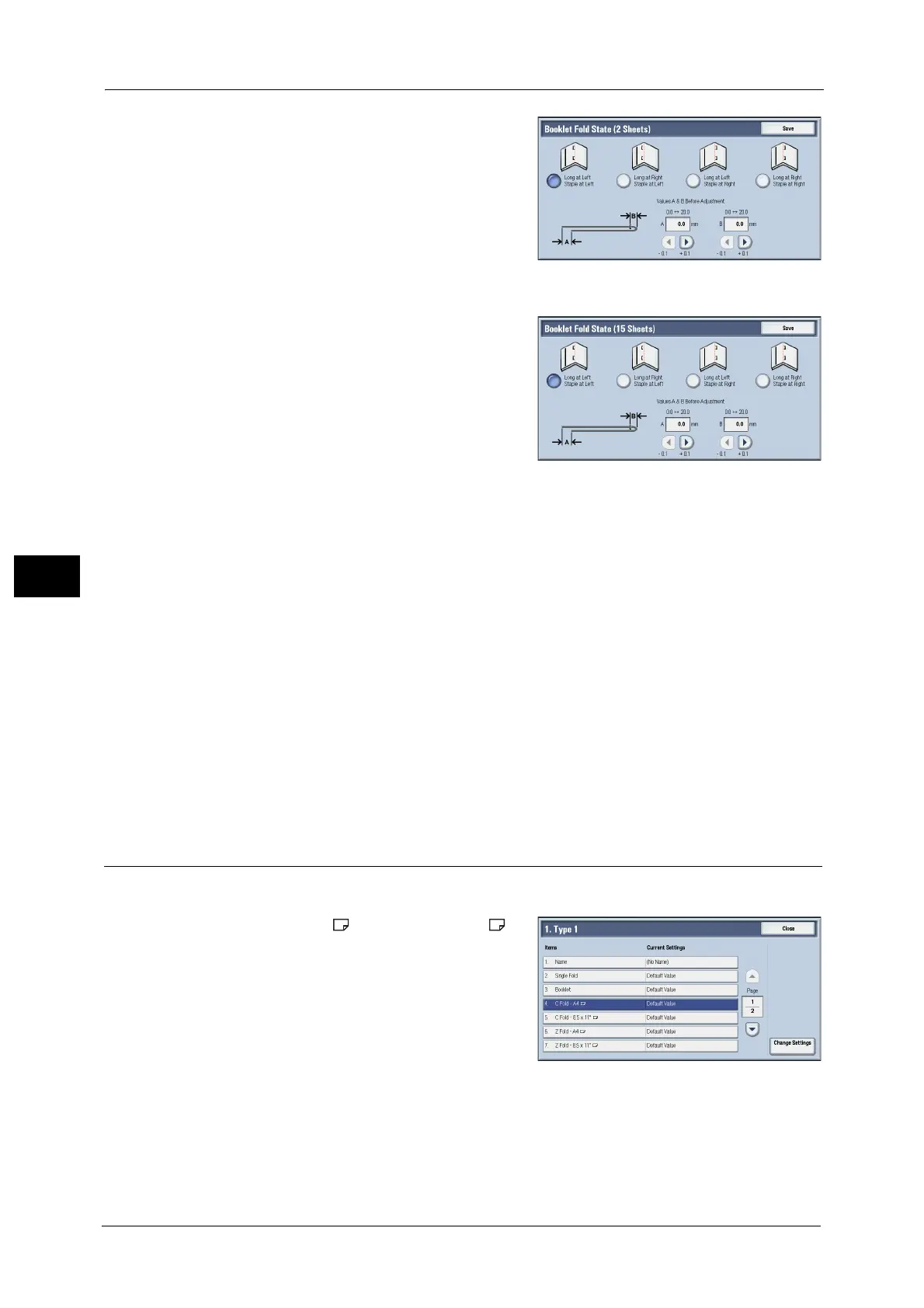21 Maintenance
712
Maintenance
21
8 Select the state of the fold and staple position
of the printout, and enter the 2-sheet stack
misalignment amount you measured in step 6
in [Values A & B Before Adjustment].
9 Select [Save].
10 Set [Booklet Fold State (15 Sheets)] in the
same way as [Booklet Fold State (2 Sheets)].
Note • Alignment is adjusted automatically when
loading stacks of 2 to 15 sheets.
Note • When loading stacks of other than 2 or 15
sheets, select [Variable-Sheet Booklet] to
adjust the alignment.
11 Select [Adjust].
12 Select [Sample Printout] again.
13 Select the tray in which you loaded paper and press the <Start> button.
The sample printout is printed.
14 Select [Save].
15 Confirm the result of sample printout.
16 Adjust the alignment again if necessary. (Steps 6 to 14)
17 Select [Save].
18 Select [Close] until the Services Home screen is displayed.
Note • When you configure settings under [System Settings] or [Setup] and then press the <Services Home>
button, the screen directly goes back to the Services Home screen.
C Fold Position Adjustment
Adjust the C fold position.
1 Select [C Fold - A4 ] or [C Fold - 8.5x11" ],
and then select [Change Settings].
