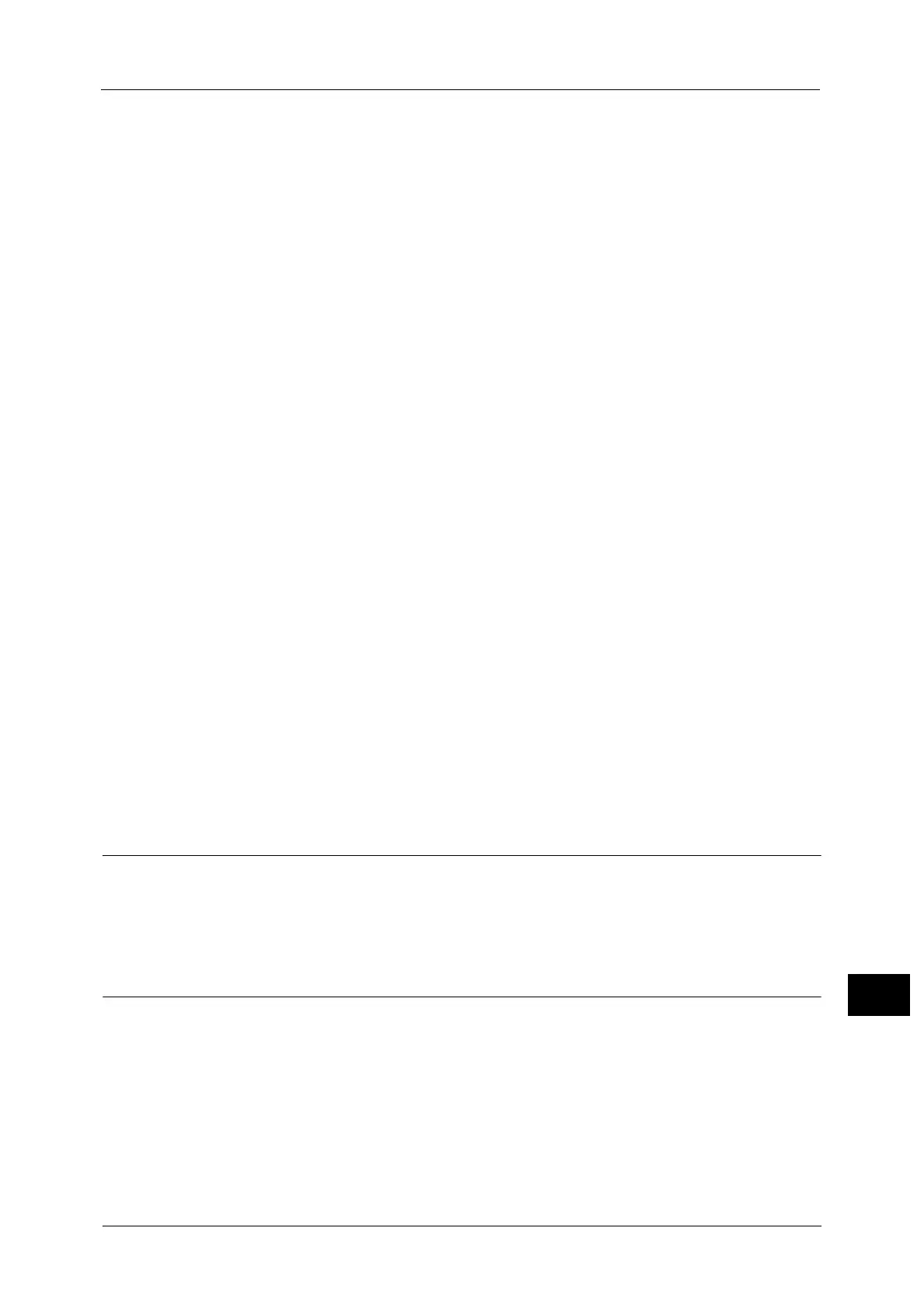Installation When Using TCP/IP (LPD/Port 9100)
569
Printer Environment Settings
15
For information on how to set an IP address, refer to "Protocol Settings" (P.473).
4 When printing with Print Utility for iOS or Print Utility for Android, enable the Bonjour port,
and the Discovery feature that automatically detects printers on the IP network can be
enabled.
Note •To print from a printer detected by Bonjour, the LPD port must be enabled in advance.
1) Select [Connectivity & Network Setup].
2) Select [Port Settings].
3) Select [Bonjour], and then select [Change Settings].
4) Select [Port Status], and then select [Change Settings].
5) Select [Enabled], and then select [Save].
5 Select [Close] repeatedly until the [Tools] screen is displayed.
6 If the operating system on the client is Print Utility for iOS or Print Utility for Android,
enable the Bonjour port, and the Discovery feature that automatically detects printers on
the IP network can be enabled.
Note •To print from a printer detected by Bonjour, the LPD port must be enabled in advance.
1) Select [Connectivity & Network Setup].
2) Select [Port Settings].
3) Select [Bonjour], and then select [Change Settings].
4) Select [Port Status], and then select [Change Settings].
5) Select [Enabled], and then select [Save].
7 Select [Close].
Note •Rebooting the machine may be required depending on the settings. When a message displayed on
the screen, follow the message and reboot the machine.
8 Print a configuration report to confirm that the LPD port is enabled and that TCP/IP is set
up correctly.
For information on how to print a configuration report, refer to "Print Reports" (P.622).
9 Configure other LPD or Port 9100 settings as necessary.
For information on how to set up the LPD port or Port 9100, refer to "CentreWare Internet Services Setting Items" (P.569).
Step 3 Configuration on the Computer
To print from the machine, you need to install a print driver on your computer.
Note •Download the print driver from our official web site.
For information on the supported operating systems, refer to "Supported Operating Systems" (P.565).
CentreWare Internet Services Setting Items
You can configure the following setting items using CentreWare Internet Services:
For details on the setting items, click [Help] at the upper right corner of the CentreWare Internet Services screen to see help.
Important • To display the online help for CentreWare Internet Services, users need to have the environment to
connect to the internet. The communication fee shall be borne by you.
For information on how to start CentreWare Internet Services, refer to "Starting CentreWare Internet Services" (P.557).
