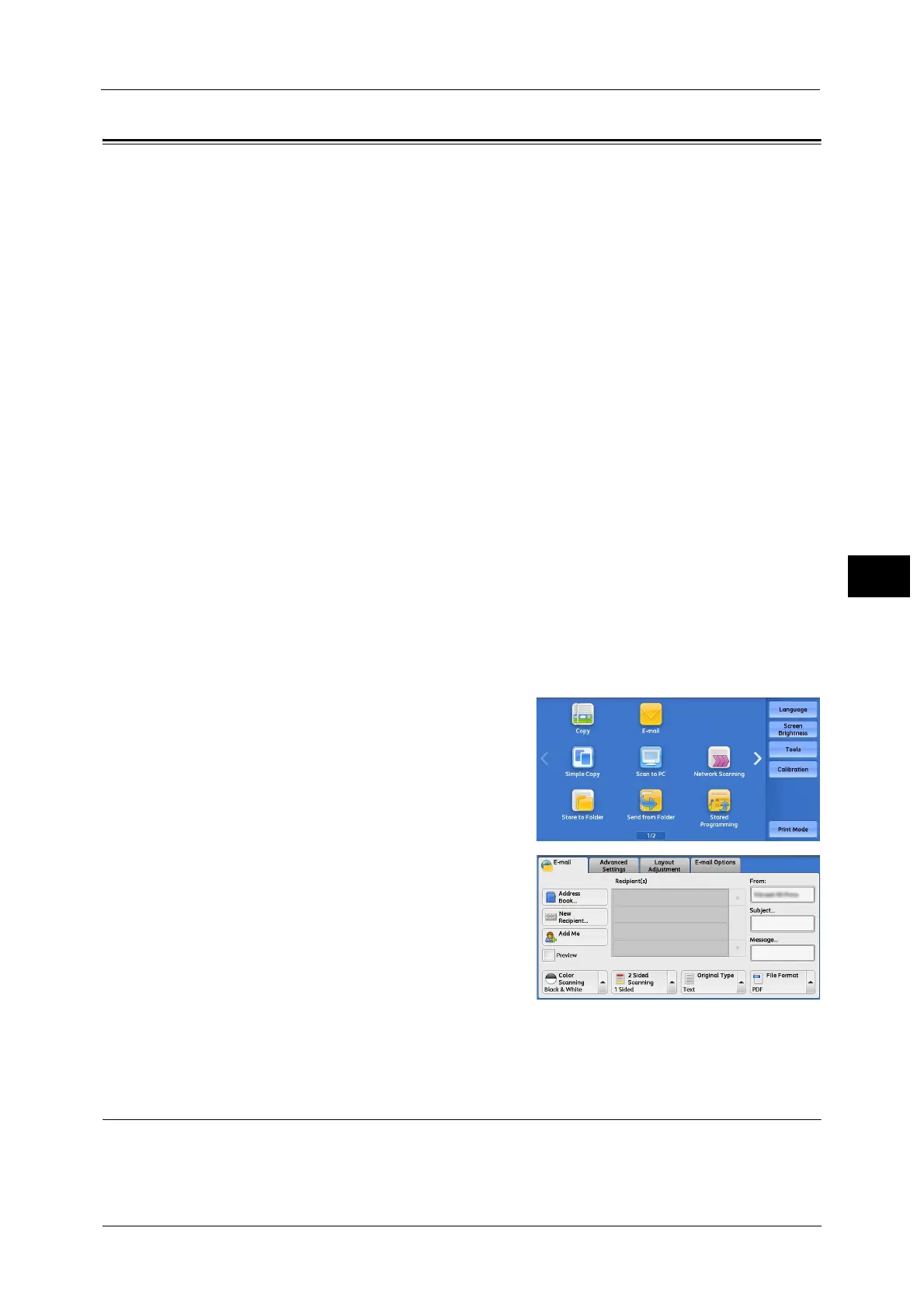E-mail
231
Scan
5
E-mail
This section describes the features you can select on the [E-mail] screen. The E-mail service
allows you to scan a document and send the scanned data as an e-mail attachment.
Address Book.................................................................................................................................................................................231
Address Book (Specifying a Destination Using the Address Book [Type 1])..................................................................232
Address Book (Specifying a Destination Using the Address Book [Type 2])..................................................................235
Add New Address (Registering a Recipient on the Address Book) ...................................................................................238
New Recipient (Specifying an E-mail Address) .....................................................................................................................239
Add Me (Adding the Sender’s Address) ..................................................................................................................................240
Recipient(s) (Editing a Recipient).............................................................................................................................................241
From (Setting the Sender’s Address) .......................................................................................................................................242
Subject (Setting the Subject).....................................................................................................................................................243
Message (Entering the E-mail Body) .......................................................................................................................................243
Preview (Previewing the Scanned Images during a Scan Job)..........................................................................................243
Color Scanning (Selecting an Output Color)..........................................................................................................................244
2 Sided Scanning (Scanning Both Sides of a Document)...................................................................................................244
Original Type (Selecting the Document Type) ......................................................................................................................246
File Format (Selecting a File Format for Output Data) .......................................................................................................246
Note •You can encrypt e-mail or send it with a digital signature by S/MIME. To use this feature, you need to
register certificates of the machine and the recipient’s device in advance. For information on
certificates, refer to "Configuration of E-mail Encryption/Digital Signature" (P.611).
You can customize the layout of the features displayed on the [E-mail] screen. For more information, refer to "1st Tab -
Features Allocation" (P.498).
You can set [First Tab] or [Address Book] for the screen displayed when you select [E-mail] on the Service Home screen. For
more information, refer to "Scan Defaults" (P.499).
1 Select [E-mail] on the Services Home screen.
2 Select a feature on the [E-mail] screen.
Important • You cannot use address numbers using the
numeric keypad, one touch buttons, or group
numbers to specify recipients.
• [New Recipient] and [Add Me] may not be
displayed depending on the settings in the
System Administration mode.
• Depending on the settings for [Email Screen
Default] in the System Administration mode,
the [E-mail Address Book] screen is displayed. For more information, refer to "Email Screen Default"
(P.498).
Address Book
When you select a recipient using the Address Book, the following restrictions should be
noted.
z
Only the recipients set for mail service can be used.
