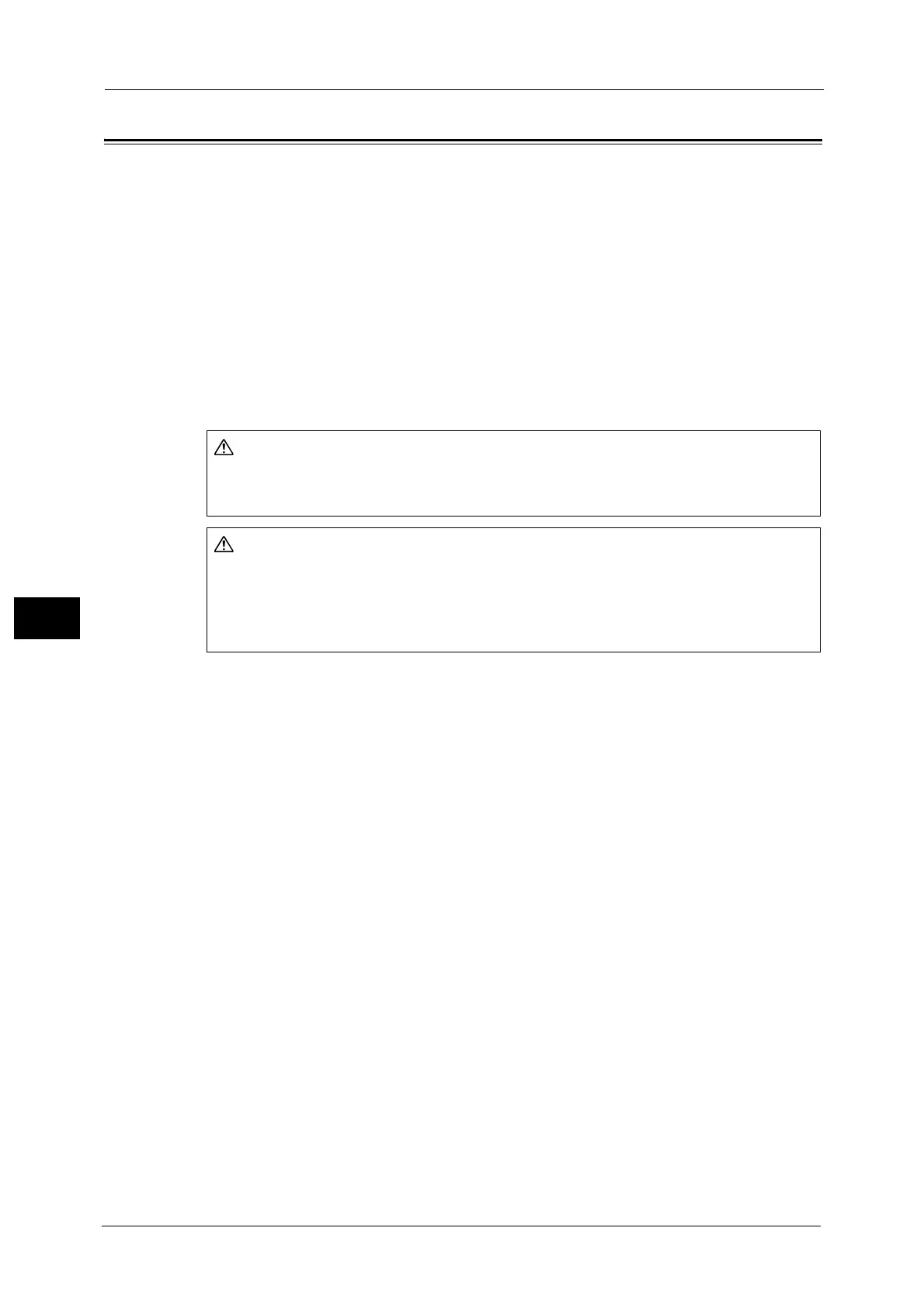22 Problem Solving
852
Problem Solving
22
Paper Jams
If paper jams inside the machine, the machine stops and an alarm sounds. A message is also
displayed on the touch screen. Follow the instructions displayed to remove the jammed
paper.
Gently remove the paper taking care not to tear it. If paper is torn while it is being removed
from the machine, remove all the torn pieces and make sure that none remain inside the
machine.
If a paper jam message displays again after you have cleared the paper jam, paper is
probably jammed at another location. Clear this by following the message.
When you have finished clearing the paper jam, printing automatically resumes from the
state before the paper jam occurred.
If a paper jam occurs during copying, press the <Start> button. Copying resumes from the
state before the paper jam occurred.
This section describes how to clear paper jams in the following locations. The following
shows the reference section for the procedures.
Paper Jams in the Main Unit..................................................................................................................................................... 853
Paper Jams in the HCF B1.......................................................................................................................................................... 859
Paper Jams in the HCF B1-S/High Capacity Feeder C3-DS................................................................................................ 861
Paper Jams in the Inserter......................................................................................................................................................... 865
Paper Jams in the Offset Catch Tray....................................................................................................................................... 866
Paper Jams in the Transport Unit V1...................................................................................................................................... 866
Paper Jams in C3 Finisher or C3 Finisher with Booklet Maker .......................................................................................... 868
Paper Jams in the Finisher D4, the Finisher D4 with Booklet, or the Finisher D5......................................................... 873
Paper Jams in the Interface Module....................................................................................................................................... 885
Paper Jams in the High Capacity Stacker .............................................................................................................................. 887
Paper Jams in the Squarefold Trimmer Module................................................................................................................... 894
Paper Jams in the Finishing Transport Module.................................................................................................................... 896
Important • When a paper jam occurs, paper is sometimes torn and remains inside the machine. Pulling out the
paper tray without checking the location of the paper jam may cause the machine to malfunction.
So always check where the paper jam occurred first.
• If a piece of jammed paper remains inside the machine, the paper jam message will not disappear
from the touch screen.
• Clear the paper jams while the machine is on. When the power is turned off, all information stored in
the machine's memory will be erased.
• Do not touch the components inside the machine. It may cause print defects.
If you need to pull out a tray to remove paper jam, contact your local Fuji Xerox
representative. Do not pull out a tray, otherwise it may cause injuries.
Do not attempt to remove a paper deeply jammed inside the product, particularly
a paper wrapped around the fusing unit or the heat roller. Otherwise, it may cause
injuries or burns. Switch off the product immediately and contact your local Fuji
Xerox representative.
