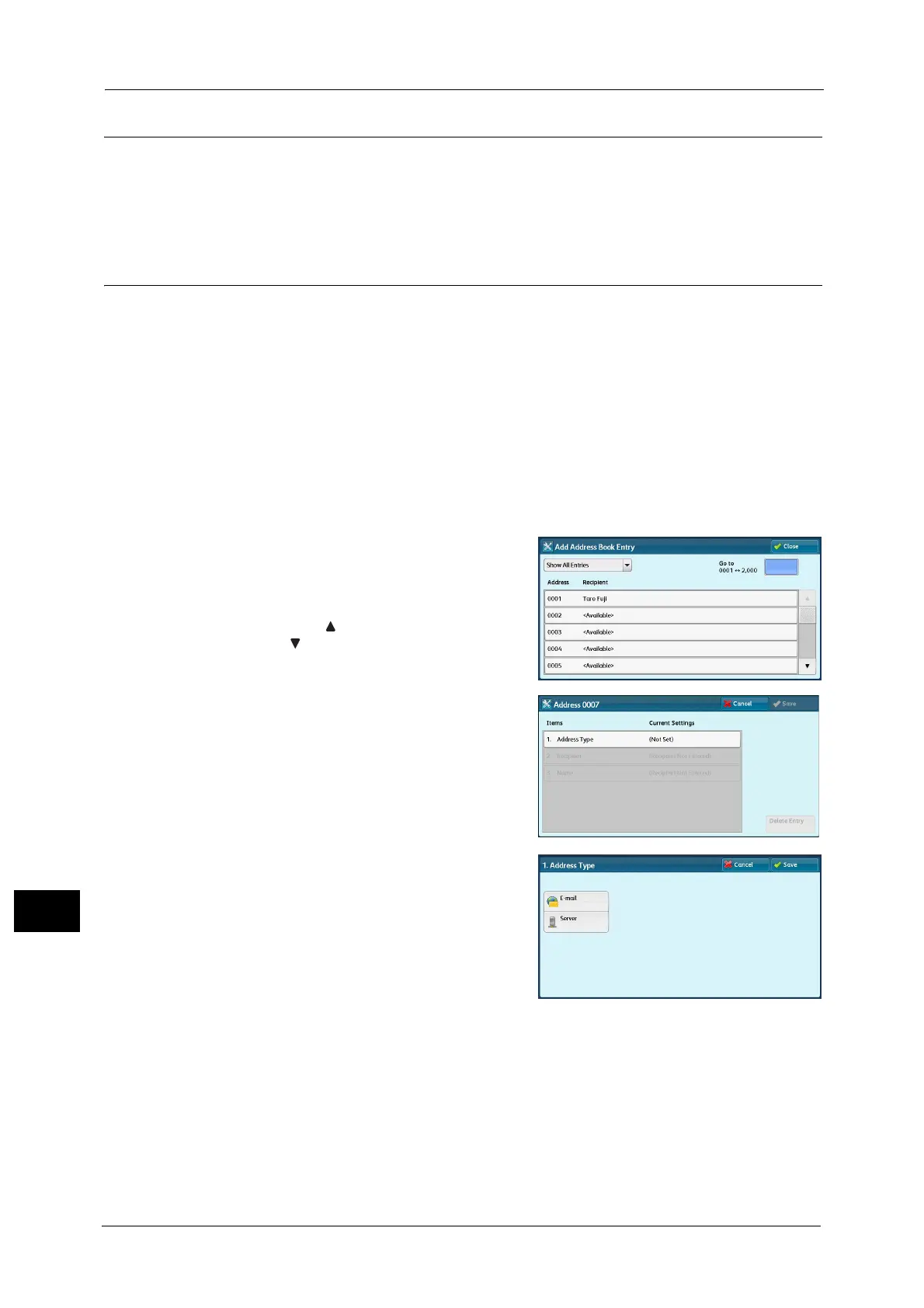13 Tools
532
Tools
13
Create Job Flow Sheet Keyword
You can register job flow search keywords. The registered keywords are displayed under
[Select Keyword] and allows you to use for job flow sheet search. The keywords are also
available from a list under [Keyword] that is displayed when you create a new job flow sheet.
Up to 12 single-byte characters are allowed for a job flow search keyword.
Add Address Book Entry
You can register frequently used addresses on the Address Book. Select an address type
from E-mail and Server (FTP/SMB).
When an address is registered, you can search for it with [Address Book] on the [E-mail]
screen.
You can store a total of 2000 addresses for E-mail and Server (FTP/SMB).
1 Select [Add Address Book Entry].
Note •To display the [Add Address Book Entry] screen, press the <Log In/Out> button and enter the system
administrator’s user ID, and then select [Tools] > [Setup] > [Add Address Book Entry]. If [Setup] is
displayed on the Services Home screen, select [Setup] > [Add Address Book Entry]. When users are
prohibited from editing the Address Book in the System Administration mode, [Add Address Book
Entry] cannot be selected in [Setup] on the Services Home screen.
2 Press a speed dial to register.
Note •Entering an address number with the numeric
keypad displays the specified number at the
top of the column.
• Select [ ] to display the previous screen or
[ ] to display the next screen.
3 Select [Address Type].
4 Select the address type, and then select [Save].
5 Select an item to set and set.
6 When the settings are completed, select [Save].
When selecting [E-mail] as the address type, the following items appear:
z
Address Type
z
Given Name
z
E-mail Address
z
Custom Item 1 (Telephone Number
*
)
