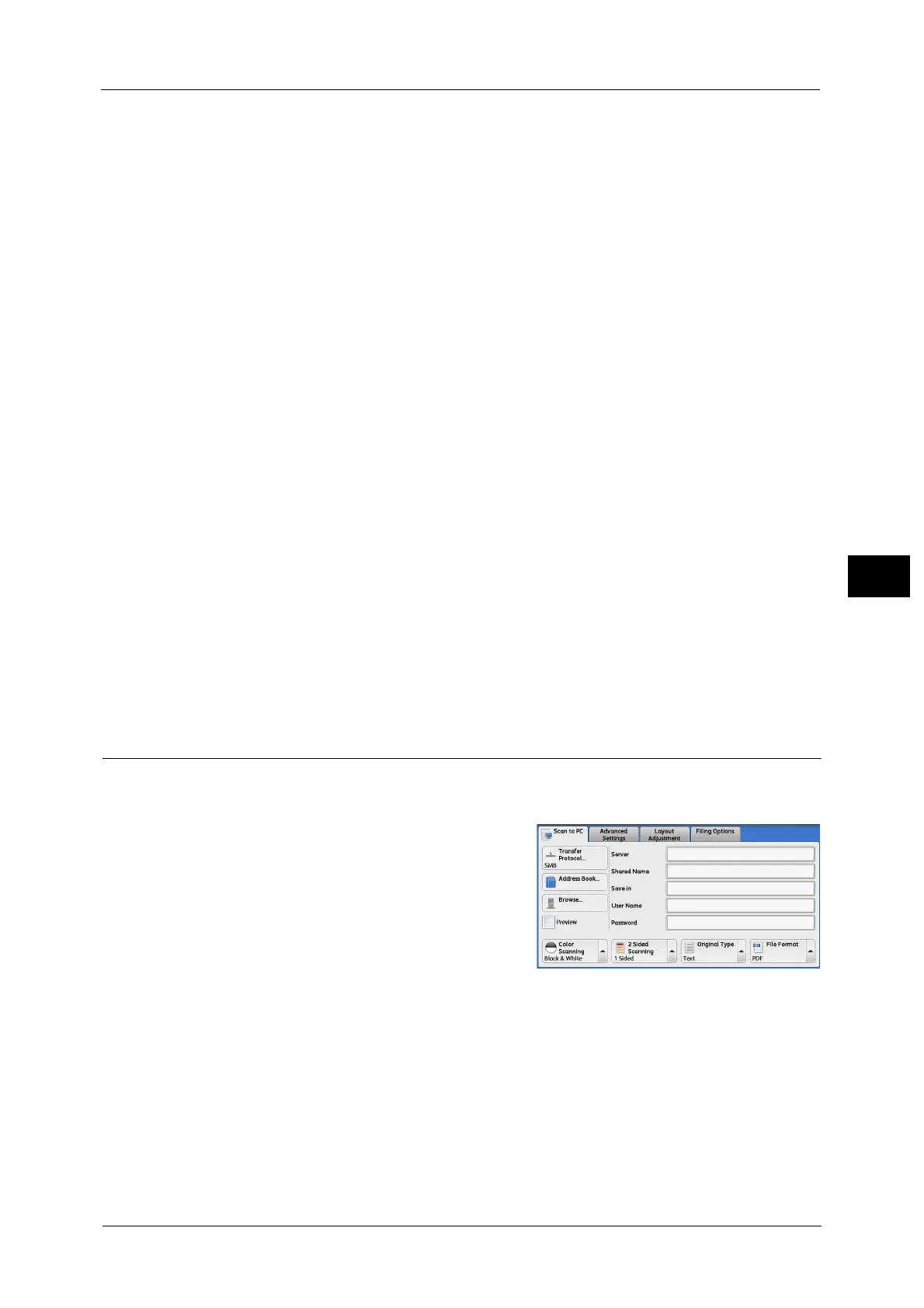Scan to PC
267
Scan
5
6 Select [Name], enter a name using the keyboard displayed on the screen, and then select
[Save].
For information on how to enter characters, refer to "Entering Text" (P.90).
7 When you change the index, select [Index], select a new character from the keyboard
displayed on the screen, and then select [Save].
You can register a single alphanumeric index character for use as a keyword to search with
the Address Book.
For information on how to enter characters, refer to "Entering Text" (P.90).
8 When you change the address number, select [Change], select a number from the list, and
then select [Save].
9 Select [Next].
Note •To return to the previous screen, select [Back].
10 Select and set an item.
The following items appear:
Note •To delete the input data and return to the [Server Address Book] screen, select [Cancel].
For more information on the setting items, refer to "Add Address Book Entry" (P.532).
11 When the settings are completed, select [Registered].
Note •To return to the previous screen, select [Back].
Browse (Specifying a Destination PC by Browsing Your Network)
This feature displays a hierarchy consisting of server names and folders. You can specify a
save destination by tracing the hierarchy.
1 Select [Browse].
2 Select the destination to save the data in. Select [Previous] or [Next] to move to another
level.
Important • You can specify recipients for SMB only.
Note •Scroll the list by drag or flick operation to switch the screen to be displayed.
For information on how to drag or flick, refer to "Touch Screen" (P.88).
Save in
Shows the current location in the hierarchy.
z
Address Type
z
Shared Name (SMB Only)
z
Name
z
Save in
z
Index
z
User Name
z
Transfer Protocol
z
Password
z
Server Name/IP address
z
Port Number
