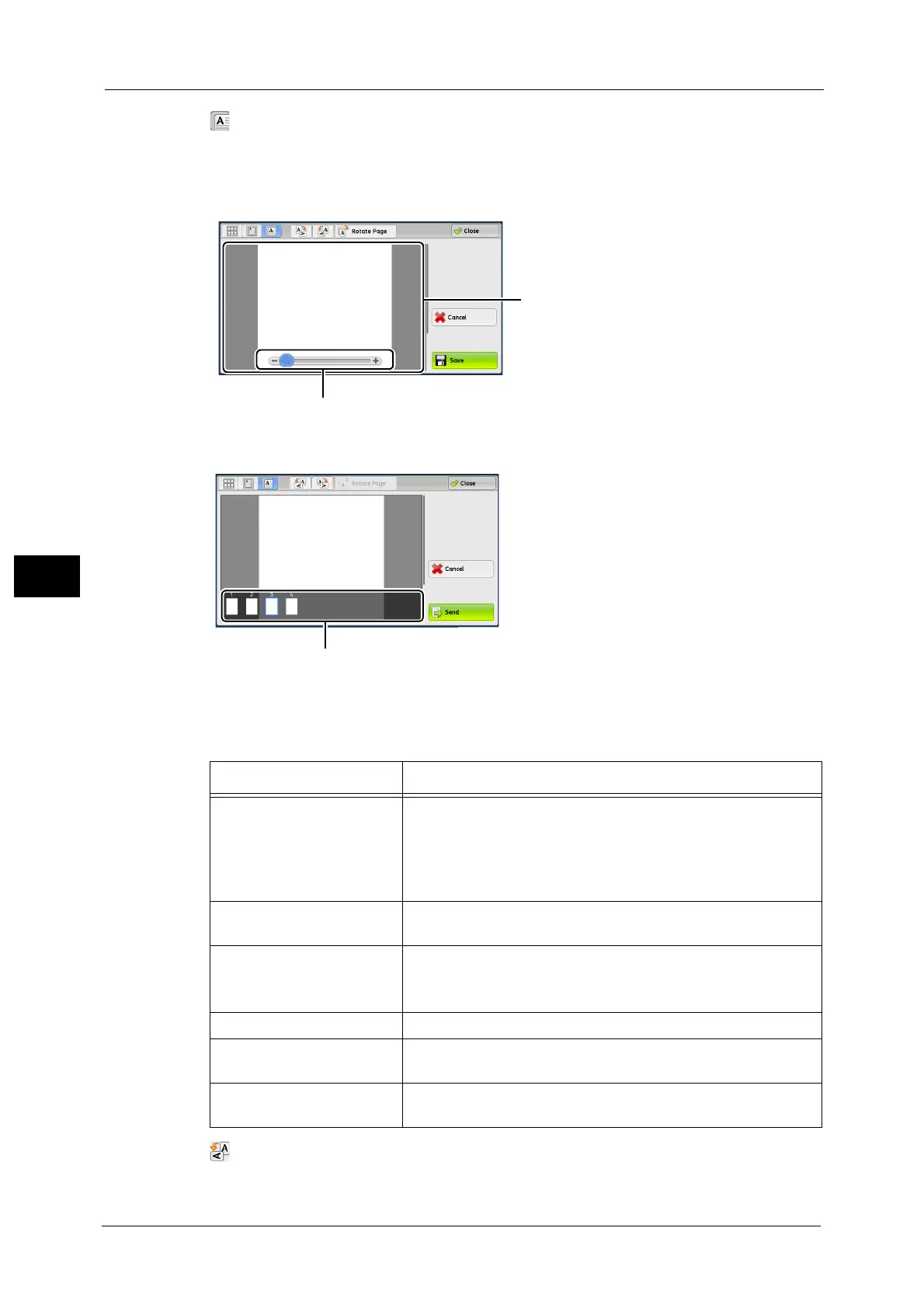5 Scan
228
Scan
5
(Enlarged view)
A previewed image is enlarged or reduced.
In the entire view, the slider and thumbnailed bar are available.
z
When the slider is displayed
z
When the thumbnailed bar is displayed
In the enlarged view, the following operations are available.
Note •When [Scan to Box] is selected, [TIFF] or [JPEG] is set for [File Format], or job flow sheets are used,
the [Rotate Left], [Rotate Right], and [Rotate Page] buttons are not displayed.
(Rotate Left)
Rotates the page 90 degrees left.
Feature Operation
Switching pages Drag or flick the preview area side to side.
Note •Drag or flick the preview area except for the slider and
thumbnailed bar.
• After switching the page, the image is displayed in the entire
view.
Changing the ratio of the
image size
Double-tap a preview image or drag the slider.
Switching the page switching
buttons and thumbnailed bar
Tap the preview area.
Note •Drag or flick the preview area except for the slider and
thumbnailed bar.
Moving the display position Drag or flick the enlarged image side to side or up and down.
Scrolling the thumbnailed
bar
Drag or flick the thumbnailed bar side to side.
Displaying a page from the
thumbnailed bar
Tap a thumbnail on the thumbnailed bar.
