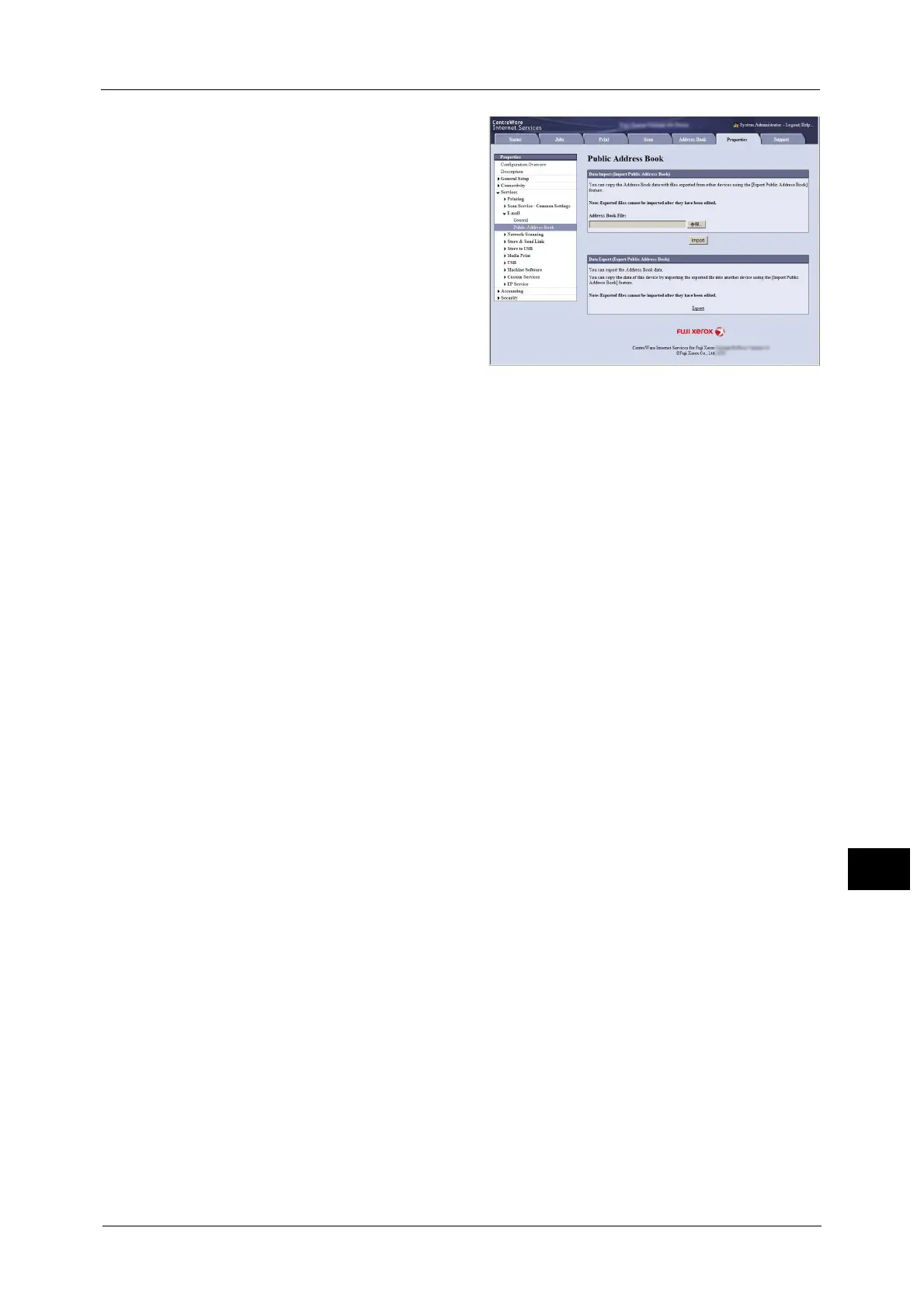Registering Destinations
391
Computer Operations
12
3 Click the [Properties] tab, and select
[Services] > [E-mail] > [Public Address
Book] in the left frame on the screen.
4 Click [Export] in [Data Export (Export
Public Address Book)].
5 Click [Save] in the Security Warning
dialog box.
6 Specify the destination to save the file
in.
7 Enter the IP address or Internet address
of another Versant 80 Press in the
browser address field, and press the
<Enter> key.
8 Click the [Properties] tab, and select [Public Address Book] in the left frame on the screen.
Note •On the [Properties] tab, you cannot import the Address Book data created from a CSV file which you
have downloaded from the [Address Book] tab. Use the [Address Book] tab to import such Address
Book data.
9 Click [Browse] in [Import Public Address Book] to specify the file saved in step 6.
10 Click [Import].
