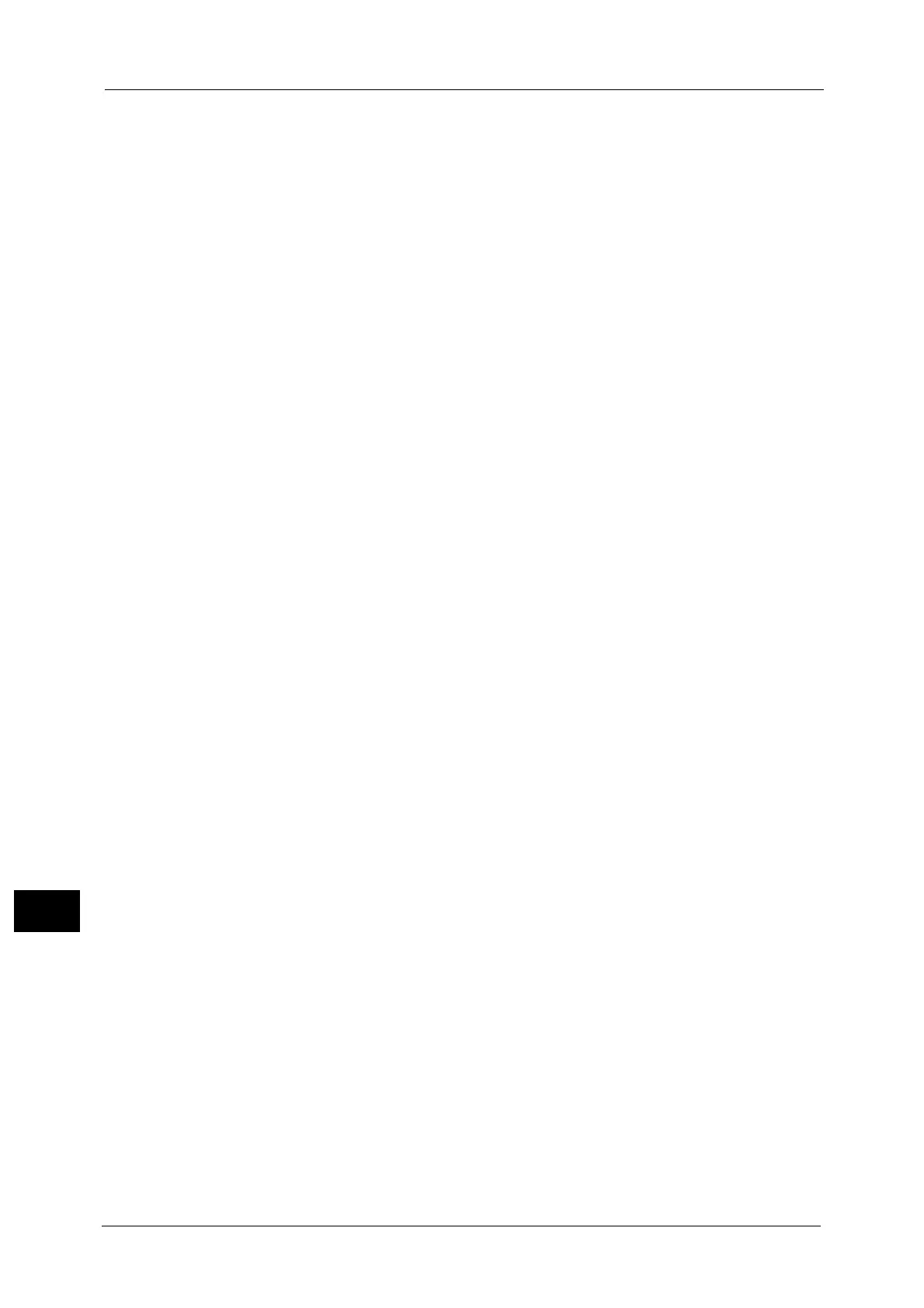13 Tools
476
Tools
13
Note •Enter the address in the format "xxxx:xxxx:xxxx:xxxx:xxxx:xxxx:xxxx:xxxx", where "xxxx" is a
hexadecimal value.
• Specify an address using alphanumeric characters (0 to 9, and A to F) and colons (:). If you mistyped
a character on the screen, select [Backspace] to delete the character.
Manually Configured IPv6 Address Prefix
This setting is configurable when [Manually Configured IPv6 Address] is set. Specify a prefix
length from 0 to 128.
Manually Configured IPv6 Gateway
This setting is configurable when [Manually Configured IPv6 Address] is set. Specify a
gateway address.
Note •Enter the address in the format "xxxx:xxxx:xxxx:xxxx:xxxx:xxxx:xxxx:xxxx", where "xxxx" is a
hexadecimal value.
IPv6 - DNS Server Setup
Set the DNS server for IPv6.
z
Get IP Address from DHCP
Set whether or not to automatically obtain the address of the DNS server from the DHCP
server.
z
Preferred DNS Server IP Address, Alternate DNS Server 1 IP Address, Alternate DNS Server
2 IP Address
When [Get IP Address from DHCP] is set to [Disabled], manually set the DNS server
address.
Specify alternate DNS server addresses for [Alternate DNS Server 1 IP Address] and
[Alternate DNS Server 2 IP Address].
Automatically Configured IPv6 Address
Displays the following addresses, which are automatically assigned.
z
Link-local address
z
Auto Stateless Address 1 and Prefix Length
z
Auto Stateless Address 2 and Prefix Length
z
Auto Stateless Address 3 and Prefix Length
z
Auto Gateway Address
IPv6 - IP Filter
Select whether or not to limit the IPv6 addresses that can access the machine.
Note •[IPv6 - IP Filter] applies to all features using TCP/IP, such as Print, Store to Folder, Web Applications
services, and CentreWare Internet Services.
• To set the IPv6 addresses that the machine accepts connection from, use [IP Filtering] in
CentreWare Internet Services. For more information, refer to the help of CentreWare Internet
Services or refer to "CentreWare Internet Services Settings" (P.555).
• When [IP Filtering] is enabled, make sure to switch the FTP transfer mode to [Active Mode] to
transfer the scanned image from the machine via FTP. You can switch the FTP transfer mode from
CentreWare Internet Services.
Important • To display the online help for CentreWare Internet Services, users need to have the environment to
connect to the Internet. The communication fee shall be borne by you.
