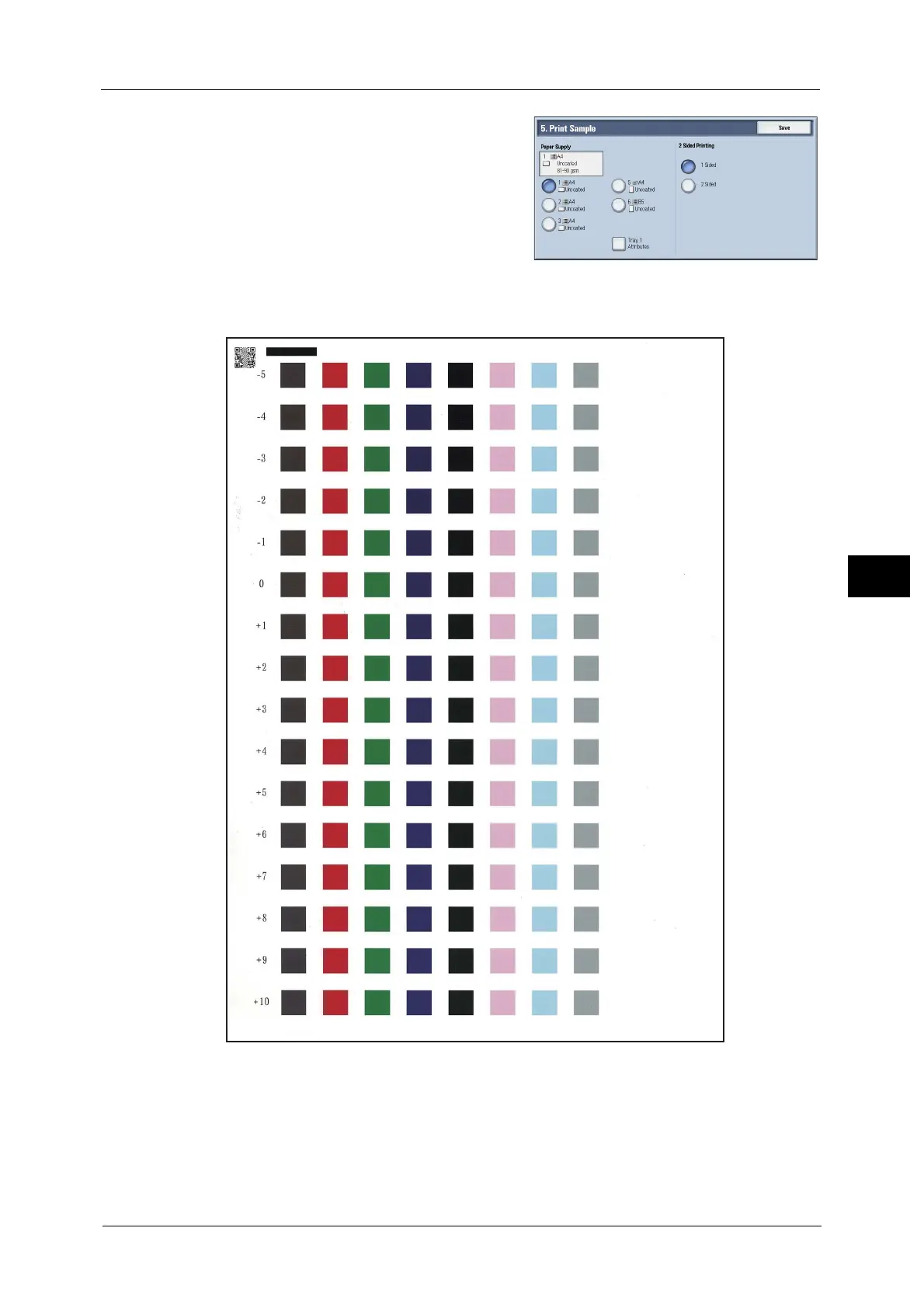Adjust Image Transfer Using Sample Printout
721
Maintenance
21
9 Select the size of the paper which you loaded
in the tray, and select [1 Sided] or [2 Sided].
10 Press the <Start> button.
A sample printout, as shown in the following illustration, is printed.
Note • The text "Side 1" or "Side 2" is printed on the top right of the sample printout.
• A two-dimentional code (QR code) is printed on the top left corner of the sample printout.
• A sample number is printed on the left of the sample printout.
• When the paper size is A4, B4 or 8.5 × 11", the sample printout is printed on two separate sheets.
11 The screen shown as below is displayed when the print job has completed. select [Confirm].
12 Select [Close].
