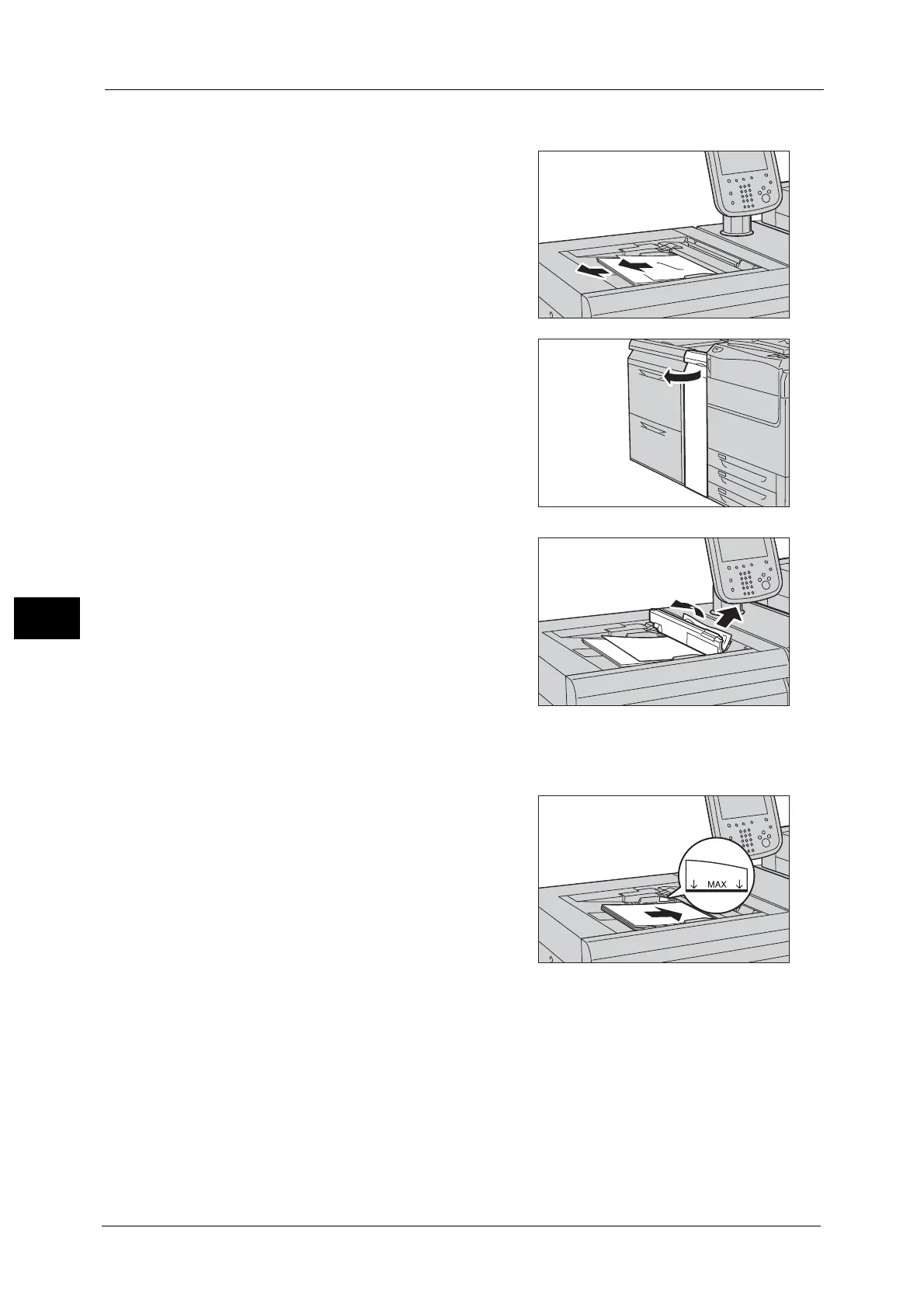22 Problem Solving
862
Problem Solving
22
Paper Jams in Tray 5 (Bypass)
1
Remove the jammed paper and all paper
loaded in Tray 5 (Bypass).
Important • When two or more sheets of paper are
loaded, remove all the sheets from the tray.
Note • If paper is torn, check for any torn pieces of
paper in the tray.
2 If the paper cannot be removed in step 1, clear
the paper jam by opening the front door of the
High Capacity Feeder.
3 If the paper cannot be removed in steps 1 and
2, open the top cover of Tray 5 (Bypass) and
remove the jammed paper and all paper
loaded in the tray.
Note • If paper is torn, check for any torn pieces in
the tray.
4 Close the top cover of Tray 5 (Bypass).
5 Align all four corners of the removed paper neatly.
6 Insert the paper into the tray with the printing
side facing up and place the leading edge of
the paper against the paper feed entrance.
Note • Do not load paper exceeding the maximum
fill line ("MAX" in the right figure). It might
cause paper jams or machine malfunctions.
Paper Jams in Trays 6 and 7
The following describes how to clear paper jams in the High Capacity Feeder C3-DS (Tray 6)
as an example.
The procedure is the same as for the HCF B1-S (Tray 6) and the High Capacity Feeder C3-DS
(Tray 7).
