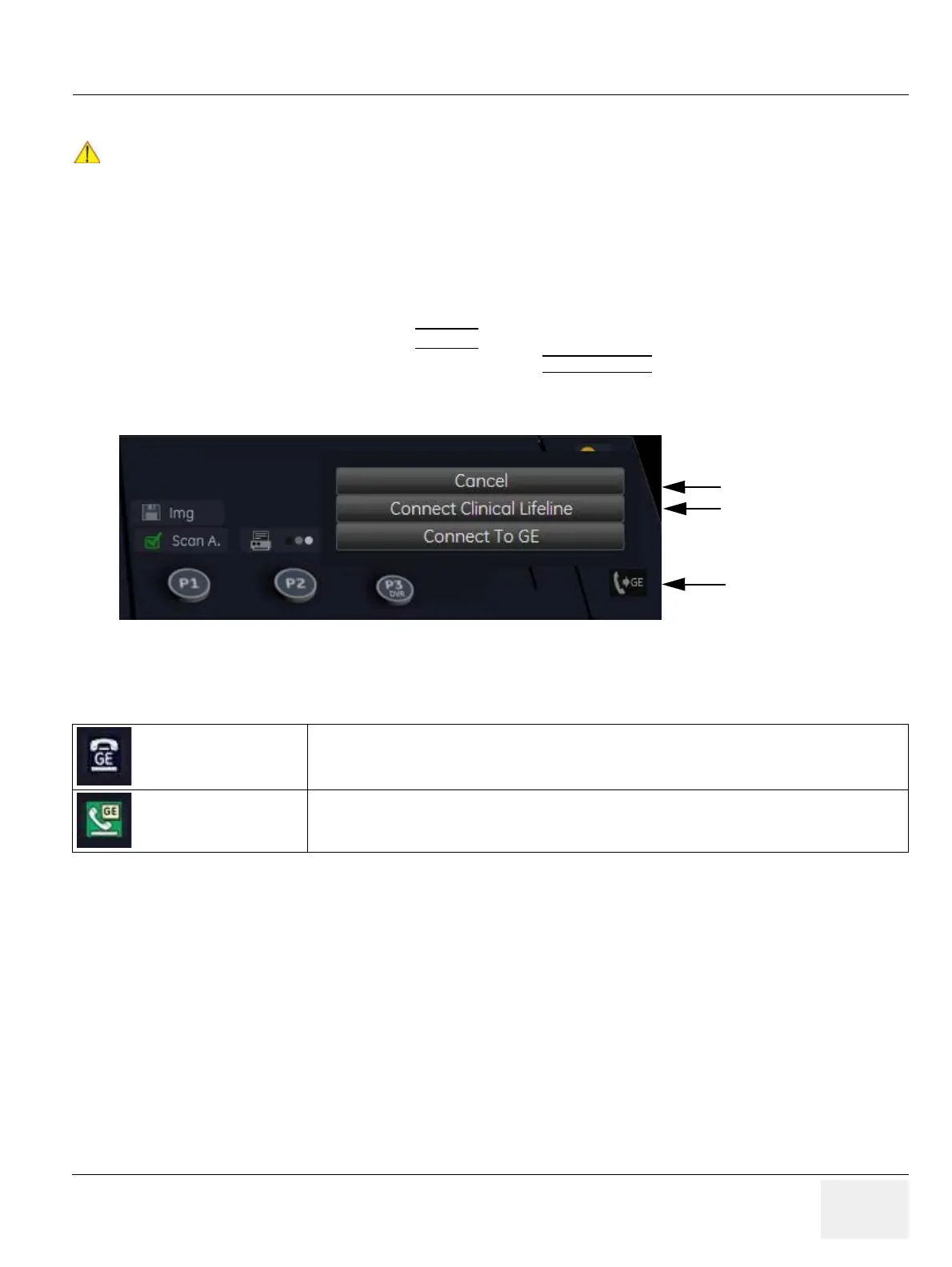GE HEALTHCAREDRAFT VOLUSON® P8 / VOLUSON® P6
DIRECTION 5459672-100, R
EVISION 6 DRAFT (JANUARY 17, 2013) PROPRIETARY SERVICE MANUAL
Chapter 5 - Components and Functions (Theory) 5-47
5-11-2-3 Remote Access
This offers GE technicians the possibility to view the entire customer´s desktop and operation system.
Remote access to the Voluson® P8 / Voluson® P6 scanner requires permission and customer input to
run diagnostics.
“Disruptive Mode” can be selected by the customer directly on the Voluson® P8 / Voluson® P6 (as
described below), or remotely by the service technician or OLC.
1.) If not already in read mode, FREEZE
the image.
2.) Move the cursor to the GE icon and press the
right trackball key (= right-click).
3.) Select Connect Clinical Lifeline (see: Figure 5-24 below).
This activates “Disruptive Mode” and “VCO” for the application OLC to quickly assist the customer.
NOTE: Visual information about the network status is shown in the status area on the bottom of the screen.
4.) If you select Cancel, “Disruptive Mode” and “VCO” is turned OFF.
NOTICE
!! NOTICE:
Remote access is ONLY possible if the service platform is properly configured (either by the user
or a GE technician at site). Operation see: Section 7-5-7 "CSD: Configuration" on page 7-25.
Figure 5-24 Connect Clinical Lifeline
Gray = Idle State Remote access is inactive.
Green = Active State
Disruptive Mode and Virtual Console Observation (VCO) is enabled. Remote Access
is active.
Cancel (disable)
GE icon
Connect Clinical Lifeline
(enable)