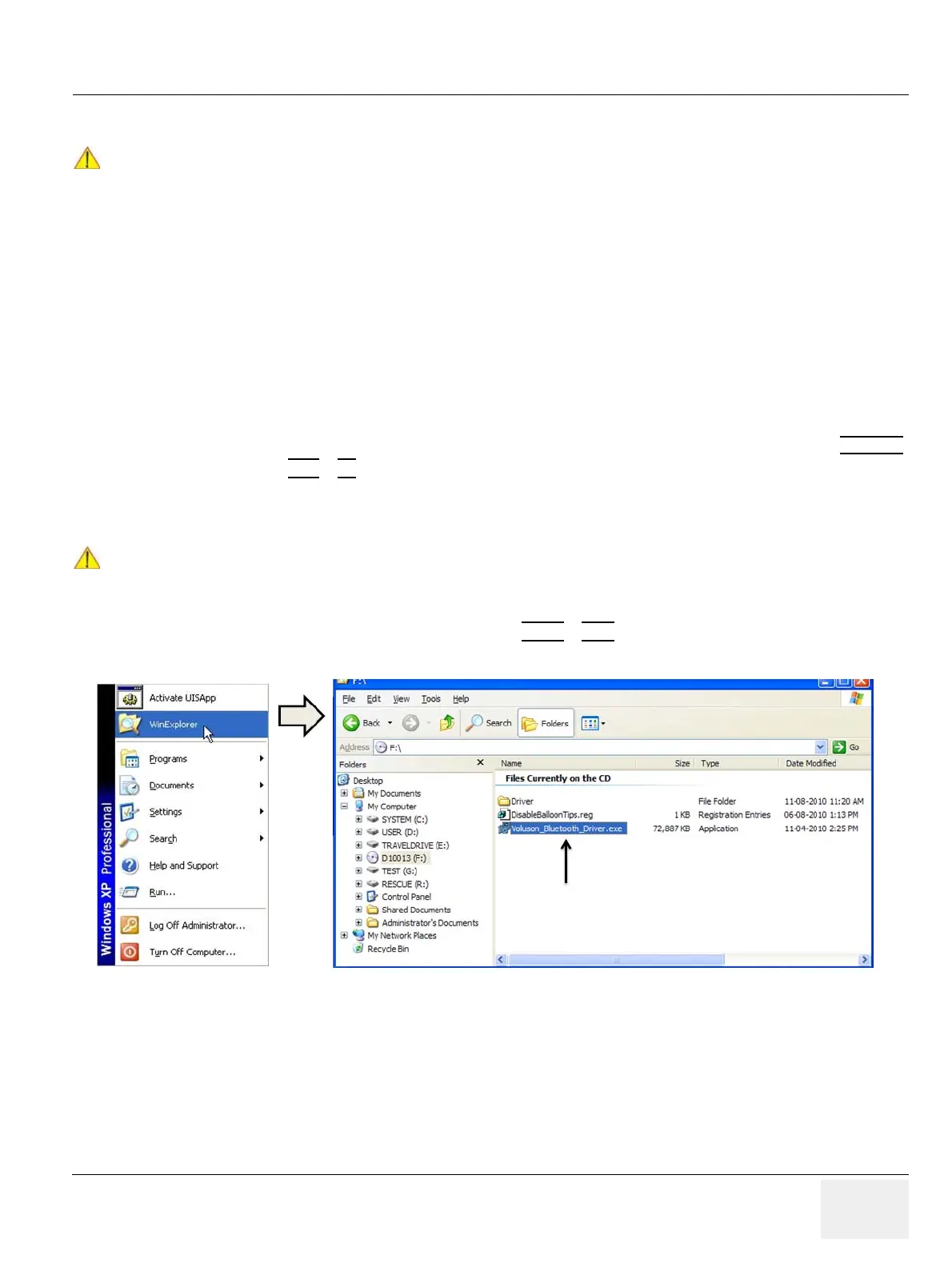GE HEALTHCAREDRAFT VOLUSON® P8 / VOLUSON® P6
DIRECTION 5459672-100, R
EVISION 6 DRAFT (JANUARY 17, 2013) PROPRIETARY SERVICE MANUAL
Chapter 3 - Setup Instructions 3-31
3-7-3 Installing the Bluetooth Deskjet Printer
NOTE: "Mouse functions" can be performed by using the trackball for moving the cursor.
"Normal select" (Click) = left/right trackball key; "Opening a context menu" = upper trackball key
3-7-3-1 Installing the USB Bluetooth Adapter and the Bluetooth Software
1.) Turn ON the system and wait till the system has booted.
2.) Connect the USB "standard GE" service dongle to the USB connector(s) on the rear of the system.
As soon as the dongle is detected the login window pops up. Remove the dongle.
3.) Enter the "Standard GE Revolving" password (changes every six months) and then click ENABLE
.
4.) Press the ALT
+ F4 (= "Eject") key again to close the Ultrasound Application.
5.) Insert the Driver CD into the system’s DVD drive:
a.) HP Officejet H470: KTD104996 - HP Driver CD
6.) Open the Windows Start menu by pressing CTRL
+ ESC on the keyboard, click on "WinExplorer"
and navigate to F:\ (where F: stands for the DVD drive).
7.) Start the "***.exe" file by double click:
a.) HP Officejet H470: “Voluson_Bluetooth_Driver.exe” on F:\
NOTICE
!! NOTICE:
Before installing a Bluetooth color printer:
• the Bluetooth Adapter and Software (see: Section 3-7-3-1 on page 3-31) MUST be installed first,
• the Bluetooth Software has to be configured (see: Section 3-7-3-2 on page 3-33) next and
• the Bluetooth Printer Adapter has to be connected (see: Section 3-7-3-3 on page 3-36), then
• the Printer Software/Driver has to be installed (see: Section 3-7-3-4 on page 3-36)
Finally the Bluetooth Printer Settings need to be configured (see: Section 3-7-3-5 on page 3-40).
NOTICE
!! NOTICE:
If the Driver CD is defective or not available, download the appropriate driver from GE folders
http://libraries.ge.com/foldersIndex.do?entity_id=5371089101&sid=101&SF=1
and extract files to CD or USB disk.
Figure 3-20 select “WinExplorer” and double click the “***.exe” file
