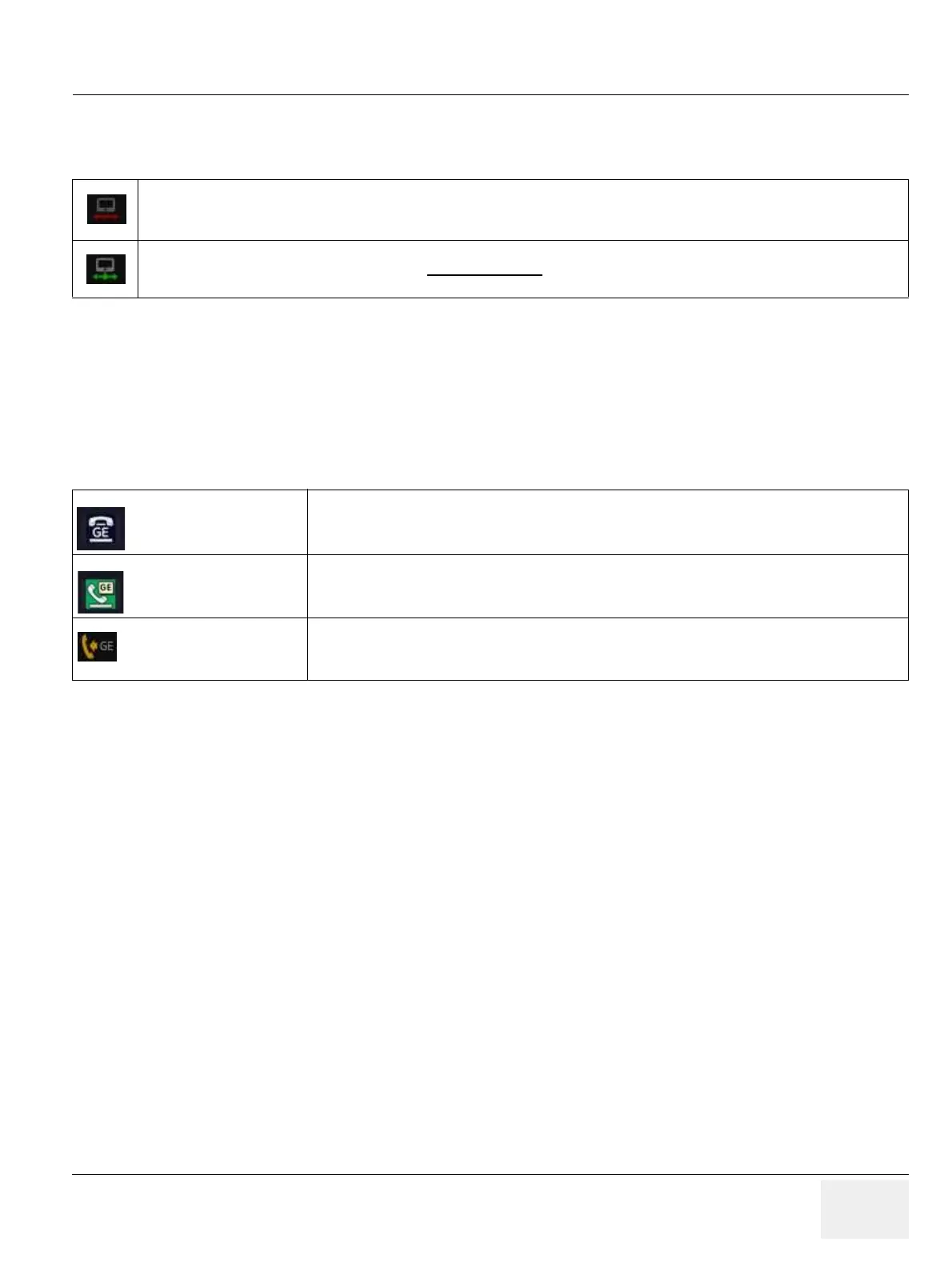GE HEALTHCAREDRAFT VOLUSON® P8 / VOLUSON® P6
DIRECTION 5459672-100, R
EVISION 6 DRAFT (JANUARY 17, 2013) PROPRIETARY SERVICE MANUAL
Chapter 7 - Diagnostics/Troubleshooting 7-59
7-12-7 Network Troubleshooting
7-12-7-1 No Connection to the Network at All
1.) Check that the network cable between the Voluson® P8 / Voluson® P6 system and the wall network
is connected and well seated in both ends. (Use a network cable that is known to be OK.)
2.) Connect a network cable between the system and a PC by either using a hub or a cross-over cable.
Try to ping from system to IP address on PC. If OK, hardware connection inside the system is OK.
7-12-7-2 GE remote service connection
The customer gets visual information about GE remote service status (shown in the status area on the
right bottom of the screen).
Gray = Cable disconnected or no network signal on a connected cable.
Green = Cable connected to a network. Does not imply
proper network settings.
Gray = Idle State Remote access is inactive. No InSite services are running.
Green = Active State
Disruptive Mode and Virtual Console Observation (VCO) is enabled, but there are no
active incoming connections.
Orange = Disrupted
State
Remote Access is active. All processes [UL_VNC and UL_CSD] are active.
In this state the Voluson® P8 / Voluson® P6 system should NOT be used clinically.
