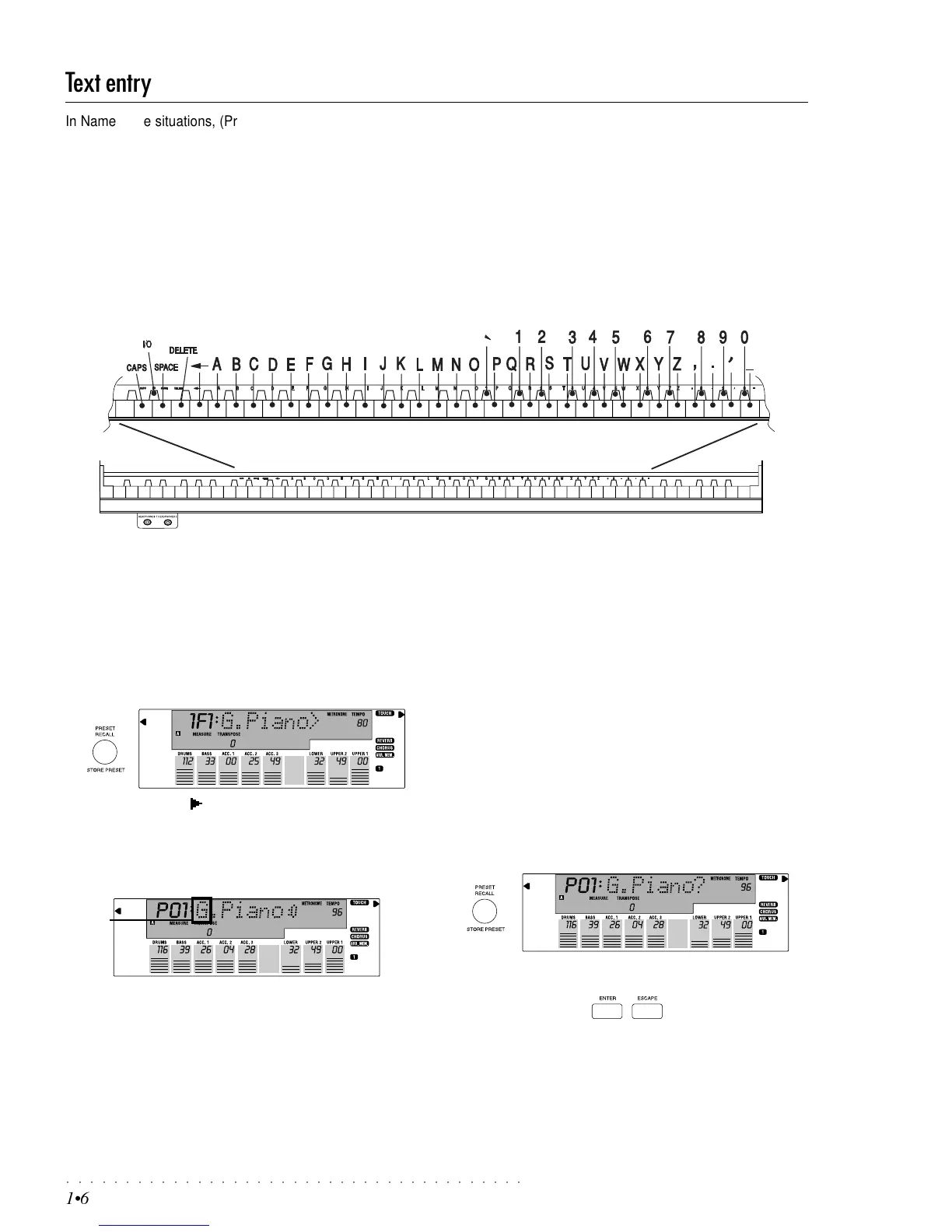○○○○○○○○○○○○○○○○○○○○○○○○○○○○○○○○○○○○○○○
1•6 Front/Rear Panel
Text entry
In Name Write situations, (Presets, User Styles, Song Styles, Disk files, etc.), the keyboard activates as a source of alphanu-
meric data where each note of the central zone of the keyboard corresponds to a letter of the alphabet, or a number.
The relative display shows a flashing active zone where a name of up to 7 characters can be inserted. Disk files accept up to 8
characters. In name write situations, the Octave + and – buttons move the flashing cursor (which marks the character entry
position) left or right.
The Alphanumeric keyboard configuration
The configuration of the alphanumeric data is shown in the
diagram below.
Name writing example
The procedure below explains how to write a name for a Pro-
grammable Preset. Use the same method for all other name
writing situations (Song Styles, Songs, etc.).
1. Press the PRESET RECALL button and select a Prog. Pre-
set using the Function buttons F1-F9:
2. Press the PAGE [ ] button once to select the name write
page (refer to the Disk chapter for specific information on
file names in Disk mode).
The first character (in this case letter “G”) will flash, indicat-
ing that it is active for a change of letter.
3. You can move the flashing cursor (which marks the entry
position) right or left with the Octave + and – buttons.
4. Insert the desired characters using the keyboard. Each
note corresponds to a character or processing command:
The notes on the extreme left of the keyboard zone provide
word processing functions:
• D2: CAPS - Capital letters On / Capital letters Off;
• D#2: INS/OVER - toggles between Insert (I) and Overwrite
(O) mode; Insert inserts a character at the cursor position,
Overwrite replaces the character at the cursor position with
the new insertion. At the end of the name, the symbol “0”
or “I” indicates the current setting.
• E2: SPACE - inserts a space between two entries;
• F2: DELETE - cancels the selected character or the one
after;
• G2: <— (BACKSPACE) - cancels the previous character;
5. When you have written the name, hold down the STORE
PRESET button for an instant to save the name.
6. Press ENTER to confirm the operation and store the name.
Press ESCAPE to cancel the operation.
Text entry
Flashing
