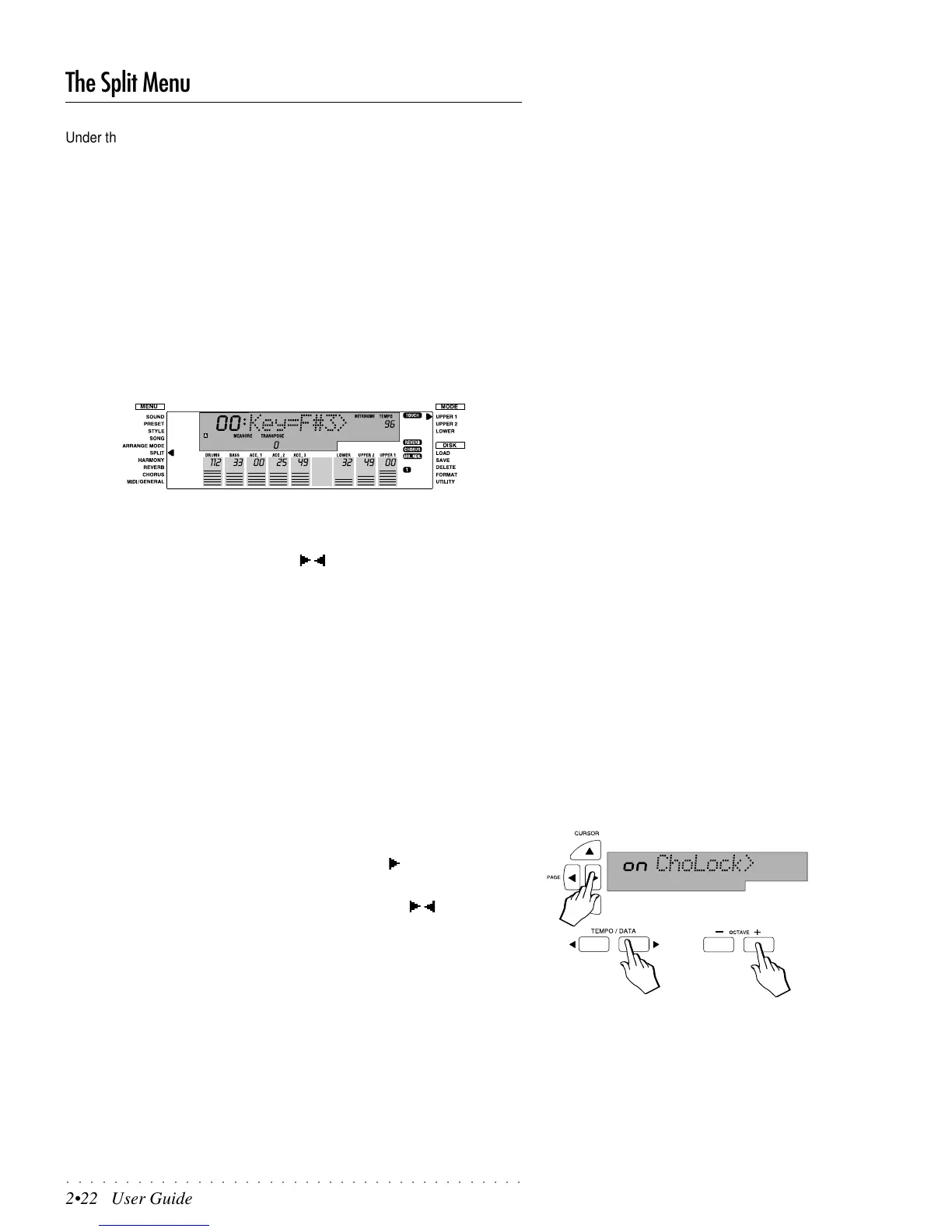○○○○○○○○○○○○○○○○○○○○○○○○○○○○○○○○○○○○○○○
2•22 User Guide
The Split Menu
Under the SPLIT Menu are three options: Split Point, Chord Lock, DSP Lock.
Split Point
The Split corresponds to the point which divides the keyboard into two parts,
left (lower) and right (upper). The Split point can be set to any note of the
keyboard, allowing you to modify the extension dedicated to the chord recogni-
tion, increasing or decreasing the area as required.
By changing the Split point, you automatically modify the extensions of the
LOWER and UPPER keyboard sections.
1. Select the SPLIT menu function by moving the black arrowhead with the
Cursor buttons.
The display shows the current Split Point setting (F#3 default).
2. Select the new Split point by pressing the corresponding note on the
keyboard.
You can also use the TEMPO/DATA / or the Octave +/– buttons.
3. Press ENTER to confirm the new setting.
Pressing Enter exits the Split function and returns to the previous display.
Pressing ESCAPE leaves the function without memorizing the new setting.
The new split point remains in memory after power down, or until a new setting
is programmed. The setting is general for the entire instrument.
Chord Lock (ChoLock)
The Chord Lock function, when active (On), allows you to lock the current chord
notes even after key release, avoiding sudden lapses in the accompaniment
caused by inadvertently touching unwanted notes during a chord change. When
off, whatever notes are pressed even after releasing the keys are recognized
as a chord change. The default setting in ON.
The last Chord Lock On or Off setting remains in memory after power down.
1. Starting from the Split point display, press PAGE once to pass to the
“ChoLock” page.
2. Change the On or Off setting with the TEMPO/DATA / or the Octave
+/– buttons.
ON = Chord Lock enabled. The current chord is locked even after key
release. Pressing other notes does not affect the locked chord.
OFF = Chord Lock disabled. The original chord recognition system is re-
stored. If you press other notes in the lower split area after key release, a
chord will be recognized according to the current recognition setting (one
finger, fingered, free, etc.).
DSP Lock
When the DSP Lock function is set to ON, the last selected Reverb and Chorus
effect remains fixed for all Style, Preset, or Song changes. This is a useful
feature, particularly when singing into a microphone where often a preferred
