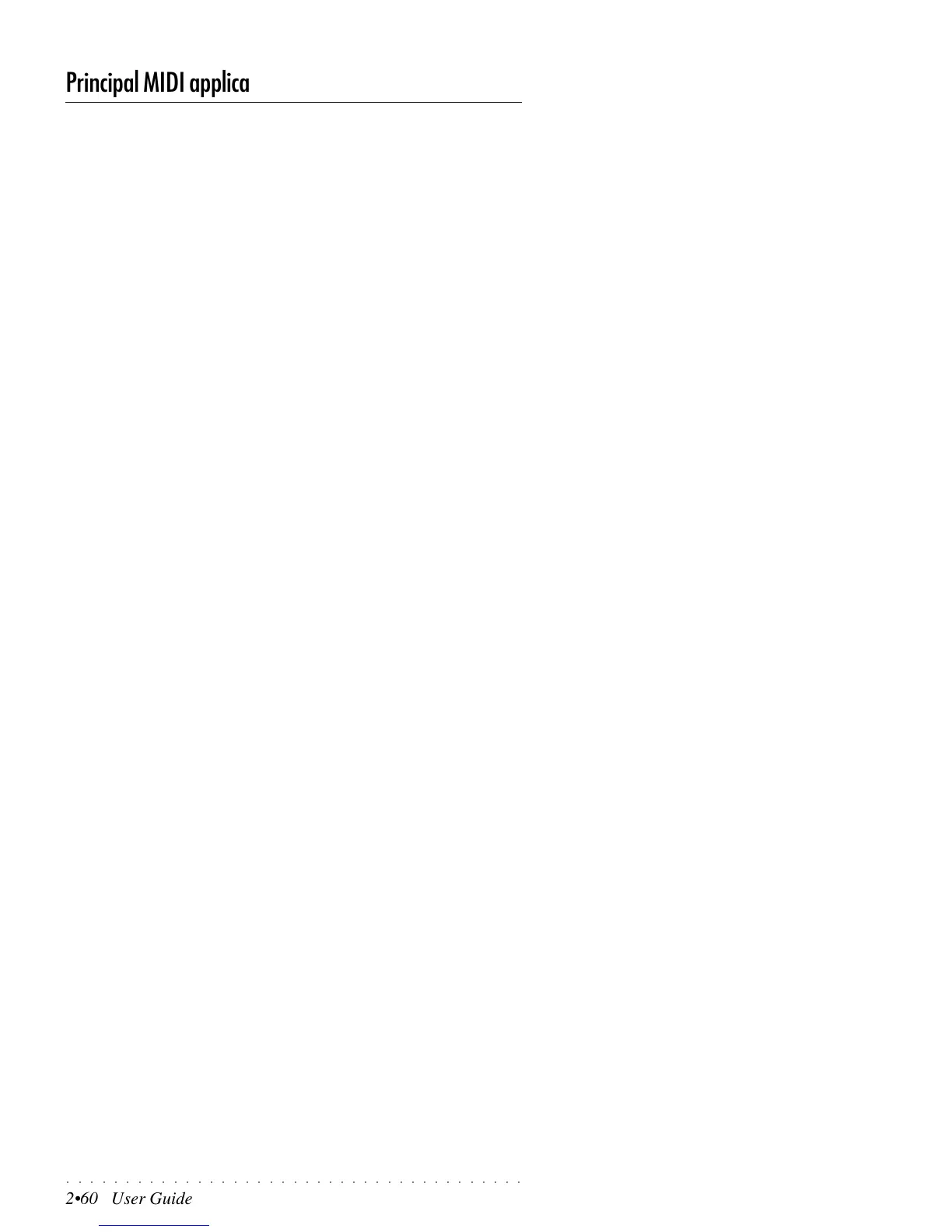○○○○○○○○○○○○○○○○○○○○○○○○○○○○○○○○○○○○○○○
2•60 User Guide
Principal MIDI applications
Piloting an expander (or other keyboard) with PS1000
If you want to pilot another keyboard or expander using PS1000 as the Master
controlling device, connect the PS1000 MIDI OUT port to the expander’s MIDI
IN port.
Set PS1000 to operate in Real time mode in order to be able to play at least
three sounds at the same time (Upper 1, Upper 2 and Lower keyboard sec-
tions). In Song mode, only one track is made available for real time use.
With this setup, the MIDI messages generated by the PS1000 keyboard travel
from the PS1000 MIDI OUT port to the expander’s MIDI IN port. If you remem-
bered to match the MIDI channels of both devices, you will hear sounds from
both devices.
If you want to listen to the expander’s sounds only and exclude the PS1000
sounds, you can either regulate the PS1000 track volumes to zero level, or you
can set the PS1000 tracks for “Local off” operation (see “Local”).
By setting all the keyboard tracks for Local Off operation, the keyboard is discon-
nected from the internal sound generator, but the keyboard messages are still
transmitted via the MIDI OUT, allowing you to hear the expander sounds only.
Using the PS1000 in Song Mode with a computer or sequencer
If you prefer to use a computer software sequencer to record your Songs in
order to use some of the advanced editing functions offered by the sequencer
software, here’s how to proceed. The idea is to use the PS1000 keyboard to
generate the MIDI messages to send to the computer’s sequencer which then
returns them to the PS1000 Sound generator.
• Connect the PS1000 MIDI OUT port to the sequencer’s MIDI IN port.
• Connect the Sequencer’s MIDI OUT port to the PS1000 MIDI IN port.
• Select the MultiCh MIDISET preset.
In this setup (Song mode), the MIDI messages generated by the PS1000 key-
board are sent from the PS1000 MIDI OUT, received at the MIDI IN of the
computer’s MIDI interface and recorded by the sequencer. When you launch
the Play command in the sequencer, the MIDI messages are sent via the com-
puter’s MIDI OUT port to the PS1000 Sound generator via MIDI IN.
Via MIDI, you can send messages from the computer and perform all the opera-
tions that you would normally carry out on the PS1000 control panel. You can
change sounds, set volumes and pan levels, select and control the effects, etc..
When you send messages to select PS1000 Sounds, the selection message
must be received on the MIDI channel assigned to the track to which the Sound
is assigned. To select PS1000 Sounds, first send a Control Change 00 mes-
sage (Bank Select) followed by a Program Change (PC) message. The Sound
table with corresponding MIDI selection messages is in the Appendix.
To use the setup above, it is recommended to set the PS1000 track used as the
generator of keyboard data for “Local Off” operation.
Set the computer sequencer to retransmit (echo) to the PS1000 all the MIDI
messages received. The sequencer parameter that controls this function may
have a different name depending on the software in use. Some common names
are “echo on”, “echo back”, “patch thru”, “soft thru”, etc.
By setting the track used to send data to the computer for “Local Off” operation,
you disconnect communications between the PS1000 keyboard and its sound
generator. Consequently, PS1000 acts as a separate MIDI keyboard and inde-
pendent sound generator. The echoing function of the sequencer allows you to
play the PS1000 sound generator from the PS1000 keyboard.
With the sequencer’s echoing function turned on and the PS1000 Local Off
parameter also set to ON, two notes will be played by the PS1000 sound gen-
erator for every single note generated by its keyboard.
