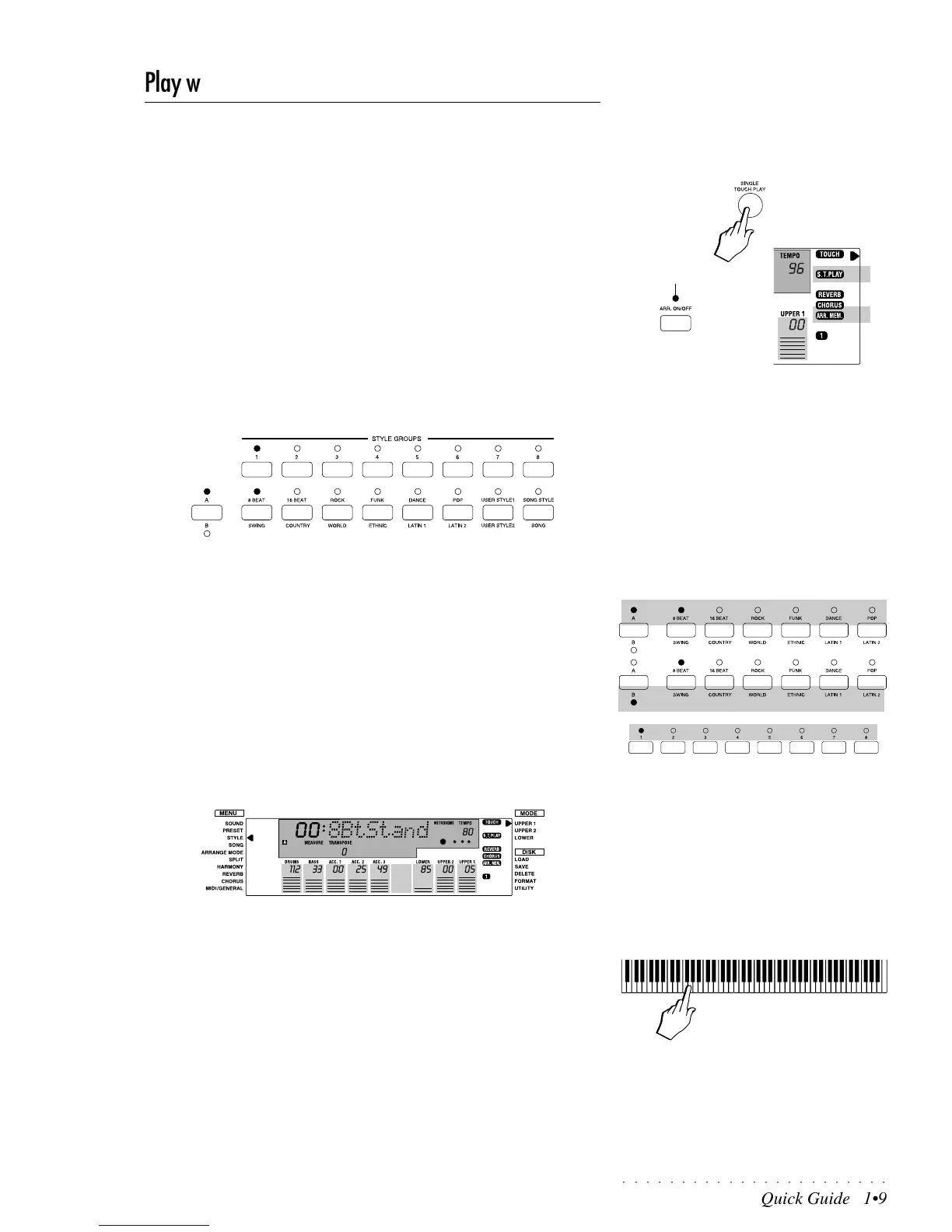○○○○○○○○○○○○○○○○○○○○○○○
Quick Guide 1•9
Play with Auto Accompaniment Styles
PS1000 has 96 auto accompaniment Styles with four Variations four Intros,
four Fills and four Endings for each Style. You can also load up to 16 disk
based User Styles of your choice into the 2 User Style banks available.
1. Press SINGLE TOUCH PLAY.
Pressing this button sets the instrument for Style play by automatically ena-
bling the ARRANGE ON/OFF button (LED on) and the MEMORY function
(display indicator on). The KEY START function is also activated automati-
cally.
When SINGLE TOUCH PLAY is on, the sounds memorized in the Style
Preset are assigned to all the tracks. Selecting a Style changes the sounds
of the accompaniment section as well as those of the keyboard sections.
2. A Style will already be selected for play, but you can select a different
one by pressing a button in the lower row of the STYLE GROUP section
(8 Beat, 16 Beat, Rock, etc.) followed by one of the top buttons (1-8).
You can select which Style Group names you want to select by using the
buttons of the lower row in conjunction with the A and B selector button to
the left of the Style Group.
When the LED of A is on, the lower row of buttons select the Style Group
names silkscreened above the buttons.
When the LED of B is on, the names silkscreened under the buttons are
selected.
The top row of buttons numbered 1 - 8 to select one of the 8 Style belonging
to the selected Style Group.
For example, Style n. 1 of the 8 Beat Group recalls the 8 Beat Standard
Style:
3. Play a single note (or a chord of at least three notes) on the lower key-
board zone (below the Chord Split Point note B3) to start Style play.
A single note (or chord) triggers a fully orchestrated auto accompaniment
pattern thanks to the KEY START function which allows you to start the
Style by playing a note or chord on the lower keyboard zone.
In default conditions, the chord recognition mode is set to “One Finger”
which allows you to play Styles using “one finger” chords on a split key-
board.
You can change the chord recognition mode from “One Finger” to “Fin-
gered1”, “Fingered 2” or “Free”, either by selecting a Programmable Preset
or by entering the ARRANGE MODE options. See the ARRANGE MODE
function in the Styles chapter.
LED on
IMPORTANT
When you press the A/B Selector button to
switch from bank set A to bank set B (or vice
versa), the LED currently shown off will flash
for about 3 seconds, during which time you
must make your bank selection. If the LED
stops flashing, it will not be possible to switch
bank set.
