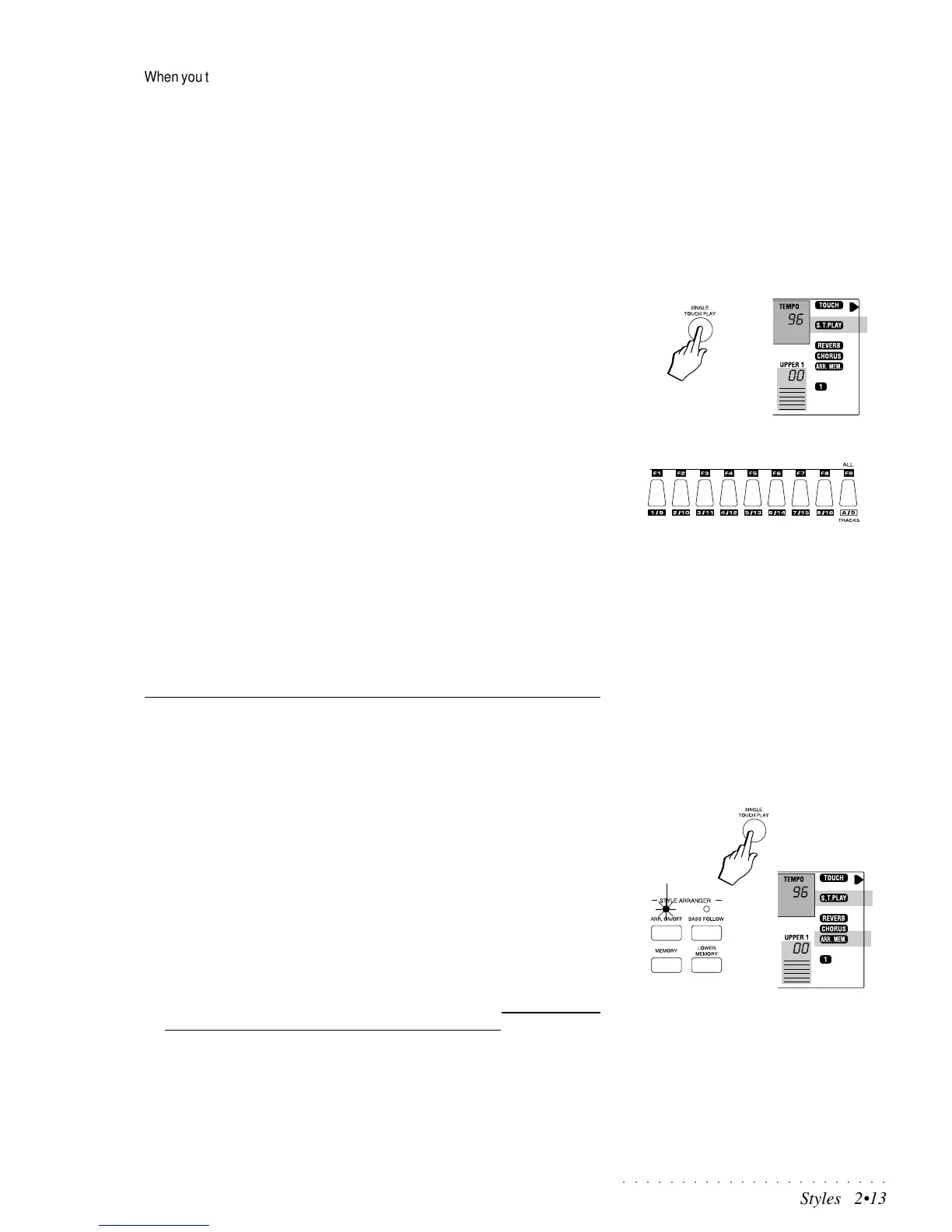○○○○○○○○○○○○○○○○○○○○○○○
Styles 2•13
When you turn the instrument on for the first time, it will default to Style/RealTime
mode with the ARRANGE ON/OFF button deactivated (LED off).
To enable the auto-accompaniments of the Style, you must activate the Ar-
range On/Off button - this you can do either manually (press the button) or
automatically by pressing the SINGLE TOUCH PLAY button.
Another method is to select a Prog. Preset which recalls the panel situation
corresponding to Arrange On/Off = On.
The Single Touch Play button
The SINGLE TOUCH PLAY button, when on, assigns the sounds memorized in
the Style Preset to all the tracks. Selecting a Style changes the sounds of the
accompaniment tracks as well as the keyboard tracks. Pressing SINGLE
TOUCH PLAY automatically activates the ARRANGE ON/OFF button, the
MEMORY function and the KEY START button.
When SINGLE TOUCH PLAY is off, selecting Styles recalls only the Style ac-
companiment sections without changing the keyboard sounds.
The Single Touch Play settings
With SINGLE TOUCH PLAY on, the function buttons (F1 … F9) also recall 9
“Single Touch Play” panel settings for the Real Time keyboard sections.
Each ROM Style can play with 10 different Single Touch Play settings, one
recalled by the Single Touch Play button and 9 from each function button, for a
total of 900 panel and keyboard configurations. These are in addition to the 96
basic ROM configurations (one for each Style).
Let’s see at this point how to select and play the Styles.
Selecting and playing the Styles
There are two ways of selecting the Styles: directly by using the Style Groups
buttons, or indirectly by selecting a Programmable Preset.
Recall a Style from the STYLE GROUPS section
1. Press the SINGLE TOUCH PLAY button (the corresponding display indi-
cator turns on).
Pressing the S.T.PLAY button automatically activates the ARRANGE ON/
OFF button (LED on) and MEMORY function (display indicator on). The
KEY START function is also activated (shown by the four beat pattern mark-
ers in the display).
When the S.T.PLAY function is on, whatever Style you select will always be
the ROM version, allowing you to draw information directly from the internal
memory, eliminating all the operations carried out on the panel.
If you choose not to activate SINGLE TOUCH PLAY, you can select Styles
without changing the sounds of the keyboard sections. In this case, you
must remember to activate ARRANGE ON/OFF manually.
2. Press one of the STYLE GROUPS buttons.
Select the desired group in conjunction with the A/B selector button to the
left of the Style Groups section.
Pressing a Group button for the first time will recall the Style from location
number 1, in this case 8 Beat Standard.
LED on
IMPORTANT
When you press the A/B Selector button to
switch from bank set A to bank set B (or vice
versa), the LED currently shown off will flash
for about 3 seconds, during which time you
must make your bank selection. If the LED
stops flashing, it will not be possible to switch
bank set.
