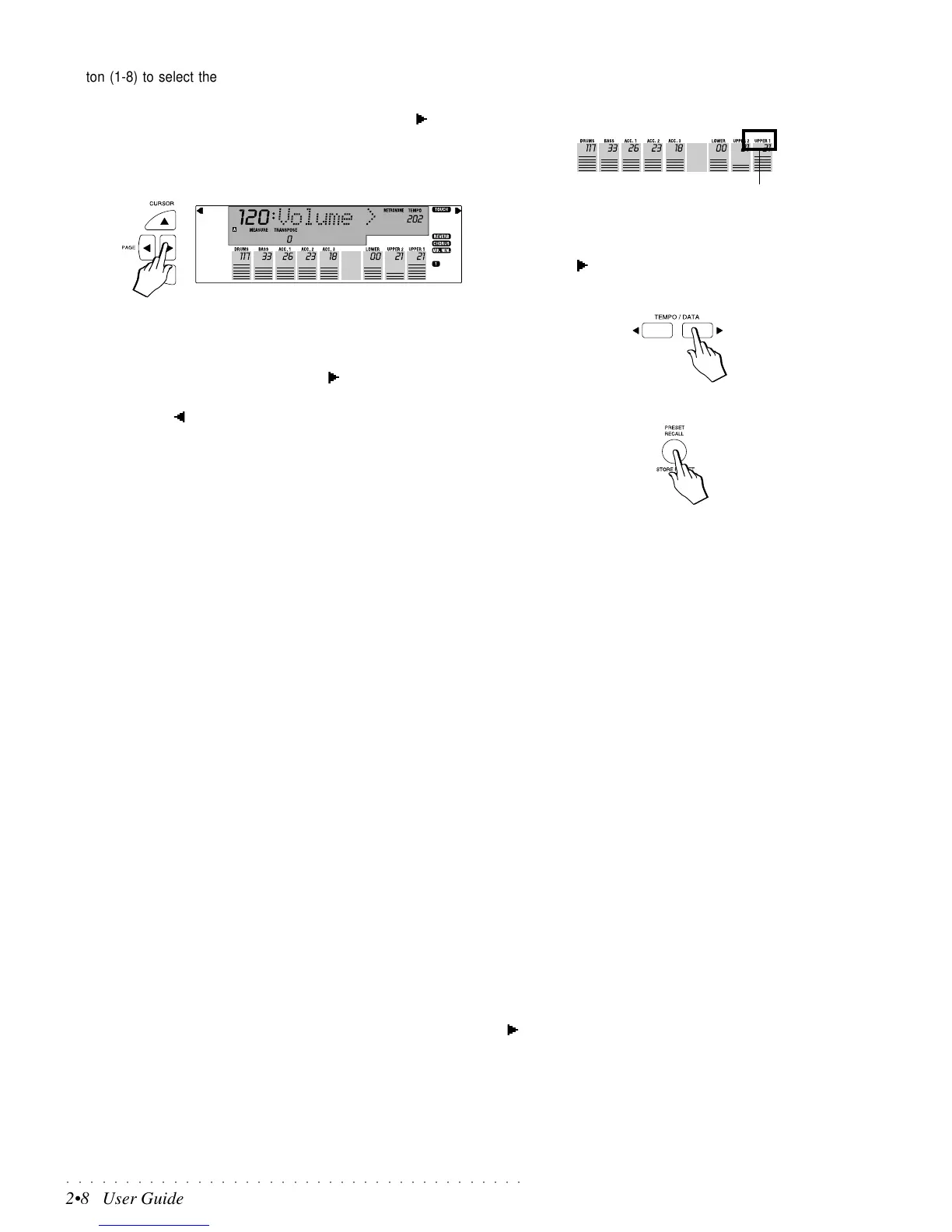○○○○○○○○○○○○○○○○○○○○○○○○○○○○○○○○○○○○○○○
2•8 User Guide
ton (1-8) to select the individual sound. Use the Sound Tables listed on
page A.1 of the Appendix for reference.
5. While the Upper 1 Part is still flashing, press the Page [ ] button to enter
the first of several Preset functions (Volume).
The 3 digit display shows the Volume setting of the Sound assigned to the
current Preset Part (flashing).
.
6. Use the Tempo/Data buttons to change volume setting and play on the
keyboard at the same time to listen to the changes.
At this point you can select other Preset parameters (RevSend, ChoSend,
section Transpose, etc.) with the Page [ ] button and change the value
using the Tempo/Data buttons.
Use the Page [ ] button to step through the parameters in reverse order.
7. When you have finished programming the selected Part, repeat the pro-
cedure for other Parts, then memorize the changes using the STORE
PRESET button.
Refer to the Store Preset paragraph on page 2.10 of this chapter for com-
plete details of the memorizing procedure.
Below follows a summary of changes that you can make to the Presets.
1. Change the Active/Mute status of the Real Time keyboard sections
(Upper 1, Upper 2, Lower).
Simply activate or deactivate the corresponding UPPER 1, UPPER 2 or
LOWER buttons. In this case, the corresponding function buttons (F7, F8,
F9) do not activate/mute the keyboard sections.
2. Change the active/mute status of the accompaniment Parts (Drum,
Bass, Acc1 Acc2, Acc3).
This change would affect Style playing only and not real time playing.
Press the corresponding Function button (F1 – F5) once to set the Part
flashing. Press the same button again to mute the Part. The name of the
Part will be cancelled from the display and the Sound number will start to
flash.
3. Assign sounds to the Parts.
Select a Part with the corresponding Function button (F1…F9) and assign a
Sound to the flashing section using the Sound Groups section as already
described on page 2.3 of the Sounds & Samples chapter.
4. Change the effects assigned to the Preset.
The effect type (Reverb or Chorus), the Reverb and/or Chorus On/Off sta-
tus and the effect sends for each Part can be changed.
To change the effect type, refer to the Effects chapter.
To change the on/off status of the Reverb or Chorus, press the correspond-
ing buttons (the display indicators show the On/Off status).
5. Modify the Preset parameters of one or more Parts.
Select the Part whose parameters you wish to modify, press the Page [ ]
button to select the parameter and adjust the value (or status) with the
TEMPO/DATA buttons. Once you have modified the Part, select another
one and repeat the procedure.
When you have finished modifying the Preset, hold the STORE PRESET
button for an instant to save the modifications. See the STORE PRESET
procedure explained on page 2.10 of this chapter.
FLASHING
Important: Remember that when you change
Preset Parts, the instrument MUST NOT be
set to PRESET Mode - the left arrowhead of
the display MUST NOT indicate the PRESET
Menu function
.
Note: if the Upper 1 Part stops flashing, press
the function button again to activate the sec-
tion and return to the Volume page with the
Page button.
