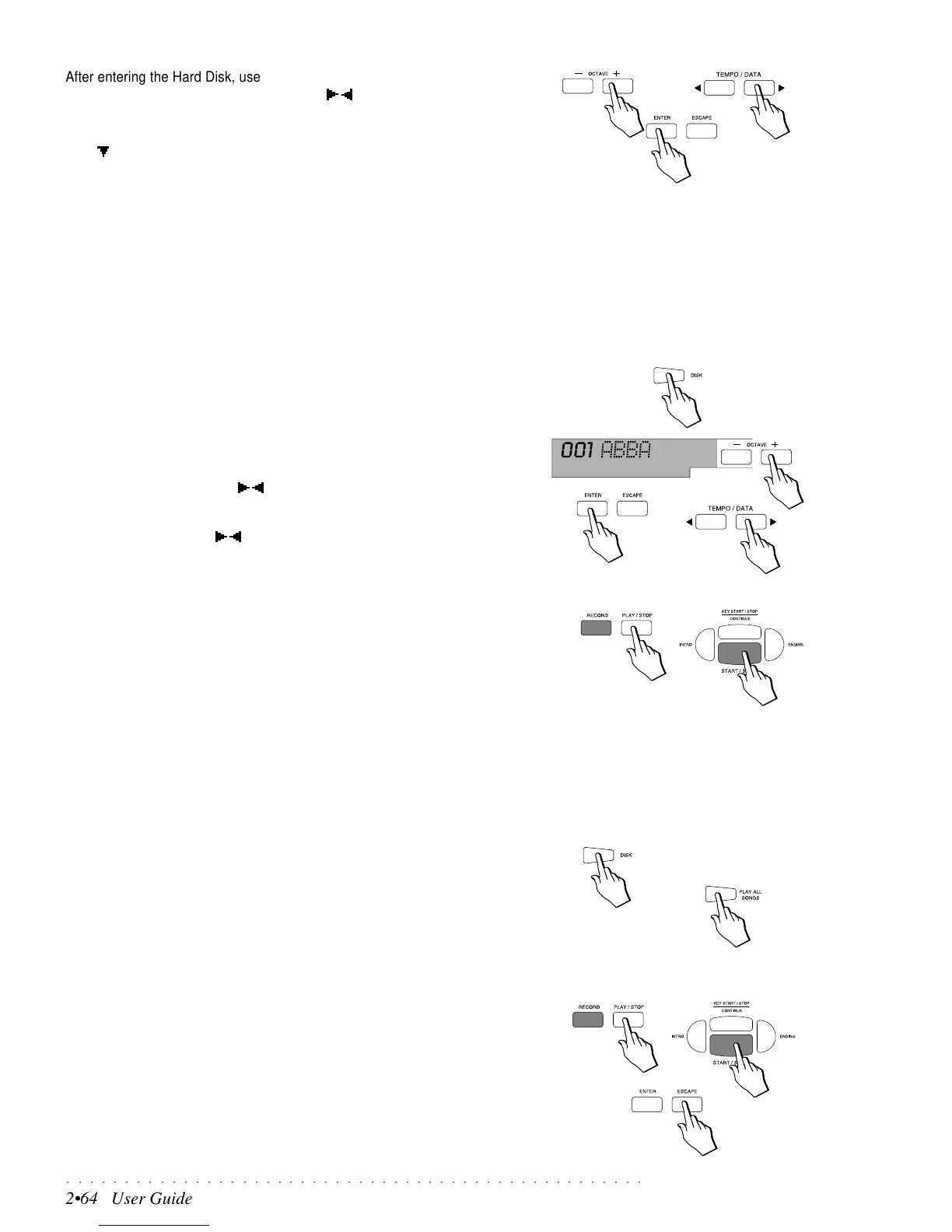○○○○○○○○○○○○○○○○○○○○○○○○○○○○○○○○○○○○○○○○○○○○○○○○○○
2•64 User Guide
After entering the Hard Disk, use the OCTAVE +/– buttons to select the parti-
tions in numerical order, or the Tempo/Data / buttons to select them in al-
phabetical order.
Once selected, press ENTER to gain access to the partition and use the CUR-
SOR button to select the desired Hard Disk function.
The Tempo display area returns to normal when you proceed with one of the
relative HD operations (Load, Save, Delete, etc.).
Play direct from Hard Disk partition
The Slow/Fast load, Preload and Play direct from Disk features of the Floppy
disk also apply to the Hard Disk (see page 2.25 of the Disk chapter for informa-
tion regarding the Slow/Fast and Preload functions). In the case of the Hard
Disk, the Play Direct function includes the additional step of selecting and ac-
cessing a Hard Disk partition before starting the Song. An example of how to
play a Song using the Direct from Disk method is shown on page 1.20 of the
Quick Guide. Here’s how to play a Song directly from a Hard Disk partition:
1. Press the DISK button to gain access to the Hard Disk.
If a Floppy disk is inserted in the drive, press the DISK button a second time
to override the disk and enter the Hard Disk.
2. Use the OCTAVE +/– buttons to select a partition.
The Octave +/– buttons select the partitions in numerical order. You can
also use the Tempo/Data / buttons to select them in alphabetical order.
3. Press ENTER to gain access to the partition.
4. Use the Tempo/Data / buttons to select a Song or Midi File.
Songs are identified by a short name while Midi Files show a name together
with the “Mid” extension.
5. Once selected, press the PLAY/STOP or START/STOP button to start
the Song or Midi File playback directly from the HD partition.
The message “Wait!!” will appear for a few seconds then the name of the
current Song is shown in the display. A Midi File will be converted into a PS
Song in order to be played. Shortly after, PS1300 enters Song mode and
playback begins.
6. To stop the playback at any time, press PLAY/STOP or START/STOP.
Play All Songs
The Play All Songs feature for Floppy disks, explained on page 1.20 of the
Quick Guide, also applies to the Hard Disk. In this case, all the Songs or Midi
Files contained in a
partition
are played one after the other. Just select and
gain access to a Hard Disk partition and press PLAY ALL SONGS.
1. Press the DISK button, select a partition and gain access with Enter, as
explained in points 1, 2 and 3 in the previous example.
2. Press the PLAY ALL SONGS button.
The message “Wait!!” appears for a few seconds and the PS1300 starts to
scan the partition contents. Shortly after a Song starts to play back and the
display shows the name of the Song. When the first Song or Midi File ends,
a second sequence begins. Playback continues non-stop until all the Songs
or Midi Files in the partition have been played. When the last Song or Midi
File reaches the end, playback stops automatically.
3. You can stop the playback at any time by pressing the PLAY/STOP or
START/STOP buttons.
Playback stops instantly.
To escape from a HARD DISK partition at any time, press ESCAPE.
NOTE: Access to a Hard Disk parition is not
permitted during a “Direct from Hard Disk” song
playback operation.
