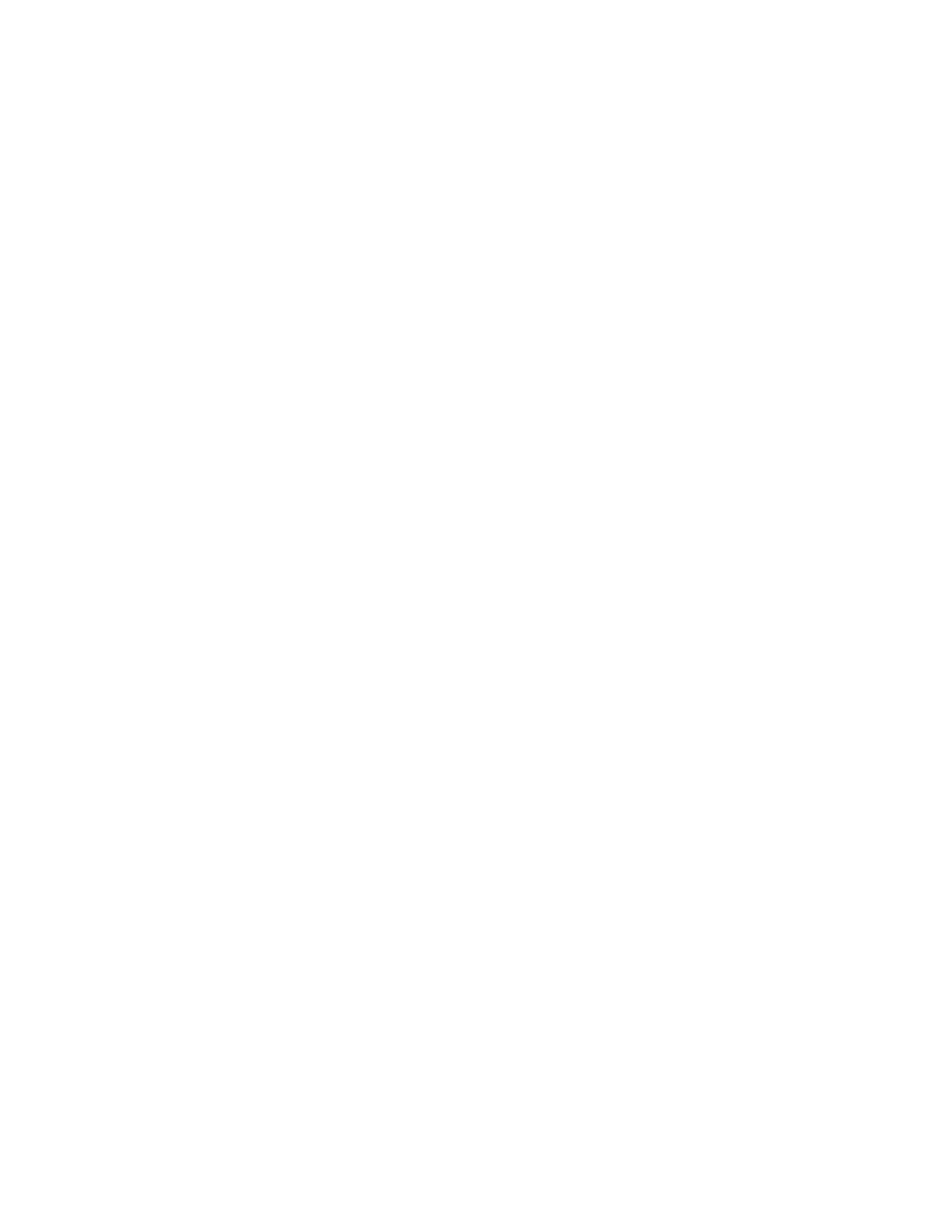Model IFP-2000/ECS Installation Manual 151430-L8
10-7
3. From the list that displays, press ENTER to select the module where this point is located. The screen that
displays will show you if the point has a trouble and will provide sensitivity compliance information. (See
Section 10.4.10 for complete information about detector sensitivity compliance.)
10.4.12 View Alarms or Troubles
When the system is in alarm or trouble, you can press DOWN arrow to view the location of an alarm or trouble.
10.4.13 System Information
Press 8 from the Main Menu to access the System Information menu.
About Panel
Press 1 to access About Panel to view the panel model, serial number and system version number and date.
Send/Receive Update
The IFP-2000/RPS-2000 has the ability to be updated in the field. The latest IFP-2000 Firmware Update Utility
can be downloaded from the Farenhyt Web Site. Once a panel has been updated using the Firmware Update
Utility, you can use Send/Receive Update to propagate the firmware to the other panels in the network.
1. Press 1 for Send Update or 2 for Receive Update from the System Information menu. Available panels are
listed in the menu. Note: this feature requires a multi-site installer access code.
2. Use
the Up or Down arrow to select a panel to send/receive an update to/from. Press ENTER to start the update
process.
Feature Activation
This menu is used to activate/register additional features.
1. Press 4 from the System Information menu. This will bring up the Feature Activation menu.
2. Press 1 to enter a six digit activation code or press 2 to review features already activated in this panel.
10.4.14 Communicating with a Remote Computer
An installer at the panel site can initiate communications between the panel and a computer running SKSS-2.
You can use this feature to upload a panel configuration. For example, if you have made programming changes to
an installation on site using an annunciator, you can send your changes to the computer, so that the central station
will have the latest data about the installation. See the software manual for more information.
To initiate communication:
1. From the Main Menu, select 9 for Upload/Download.
2. From the next screen that displays, select the communication device. Options are:
3. If you are using the panel’s internal modem to communicate, you will be prompted to enter a phone number.
If you are communicating via the USB connection, a phone number is not needed and this step will be
skipped.
If the phone number you will be calling is already displayed, press ENTER. Continue with step 4.
If the phone number you will be calling is not already displayed, enter the number and press ENTER.
1 = Internal Modem If you select this option, you will use the panel’s built-in modem to call the panel.
2 = Direct Connection If you select this option, the panel and a computer are both on-site connected
via a USB cable.
