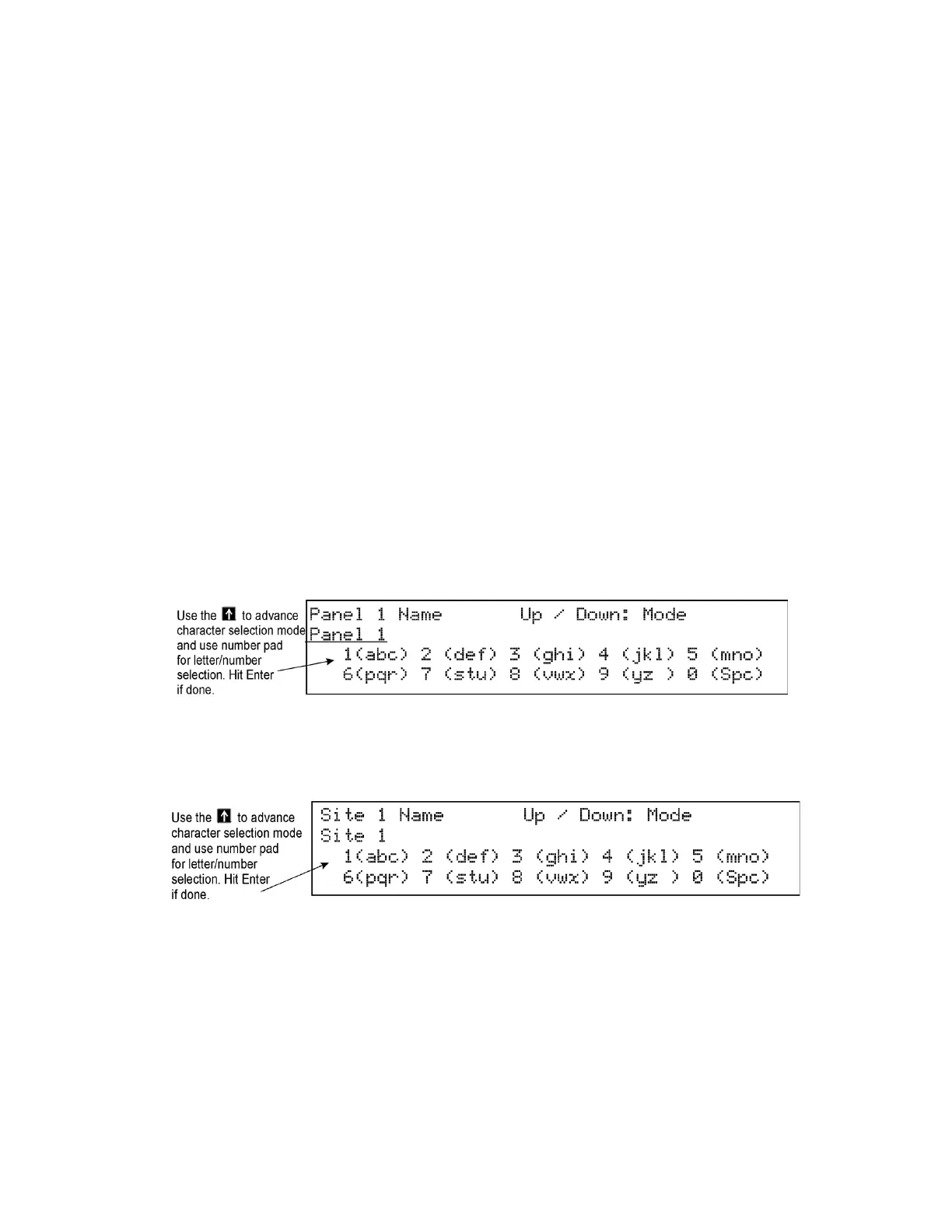151430-L8 Network Management
6-2
programmed into the network will appear as a “member.” Any panel that is connected to the network but not
programmed into the network will appear as a “guest.” You can add guest panels to the network by changing
their status to member in this menu. Panels showing OK are currently responding on the network. Panels not
showing OK have either been removed or are not responding due to networking problems. See Section
Figure 6.1 on page 1 for Network Diagnostics.
1. Enter the Installer Code. The panel will automatically go to the main menu.
2. Select 6 for Network Programming.
3. Press 1 to enter the Learn Network menu.
4. Press ENTER to add or remove panels connected to the network as member or guest.
Note: If adding panels to network, the system will automatically run the Sync Network Options. you will be re-
quired to select which panel to distribute network options from. See Section 6.6.
6.2.2 Edit Network Names
The Edit Network menu allows you to edit the panel name and edit the panels site name.
To Edit Panel Names:
1. Enter the Installer Code. The panel will automatically go to the main menu.
2. Select 6 for Network Programming.
3. Press 2 to enter the Edit Network Names menu.
4. Press 1 to Edit Panel Name. Choose Panel to edit. See Figure 6-1.
Figure 6-1 Edit Panel Name
To Edit Site Names:
5. Press 2 to Edit Site Name. Choose Site to edit. See Figure 6-2.
Figure 6-2 Edit Site Name
See Appendix B for a list of available characters and their numeric designators.
6.2.3 Edit Panel ID
This menu option allows you to change the current Network Panel ID. It is best to carefully consider the network
ID setting for each panel. Take into account any future panels that will be added to the network (future wiring of
two buildings together). The Network Panel ID setting has to be unique for each panel on the network.
This menu will allow you to change the currently assigned Network Panel ID to the current Network ID dip
