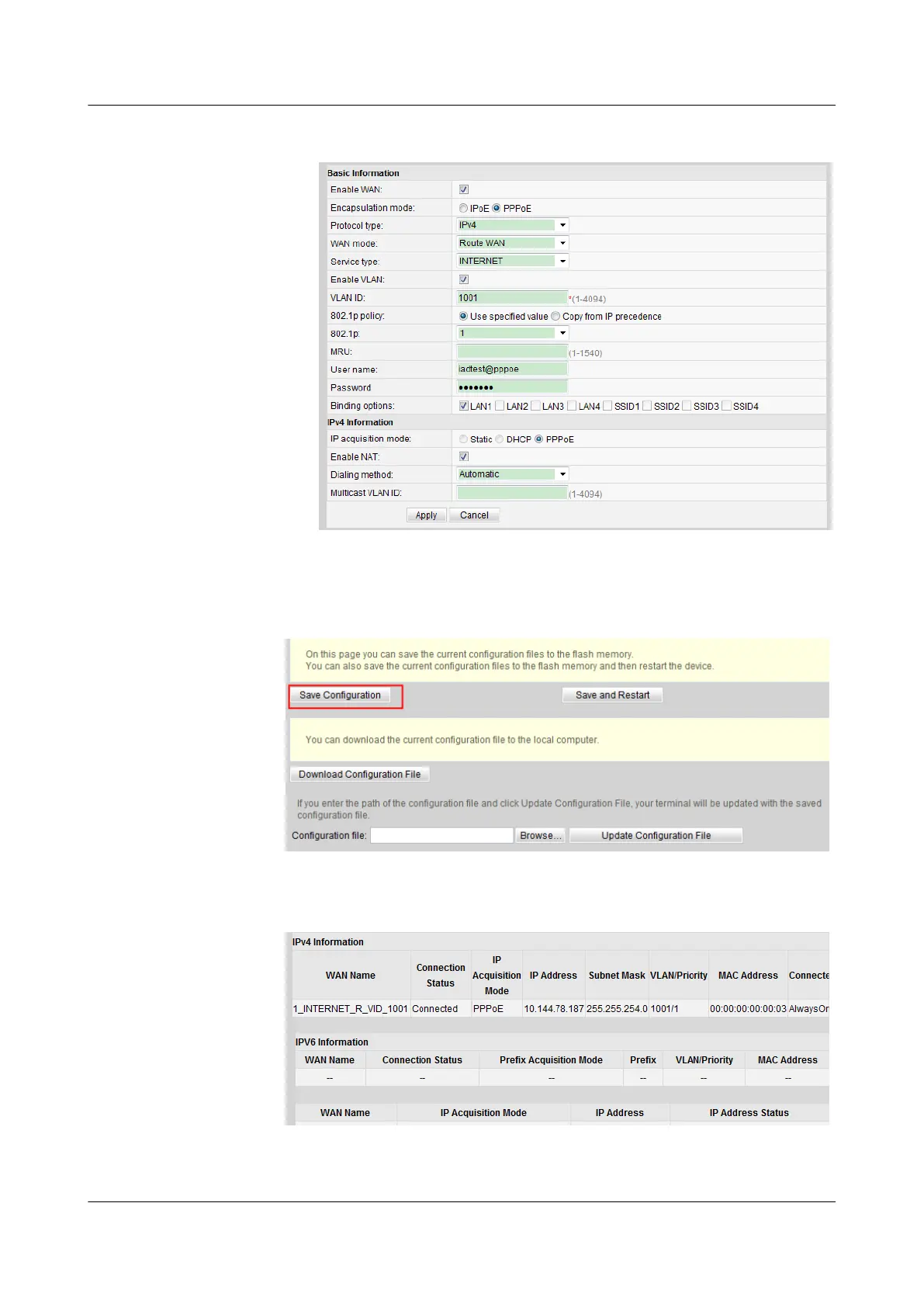– NAT: Enable (NAT must be enabled to configure the Internet access service.)
c. Click Apply to apply the configuration.
4. Save the configuration.
In the navigation tree, choose System Tools > Configuration File. In the right pane,
click Save Configuration to save the configuration.
5. Check the ONU connection status.
In the navigation tree, choose Status > WAN Information. In the right pane,
Status is Connected and the obtained IP address is displayed at IP Address.
----End
SmartAX MA5600T/MA5603T/MA5608T Multi-service
Access Module
Commissioning and Configuration Guide
12 FTTO Configuration(SOHO and SME)
Issue 01 (2014-04-30) Huawei Proprietary and Confidential
Copyright © Huawei Technologies Co., Ltd.
1197
