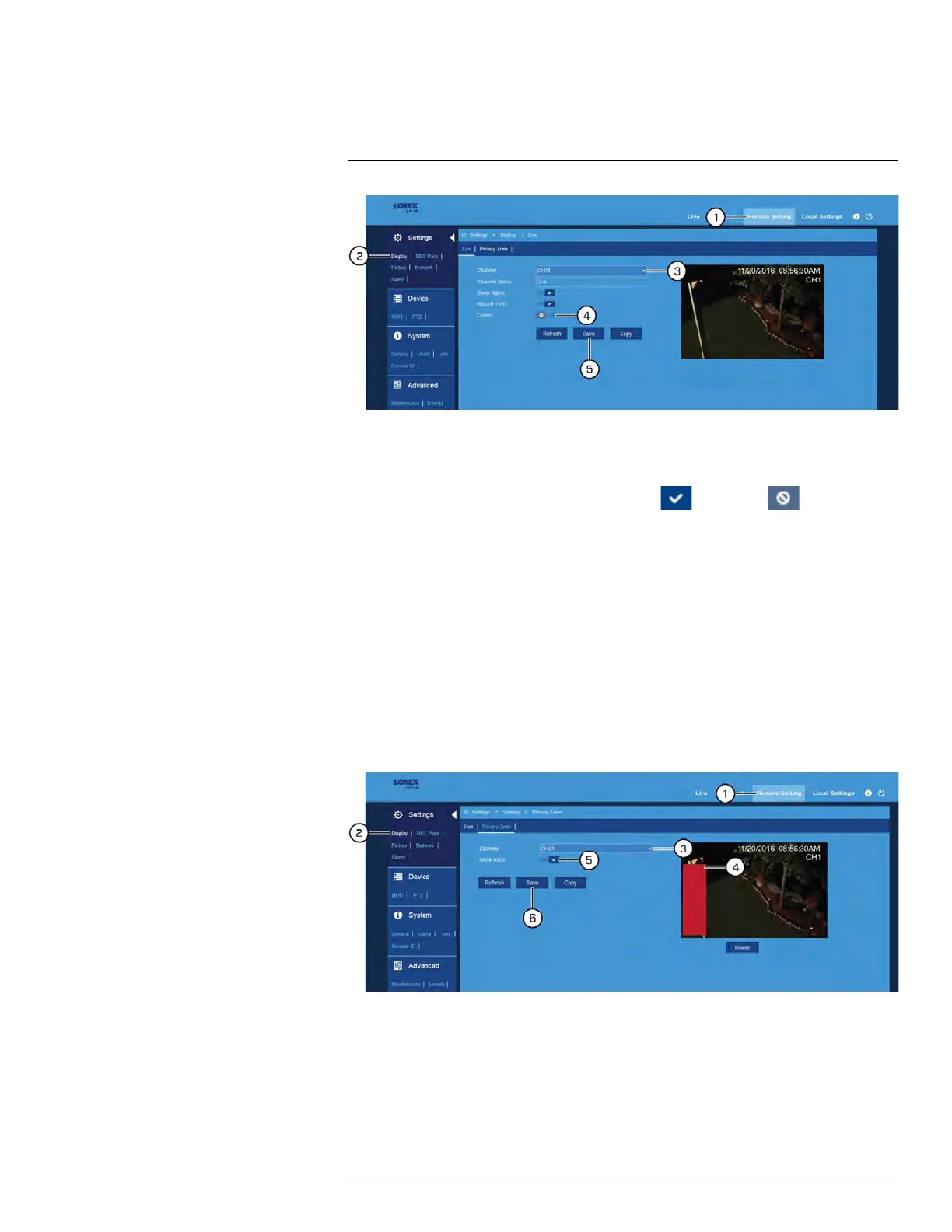FLIR Client 12 for PC / Mac
13
1. Click Remote Setting in the top-right corner of the window.
2. Under Settings, click Display to open the Live tab.
3. Use the dropdown next to Channel to select a channel to set up covert recording for.
4. Click the switch next to Show Name to enable (
) or disable ( ) the channel
name shown on-screen in live viewing and recordings.
5. Click Save. When viewing on the DVR, the camera image for the selected channel will
appear entirely black with the caption Privacy Mode to indicate that covert recording
is enabled.
6. (OPTIONAL) Use the Copy function to copy your settings to another or all connected
cameras. See 13.6.1 Copying Channel Settings to Another Channel, page 98 for de-
tails on using the copy function.
13.6.4 Configuring Privacy Zone(s)
A privacy zone blocks out a portion of a camera image with a black box, letting you have
privacy in certain parts of a camera image. You can configure up to 4 privacy zones per
channel.
To configure privacy zone(s):
1. Click Remote Setting in the top-right corner of the window.
2. Under Settings, click Display, then click the Privacy Zone tab.
3. Use the dropdown next to Channel to select a channel to set up privacy zone(s) for.
#LX400086; r. 1.0/39246/39246; en-US
100
