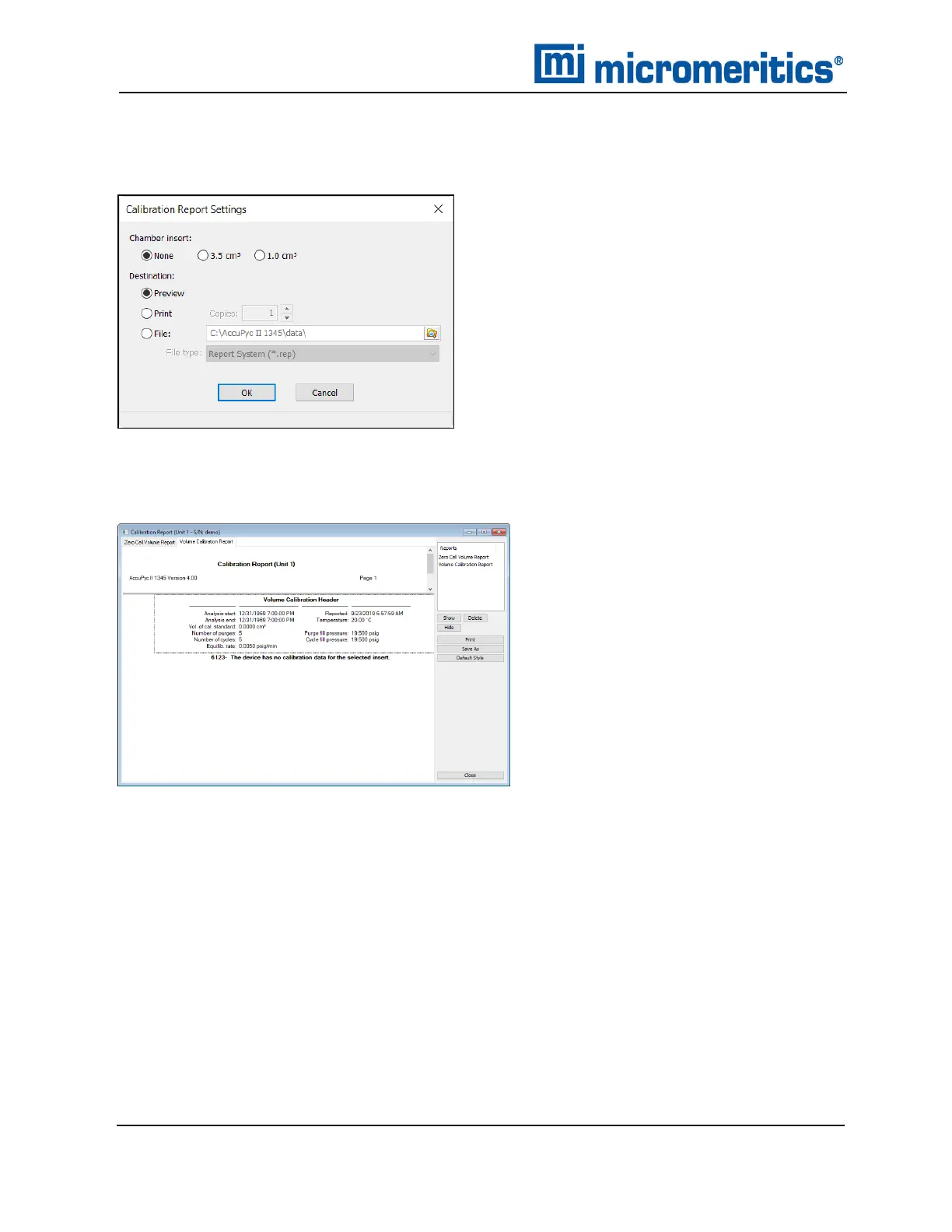10 About Calibration
CALIBRATION REPORT
Unit [n] >Calibration >Calibration Report
1. Select the type of chamber insert used.
2. Select the report destination.
3. Click OK to generate the report.
10 - 2
AccuPyc II 1345 Operator Manual
134-42851-01 (Rev A) — Jan 2021