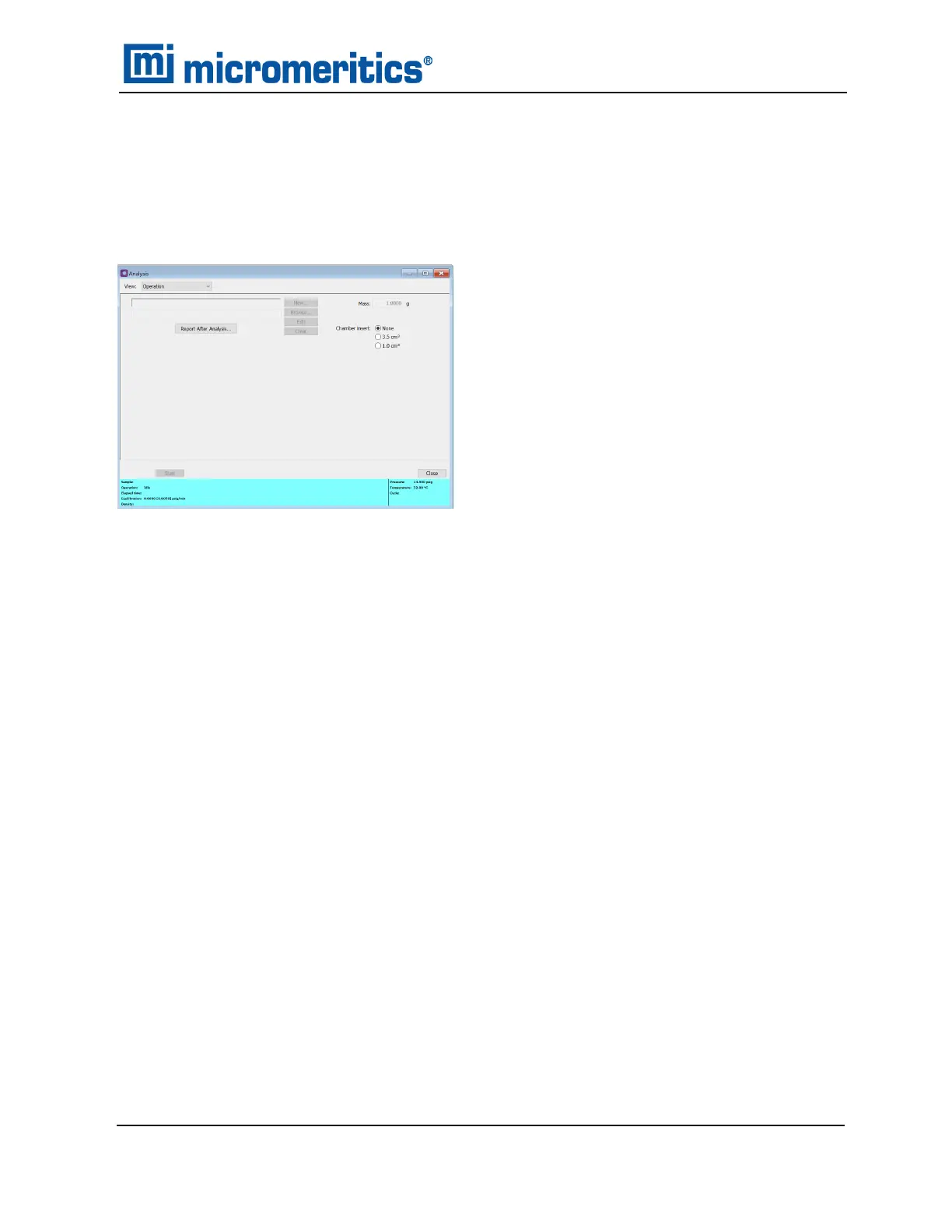PERFORM AN ANALYSIS USING THE SOFTWARE
Unit [n] >Sample Analysis
After the sample has been properly prepared and loaded into the sample chamber, start the
analysis.
1. Click New to create a new sample file or click Browse to select an existing file.
2. Click Report after analysis to generate reports automatically when the analysis is complete.
On the Report After Analysis Settings window, select Report after analysis and specify a
report destination. To export the report, select Export after analysis and specify a report des-
tination.
3. Click OK to return to the previous window.
4. Ensure the correct Chamber Insert is selected.
5. Click Start to start the analysis. A window displays data as they are collected. A short delay is
encountered before the port status at the bottom of the window changes from the Idle state.
6. If running a FoamPyc analysis that requires recutting the sample, a message displays indic-
ating the sample should be cut.
a. Remove the sample chamber cap, then remove the sample cup. Replace the cap
before performing the next step.
b. Cut the sample and return it to the cup.
c. Remove the cap, place the cup back into the sample chamber. Replace the cap.
d. Click OK to complete the second analysis.
Perform an Analysis using the Software
AccuPyc II 1345 Operator Manual
134-42851-01 (Rev A) — Jan 2021
6 - 3