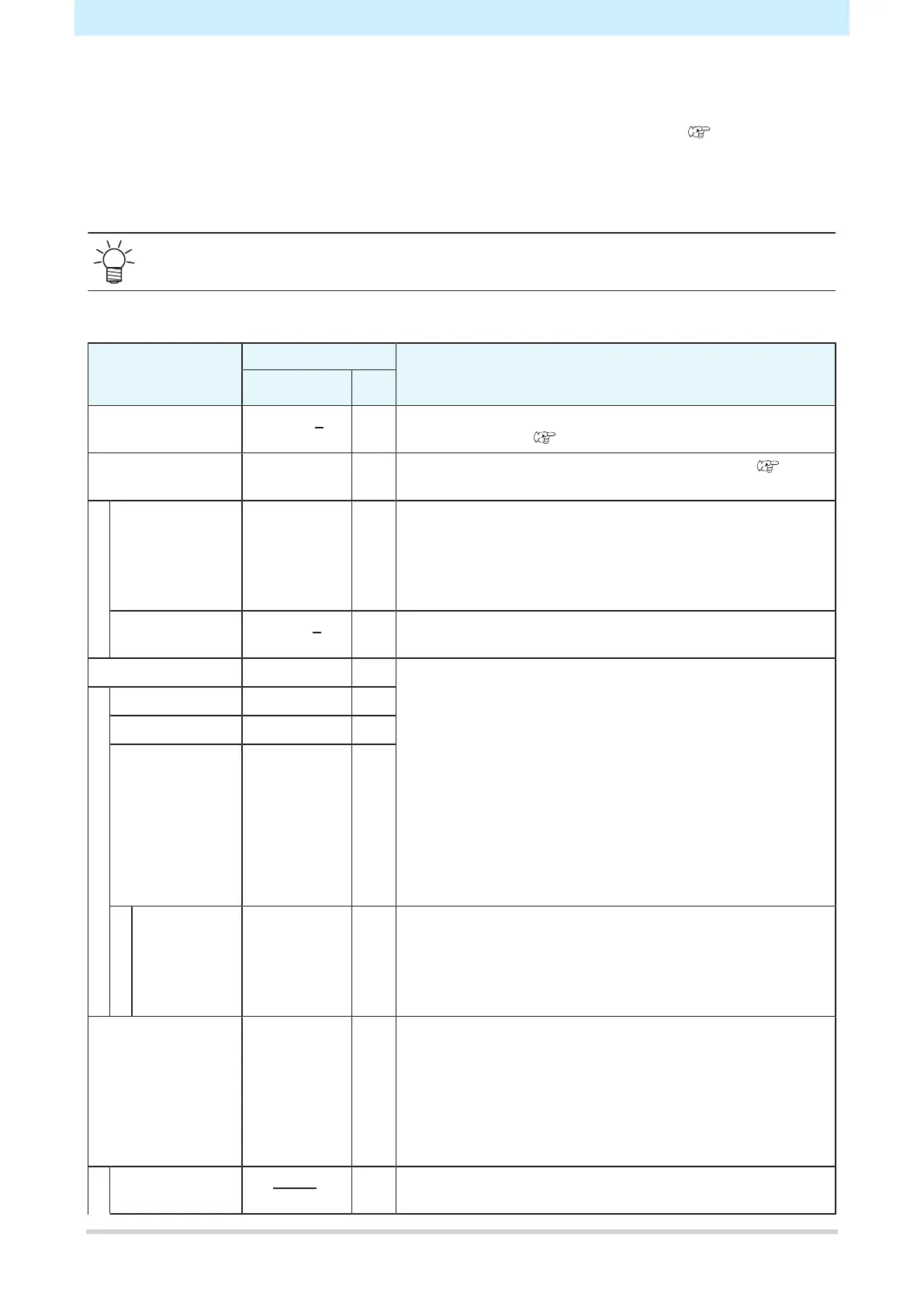Chapter 6 Settings
160
6.1 Media Setting Menu
When you use the machine for the first time, the Select Use Media screen is displayed. "Registering the
Media"(P. 75) The media Information and correction value can be saved in advance for specific media.
The user can select to prioritize the settings on the machine or the settings on the PC. Setting individual
menus to "Host" prioritizes PC settings. To prioritize settings for this machine, select a setting other than
"Host".
• For more information on how to specify RIP software, refer to the RIP software operating
manual.
l
Menu List
Item Setting Details
*1 *2
Feed Comp. -9999 to 0 to
9999
- Corrects the media feed amount. Print a pattern and enter the
correction amount. "Feed Correction"(P. 82)
Drop.PosCorrect - - Corrects the drop position for bi-directional printing.
"Correcting the Drop Position"(P. 84)
(Resolution) * - Select the resolution to be corrected.
When "All" is selected, correction patterns will be printed for all
resolutions.
* The available resolutions vary according to the model.
(Correction
Value)
-40.0 to 0 to
40.0
- Check the pattern and enter correction values.
Auto-correction - - The auto-correction function (DAS: Dot Adjustment System)
detects a correction pattern with the sensor and automatically
corrects the drop position.
When "All" is selected, "Feed Comp." and "Drop.PosCorrect"
are corrected.
• Check to confirm that the media does not lift up.
• Load white and clean media.
• Synthetic paper or cloth media may not be detected.
• Do not send RIP data from the PC during pattern printing.
• If automatic correction is unsuccessful, correct the position
manually. [MENU] > [Media Setting] > [Feed Comp.] or
[Drop.PosCorrect]
All -
Feed Comp. - -
Drop.PosCorrect - -
(Resolution) * - Select the resolution to be corrected.
When "All" is selected, correction patterns will be printed for all
resolutions, and the drop position is corrected automatically.
* The available resolutions vary according to the model.
MAPS
*
- - MAPS: Mimaki Advanced Pass System
This function disperses the boundaries between passes to
make feed streaks between passes less visible.
Altering MAPS may alter the color. This function may be less
effective with certain types of images.
* The MAPS version will vary according to the model.
MAPS
*
AUTO/
MANUAL
- This should normally be set to "AUTO". When set to
"MANUAL", the following items are displayed:
