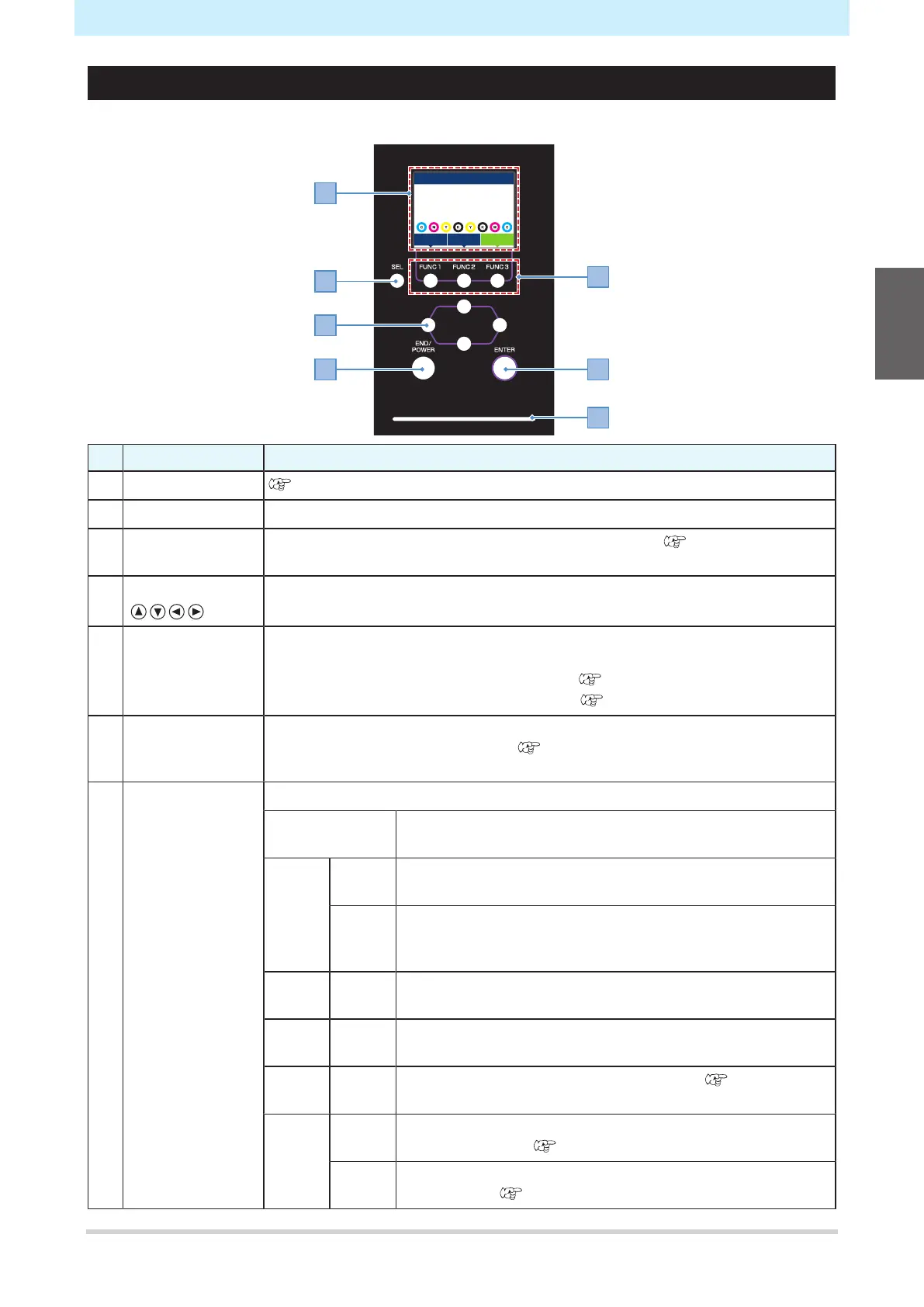Chapter 1 Before Use
33
Operating Panel
This is used to control the product and make/change settings.
REMOTEMENU
TEST PRINT
CLEANING
xxxx
No. Name Overview
1 Display "Display"(P. 34)
2 [SEL] key Selects the function for the corresponding [FUNCTION] key.
3 [FUNCTION] key Used for test printing, head cleaning, and editing settings "[FUNCTION]
key"(P. 35)
4 [JOG] key Used to move the carriage, feed media, and select settings
5 [END/POWER]
key
Used to cancel the last setting entered, return to the previous level of the setting
menu, or to turn power on and off
• Illuminates in blue when the power is on. "Turning On the Power"(P. 36)
• To turn off the power, hold down the key. "Turning Off the Power"(P. 37)
6 [ENTER] key Used to move to the next level menu and to confirm settings. This can also be
used to display product information. "Displaying Machine Information (Local
Guidance)"(P. 35)
7 Status lamp This lamp indicates the machine status.
Off Indicates LOCAL mode. Used for test printing, maintenance,
and settings
Light
blue
Illumina
ted
Indicates REMOTE mode. The product is in standby to receive
print data.
Flashin
g
Indicates that printing is in progress. This also flashes to
indicate test printing—for example, when printing built-in
patterns.
Blue Illumina
ted
Indicates that data remains to be printed. Switch to REMOTE
mode and start printing
Green Flashin
g
Indicates that automatic maintenance is underway. Some
functions will be limited until maintenance has ended.
Yellow Flashin
g
Ink Near End status (very little ink remains). "When Ink
Near End is Displayed"(P. 45)
Red Flashin
g
An error has occurred. Refer to the error code list and take
appropriate action. "Error Message"(P. 233)
Illumina
ted
A system error (SYSTEM HALT) has occurred. Contact our
service office. "SYSTEM HALT"(P. 242)
1
