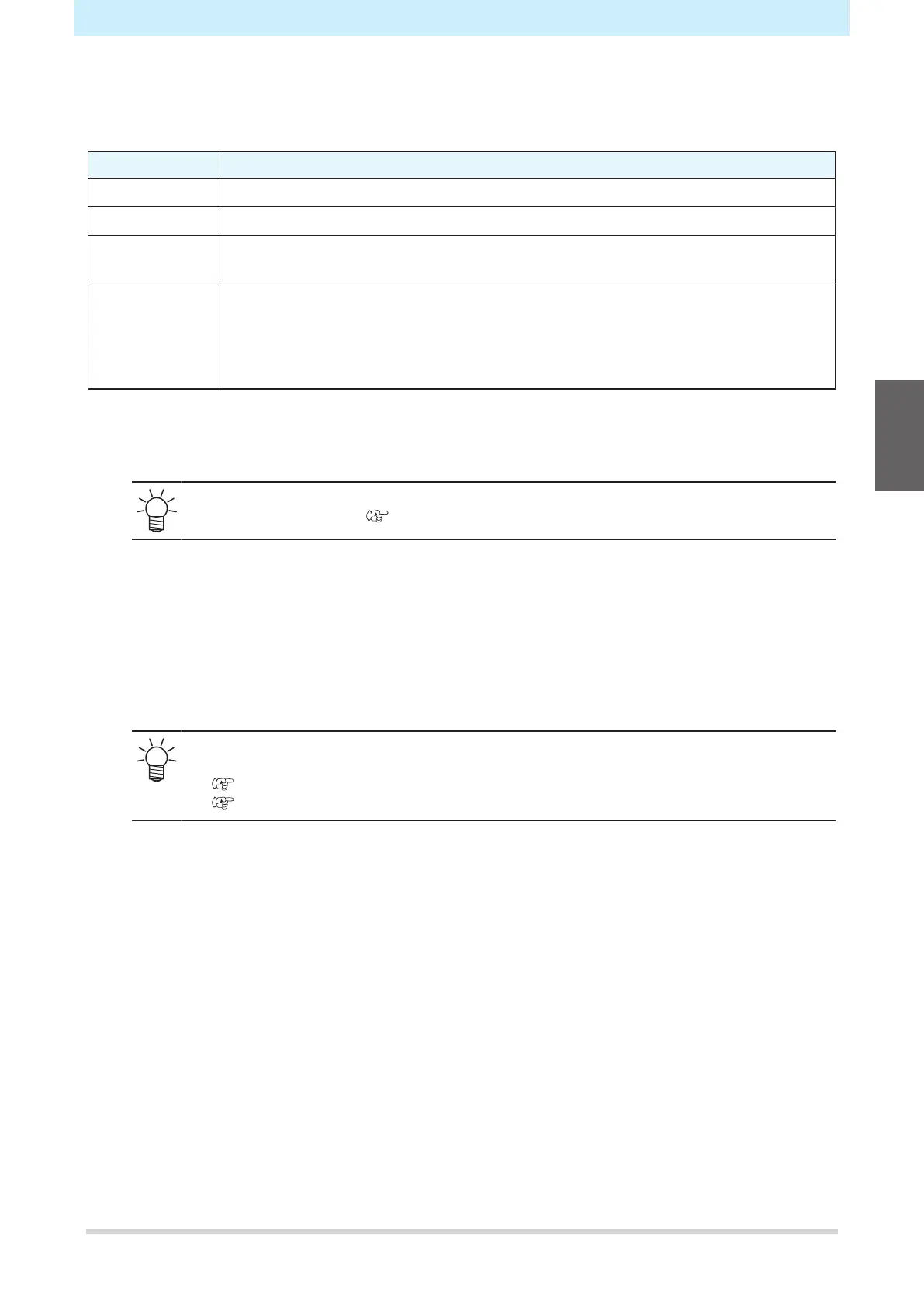Chapter 2 Printing
81
2.8 Head Cleaning
The following head cleaning methods are available. Choose the method based on test results.
Item Details
Soft If the print shows a bent line (Nozzle deflection)
Normal If the print shows a missing line (nozzle clogging)
Hard If soft cleaning and normal cleaning fail to resolve ejection failures (e.g., nozzle clogging
or deflection).
Wash Wiping If hard cleaning fails to resolve ejection failures (e.g., nozzle clogging or deflection) or
color mixing
• Wash Wiping cannot be performed if an error ([Wash Liquid End] or
[WashLiquidCart.None]) is displayed. Load a maintenance liquid cartridge
containing liquid.
1
On the LOCAL mode screen, select [TEST PRINT/CLEANING] > [Cleaning], then press the
[ENTER] key.
• The Cleaning menu is displayed.
• Cleaning is not possible when the [Ink Near End] or [Ink End] errors are displayed.
Replace with new ink. "Ink Replacement Method"(P. 45)
2
Select the cleaning type, then press the [ENTER] key.
3
Select the Head to clean, then press the [ENTER] key.
• Check the check box. Heads with checked check boxes will be cleaned.
4
Run another test print and check the print results.
• Repeat the cleaning and test printing process until the print results appear normal.
• Do the following if head cleaning fails to resolve the ejection failures (e.g., nozzle clogging
or deflection).
"Cap Rubber Cleaning"(P. 182)
"Print Head Nozzle Washing"(P. 223)
2
