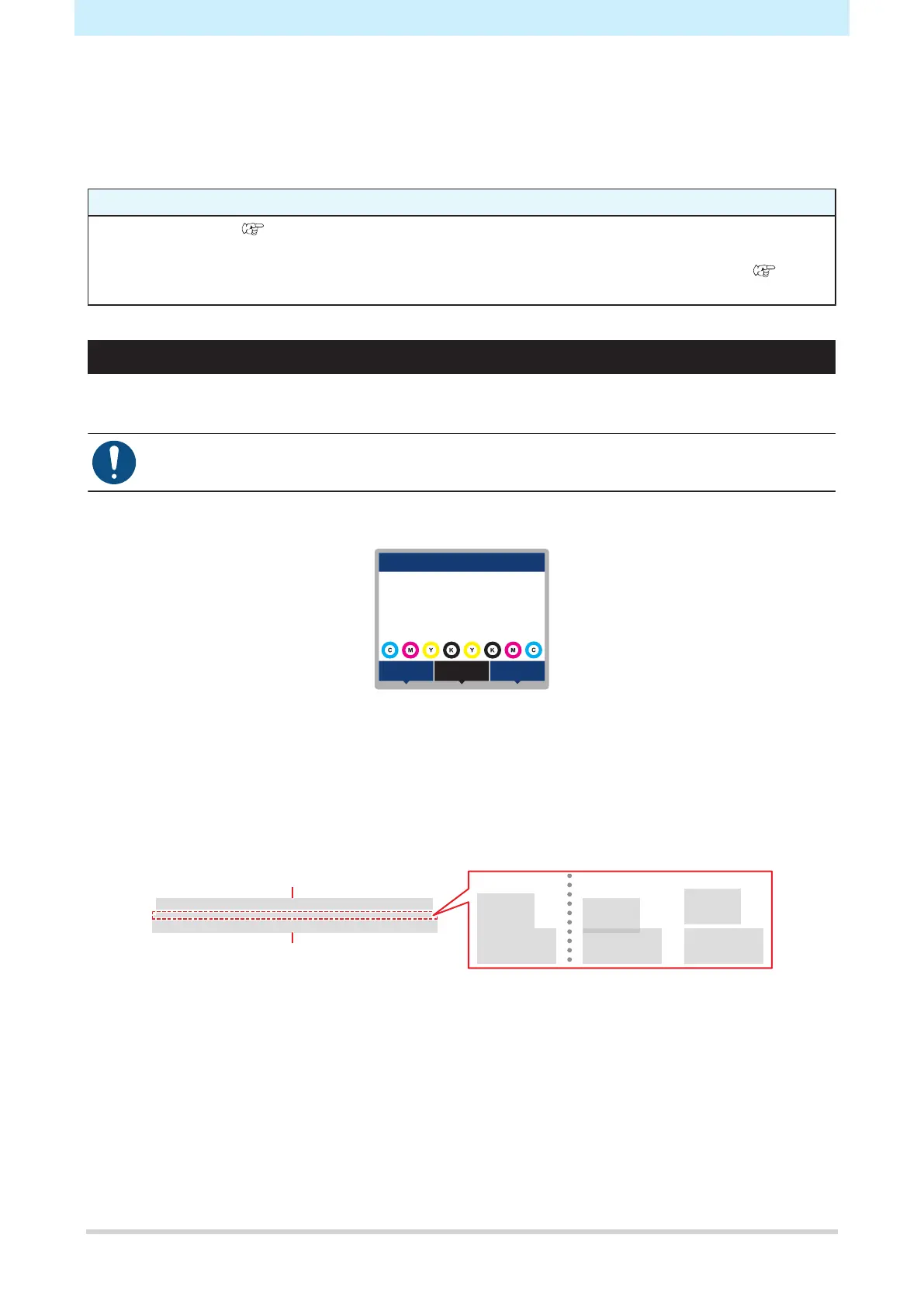Chapter 2 Printing
82
2.9 Feed Correction
Changing the media may affect the feed amount due to various factors, including the weight and thickness of
the media and whether the take-up unit is used. Correct the drop position to suit the type of media used.
Image defects (e.g., dark or light streaks) will result if the feed is not properly corrected.
Check beforehand
• Is media loaded? "Load the media."(P. 59)
• For roll media, is the rear roll media free of sagging?
• When using the take-up unit, was the media mounted on the paper core of the take-up unit?
"Loading the Roll Media"(P. 67)
Feed Correction Procedure
Print a correction pattern, then enter the correction value. The value corrected here will also be updated on
the Media Setting menu.
• When using the take-up unit, load media on the take-up unit before correcting.
1
On the LOCAL mode screen, select [ADJUST].
width:1340mm
DATA CLEARADJUST
LOCAL
2
Select [Feed Comp.], then press the [ENTER] key.
• Correction pattern printing starts.
3
Check the print results.
• A correction value input screen appears.
• Adjust the bands so that the region between them is evenly colored.
Second band
First band
Good example Bad example
4
Enter the correction value, then press the [ENTER] key.
• "+" input: Increases the separation between bands.
• "-" input: Reduces the separation between bands.
• Increment the correction value by "30" to move the bands by approximately 0.1 mm.
5
Press the [ENTER] key.
• Print another correction pattern to check.
