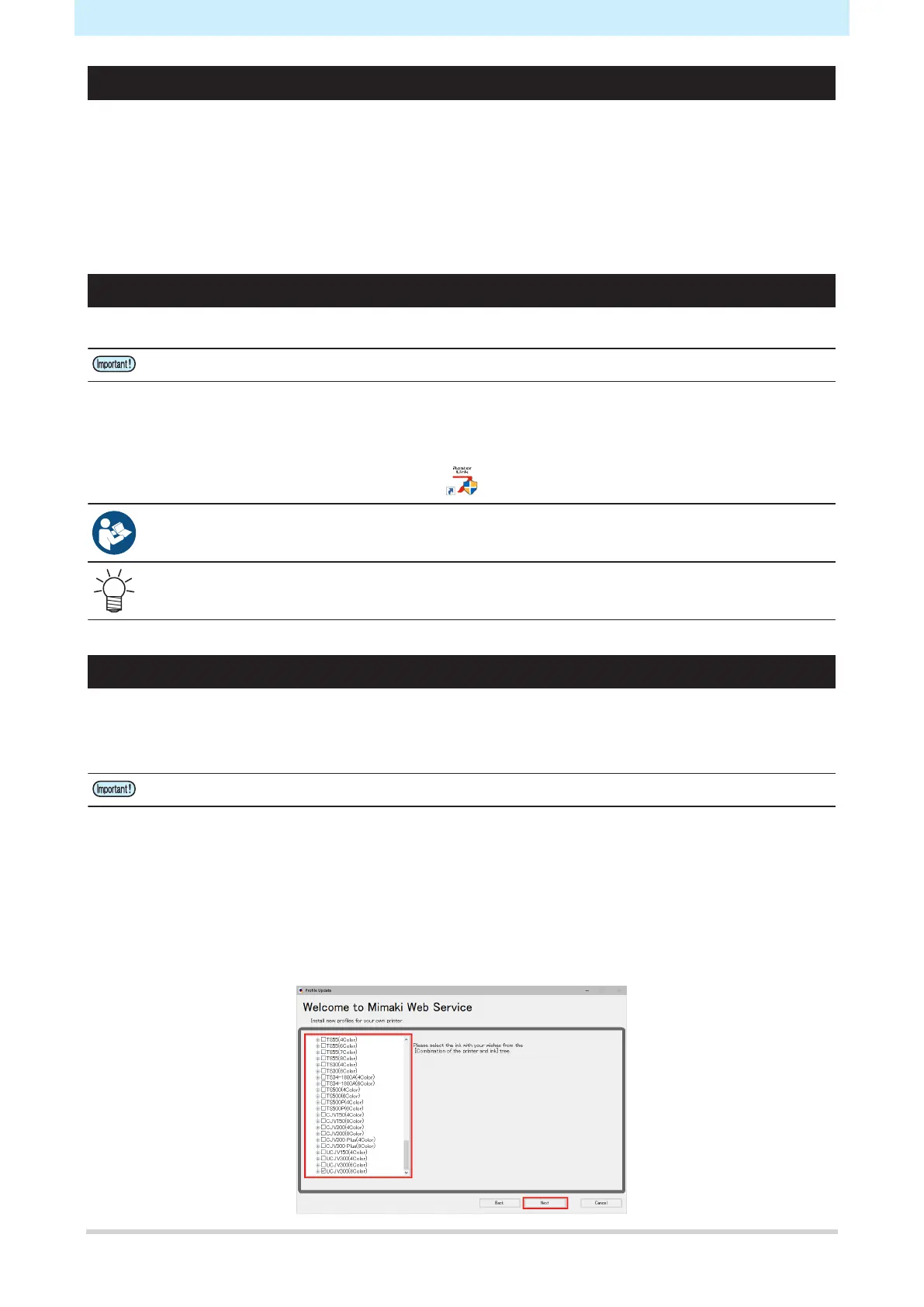Chapter 1 Before Use
42
Installing the Mimaki Driver
1
Download the Mimaki driver from our website.
• https://mimaki.com/download/inkjet.html
[330 series] > [Driver/Utility]
2
Install the MIMAKI driver.
Installing RIP Software
The explanation here applies to MIMAKI RIP software (RasterLink).
• If using TxLink, refer to the TxLink operating manual.
1
Install RasterLink.
• The following icon appears on the PC desktop once the software has been installed.
• For more information, refer to the RasterLink installation guide. https://mimaki.com/download/
software.html
• Once installed, activate the license for Rasterlink. Otherwise, "Profile Update" will not start.
Obtaining Color Profiles
Print quality (e.g., tone, bleeding) will vary depending on the media and ink set. To maintain consistent print
quality, select a color profile that suits the media and ink set.
The explanation here applies to MIMAKI RIP software (RasterLink).
• If using TxLink, refer to the TxLink operating manual.
1
Launch "Profile Update".
(1) From the Start menu, select [Mimaki RasterLink7] > [Profile Update].
(2) Click [Next].
2
Select the 330 series being used.
• Select the check box for the ink set and ink type being used, then click [Next].
