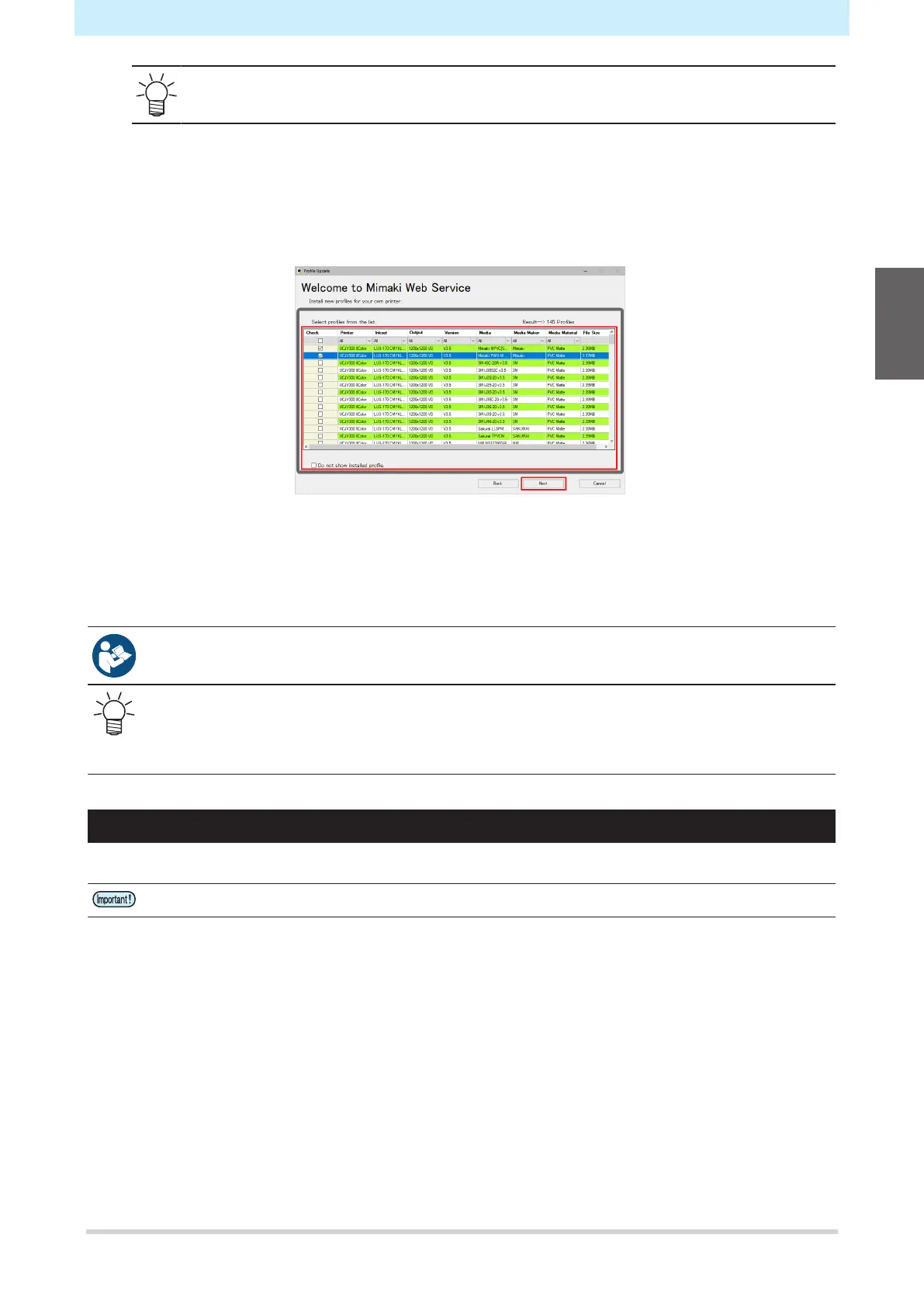Chapter 1 Before Use
43
• Expanding the [+] button allows selection of the ink type.
3
Select the desired resolution and media material, then click [Next].
4
Download the color profile.
(1) Select the check box for the color profile corresponding to the media and resolution to be
used.
(2) Click [Next].
• The profile downloaded here will be installed the next time RasterLink is launched.
5
Click [Complete].
• "Profile Update" closes.
• For more information, refer to the RasterLink installation guide. https://mimaki.com/download/
software.html
• The latest color profiles can also be downloaded from our website. The profiles downloaded can
be installed using Profile Manager.
https://mimaki.com/download/inkjet.html
[330 series] > [Profile]
Setting Up RIP Software
The explanation here applies to MIMAKI RIP software (RasterLink).
• If using TxLink, refer to the TxLink operating manual.
1
Launch RasterLink.
• The [Printer Management] screen appears.
• To add a new model, launch RasterLink, then select [Environment] > [Printer Management].
1
