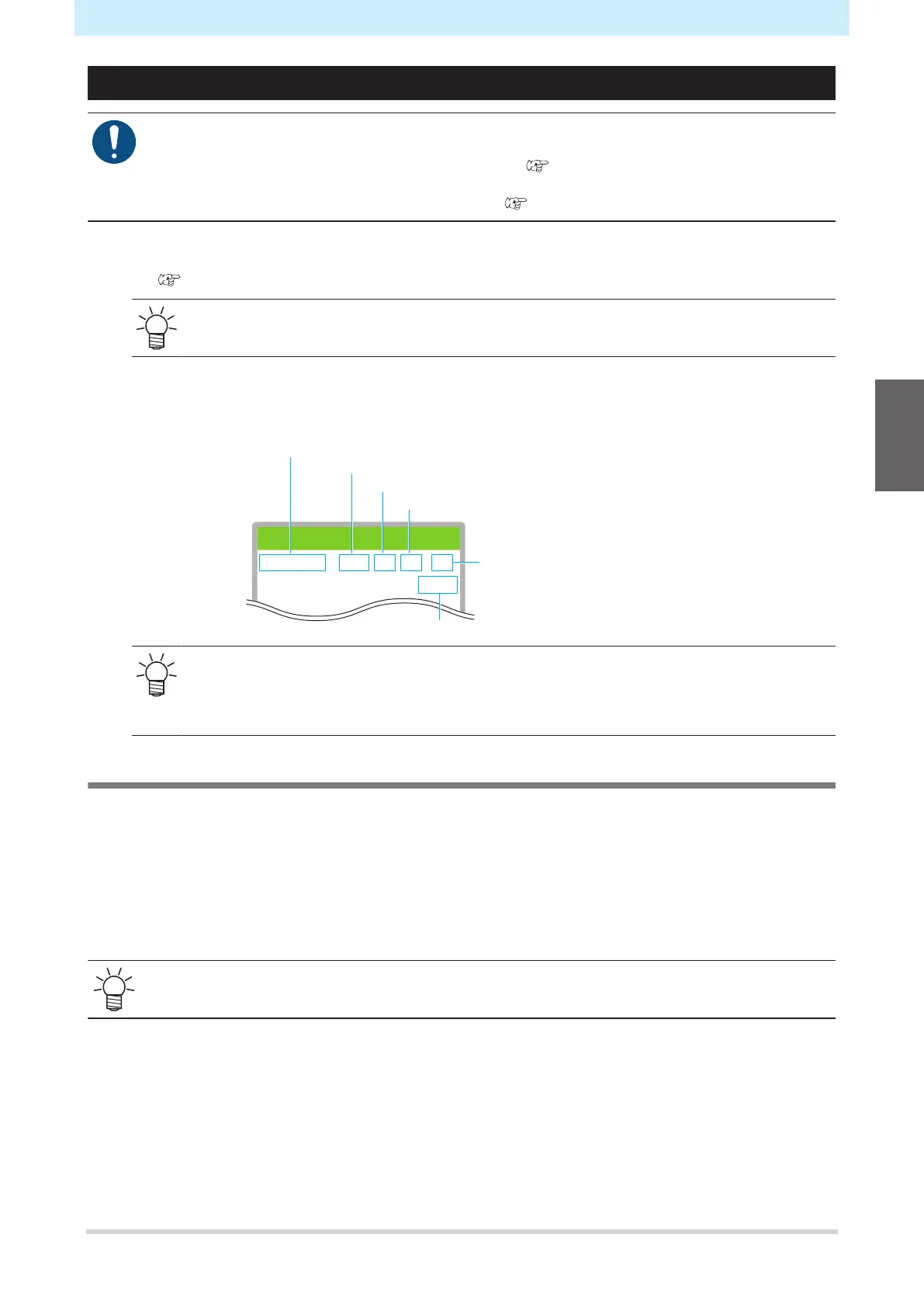Chapter 2 Printing
89
Starting Printing
• Before starting printing, check to confirm that the remaining amount of cloth wiper is sufficient.
Auto maintenance may be performed during printing depending on the ambient temperature in
which the machine is located and the [Print Maint.] ( P. 164) setting. If the cloth wiper is
insufficient, printing will pause without performing auto maintenance. If there is insufficient cloth
wiper remaining, replace with a new cloth wiper. "Cloth Wiper Replacement"(P. 196)
1
Send the RIP data from the PC.
• "Preparing RIP data"(P. 86)
• When the message "Attention20A Driver version" appears, install the latest Mimaki driver
available from: https://mimaki.com/download/inkjet.html
2
Start printing.
• Printing starts once RIP data is received.
0.0m
600x600 16p / Bi / Hi / Vd
PRINT
REMORT
Resolution
Number of passes
Scan direction (Uni: unidirectional, Bi: bidirectional)
Scan speed (Std: standard, Hi: high speed)
Dot type
VD: Variable dot
ND: Normal dot
Length of medium printed
• Print speeds may differ for the same image data, depending on the width of the medium
loaded, print origin position, and resolution.
• If an error occurs, the machine switches to LOCAL mode once printing is completed.
Further printing is not possible.
Pausing Printing
1
Press [LOCAL] while printing is in progress.
• Printing is paused.
• If data is being sent from a PC, data transmission is paused at the PC.
2
Press [REMOTE].
• Printing resumes.
• No other functions can be used when printing is paused.
2
