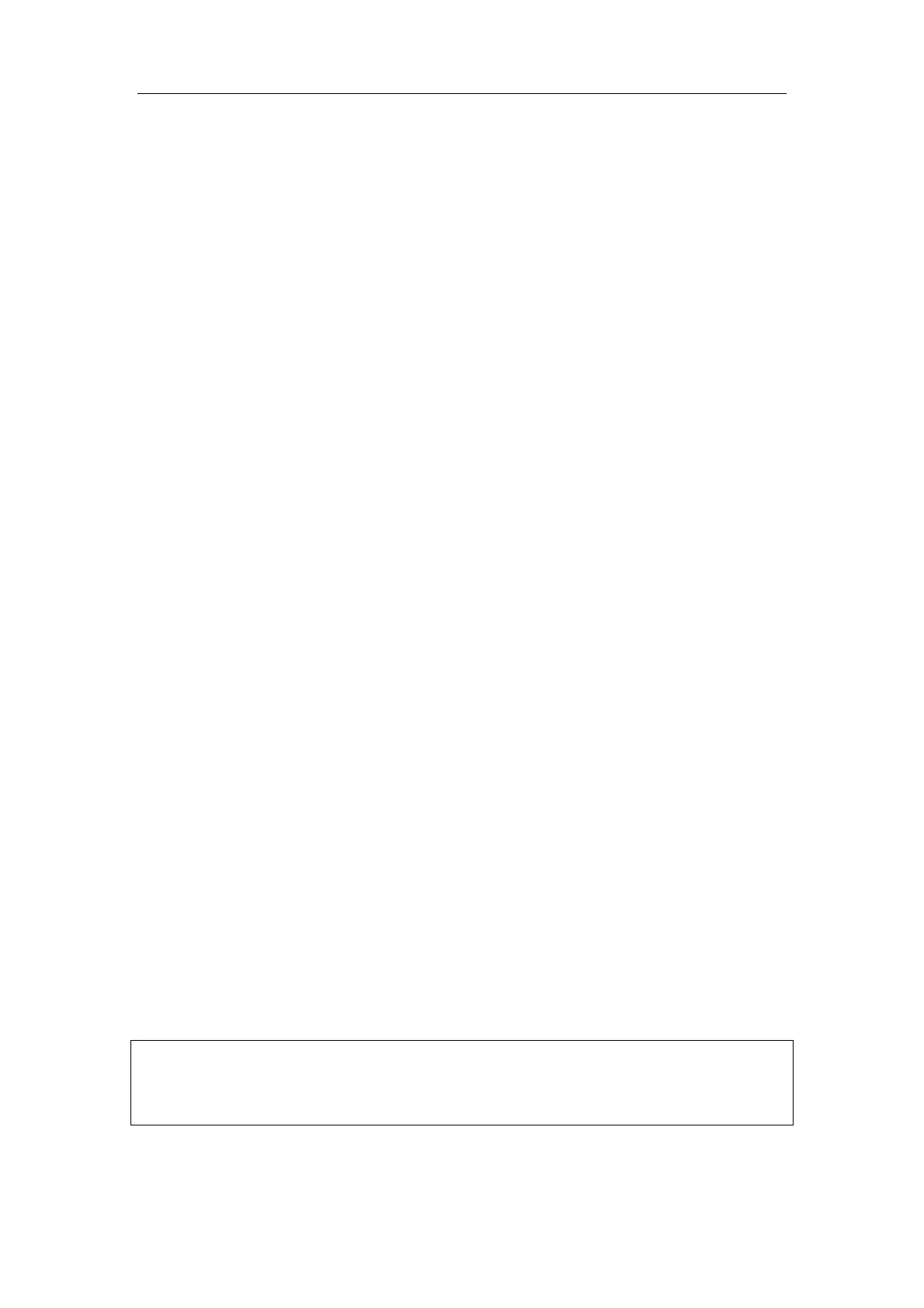Special Imaging Modes
11-21
Sphere center rotation
Rotate the 3D image around the center point of the 3D image.
z Procedures
a) Set 3D image window as the current window.
Click [Current Window] to “3D” on the menu; or, press [Cursor] on the control
panel to show the cursor, then move the cursor onto 3D image window, and
press <Set> to select the 3D image window as the current window.
b) The system actives sphere center rotation mode by default. You can roll the
trackball to rotate the 3D image.
In sphere center rotation, the three sectional planes will change in real-time with
the rotation of 3D image.
Axial rotation
Axial rotation is to rotate the 3D image around the X, Y or Z axis.
z Procedures
a) Set 3D image window as the current window. The procedures are the same as
described in sphere center rotation.
b) Click the corresponding menu items to make the image rotate, here,
To rotate along X-axis: click [X Axis Rotation] on the menu, rotate the button
clockwise, the image rotates right along the X-axis, and rotate the button
anticlockwise, the image rotates left.
To rotate along Y-axis: click [Y Axis Rotation] on the menu, rotate the button
clockwise, the image rotates right along the Y-axis, and rotate the button
anticlockwise, the image rotates left.
To rotate along Z-axis: click [Z Axis Rotation] on the menu, rotate the button
clockwise, the image rotates right along the Z-axis, and rotate the button
anticlockwise, the image rotates left.
Auto rotation
1. In 3D image viewing status, click [Auto Rot.], the system displays the 3D image
only and enters the auto rotation preparation status.
2. Click [Direction] to set the auto rotation direction.
3. Click [Repeat Mode] to set the auto rotation mode.
4. Click [Speed] to set the auto rotation speed.
5. Set the start and end position of the rotation:
h Start position: roll the trackball to view a certain position, click [Set Start Pos];
h End position: roll the trackball to view a certain position, click [Set End Pos].
6. Click [Auto Rot.] to be “On” to start auto rotation. You can adjust the speed and
mode during rotation.
7. Click [Save AVI to USB] to save the image in AVI format to external devices.
8. To exit auto rotation:
9. Click [Exit] or press <ESC> to exit.
NOTE: You can view the back of the 3D image by rotating it 180°, but the back view
image may not as vivid as the front. (Here we call the initial view of the 3D image
you see as “front”). It’s recommended to re-capture than to rotate the 3D image
remarkably if a certain region desired is blocked in the 3D image.