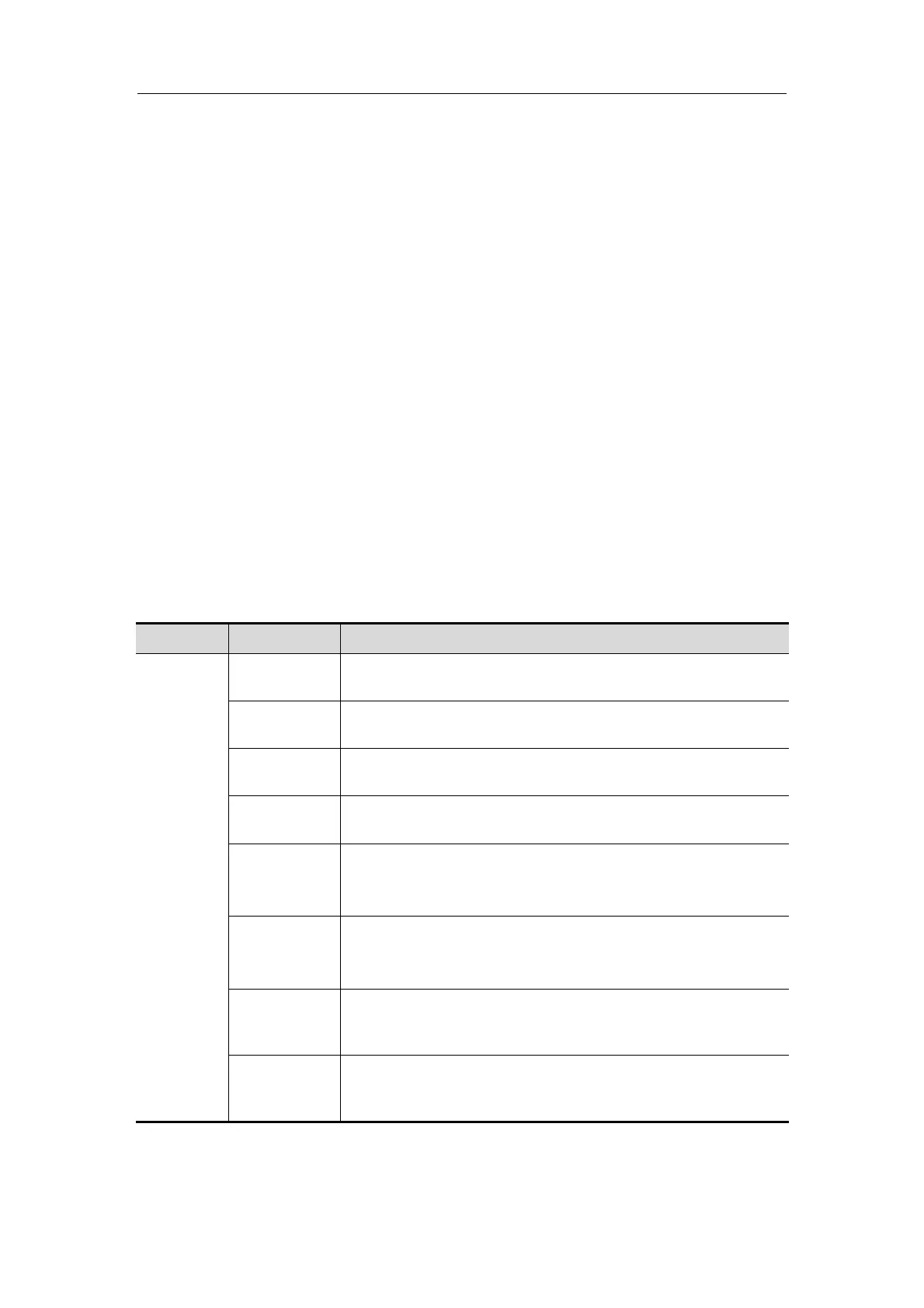Special Imaging Modes
11-23
2. Select an editing tool.
3. Set edit depth.
4. Roll the trackball and press the <Set> key to position the start point, roll the
trackball to set a region and press the <Set> key again, the selected region will
be cut from the 3D rendered image.
If the Inside Contour, Outside Contour, Inside Rect, Outside Rect, Inside
Polygon or Outside Polygon is selected, the region that will be cut is defined
when the start point and the end point coincide.
If the eraser is selected, with the eraser moving the region that will be cut is
defined in real time.
5. After the region that will be cut is defined, click [Done] item in the menu to finish
the cutting, the selected region is cut from the rendered 3D image.
If Full Depth of cut is selected, this step is invalid.
6. Cut undo.
[Undo]: to undo the last cut done.
[Undo All]: to undo all cuts performed.
[Redo]: to restore the cut undone.
If you click [Reset ROI] item, all operations for cutting will be cleared.
7. Exit image cutting. Click [Exit Cut] item to exit the image cutting.
Parameters description:
Type Parameter Description
Cut Type
C.inside
Function: to trace the portion of the image you want to cut.
The image within the contour will be cut.
C.outside
Function: to trace the portion of the image you want to cut.
The image outside of the contour will be cut.
R.inside
Function: to define the portion of the image you want to cut.
All information inside the box will be cut.
R.outside
Function: to define the portion of the image you want to cut.
All information outside of the box will be cut.
Eraser.B
Function: provides a big eraser tool to define the portion of
the image you want to cut.
All information underneath the eraser will be cut.
Eraser.S
Function: provides a small eraser tool to define the portion
of the image you want to cut.
All information underneath the eraser will be cut.
P. outside
Allows you to trace a polygon on the image you want to cut.
Outside Polygon removes all portions of the image that fall
outside your traced region.
P. inside
Allows you to trace a polygon on the image you want to cut.
Inside Polygon removes all portions of the image that fall
inside your traced region.