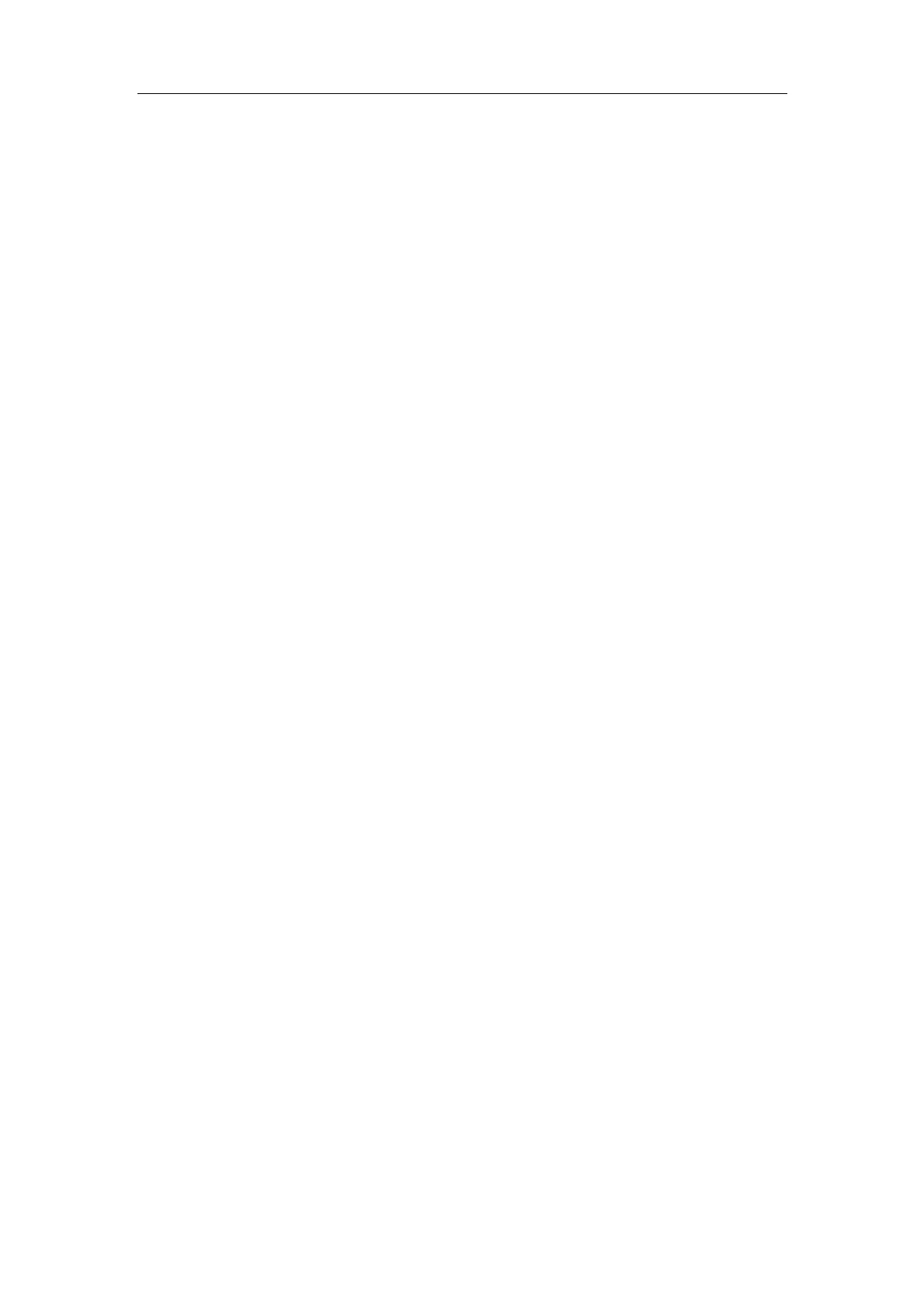DICOM
A-6
DICOM storage setting items are described as follows:
1 Device: After you set the server (s) in DICOM Server Setting, the name (s) will
appear in the drop-down list, select the name of the storage server.
2 Service Name: Default is xxx-Storage, and it can be modified.
3 AE Title: Application Entity title, which should be consistent with that of the storage
server.
4 Port: DICOM communication port, which should be consistent with that of the
storage server port.
5 Maximum Retries: 0-9.
6 Interval Time (s): Reserved feature.
7 Timeout: Refers to time after which the system will stop trying to establish a
connection to the service. Value: 5
-60s, in increments of 5s, and 15 by default.
8 Allow Multiframe: If SCP supports this function, then select it to perform multiframe
storage.
9 Enable Structured Reporting: To enable or disable the structured report sending.
10 Compression Mode: Select the compression mode: uncompressed, RLE, JPEG
and JPEG2000.
11 Compression Ratio: Select the compression ratio of JPEG: lossless, low, medium
and high.
12 Add: Click to add servers to the device list.
13 Cancel: Click to cancel parameter setting.
14 Update: Select an item in the service list, change the parameters in the above
area, and click [Update] to update the item in the service list.
15 Delete: Click to delete the selected service in the service list.
16 Default: Select an item in the service list, click [Default] and you can see “Y” in the
Default column.
17 Verify: Click to verify if the two DICOM application entities are normally connected.
18 Exit: Click to exit the setup screen.
Tips:
z RLE, JPEG and JPEG2000 are not supported by all SCPs. Please refer to the
electronic file
DICOM CONFORMANCE STATEMENT of the SCP to check
whether SCP supports or not. Do not select these compression modes if the
storage server doesn’t support them.AE Title, Port should be consistent with those
in the real server end.
Print Service Setting
1. Enter the “Print” page: “[Setup]→[Network Preset]→[DICOM Service
Setting]→[Print].
2. Select device in the drop-down list, the available devices are DICOM services
already set in the system, enter the information.
z Click [Add] to add the service to the Service list.
z Select an item in the service list, change the parameters in the above area, and
click [Update] to update the item in the service list; click [Cancel] to cancel
changing.